
Sales Manager Owners
The Contact Owner screen serves multiple purposes in OPERA and appears in several places. In general, it is used to associate sales manager owners with profiles, business blocks, and activities.
You can allocate multiple sales manager owners for a record based on each profile level (Accounts, Contacts, Potentials, and Business Block). This is an ideal way for displaying the Sales and Catering Staff relationships with profiles and bookings. The Assign Owner screen may be accessed from the ellipses [...] buttons next to the Owner field on the Contact screen, Account screen, Business Block screen, or Potential screen.
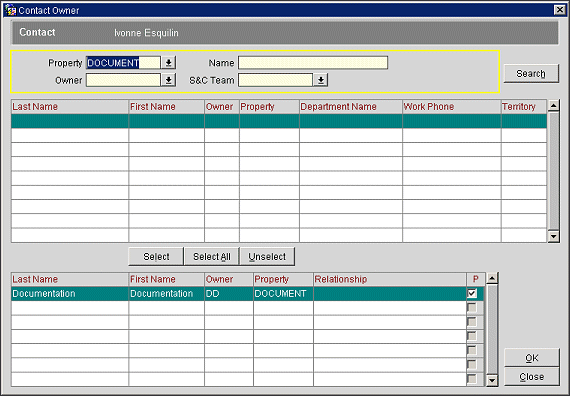
Note: Additionally, you may assign an activity to multiple owners. Use the Invite button from the Activities screen to reach the Master/Sub Activities screen, or the Assign button from the Contact, Account, or Master/Sub Activities screens.
The purpose of an activity or the name of the business block, contact or account displays at the top of the screen.
Property. In a single hotel configuration this field will be populated by default with the hotel ID. In a multi hotel environment, select the property for which you wish to search for owners.
Owner. Enter the initials of the Sales Manager that you wish search for.
Name. Enter the Sales Manager's name you wish to search for.
S&C Team. Select the S&C Team(s) from which you wish to select owners.
Last Name. The Sales Manager's last/surname.
First Name. The Sales Manager's first/given name.
Owner. Displays the Owner initials.
Property. The property this Sales Manager belongs to.
Department Name. The department this Sales Manager belongs to.
Work Phone. The work phone number of this Sales Manager.
Territory. The geographical area where the Account or Contact is located.
Last Name. The Sales Manager's last/surname.
First Name. The Sales Manager's first/given name.
Property. The property this Sales Manager belongs to.
Status. For the Master/Sub Activities screen, the meeting or appointment invitation status for this sales manager (e.g., Originator, Accepted, Rejected). See Activities for details.
Relationship. The relationship this Sales Manager holds within this profile.
P. Is this owner the Primary owner? A check mark in this column indicates that the selected Sales Manager is the Primary Owner. If this column is marked, this name will appear in the Owner field on the Contact, Account, Potential or Business Block screen. For Activities that have been assigned to multiple owners, this mark indicates the originator of the Activity.
Search. Search the employee database using the search criteria you have selected.
Select. Move the Sales Manager you have highlighted in the top grid to the lower grid. You may also double-click.
Select All. Move all Sales Managers listed in the top grid to the lower grid.
Unselect. Move the Sales Manager you have highlighted in the lower grid to the top grid. You may also double-click.
Note: Deleting an owner indicates that the Sales Manager selected is no longer part of this record.
See Also