
Inventory Balance Holidex Only
Inventory Balance - HOLIDEX Only
For HOLIDEX only, you will see another main menu called Inventory Balance in OXI. This allows hotel users to compare their OPERA inventory with Holidex though the 14-Day Availability Forecast. In case discrepancies are found that have to be researched further, the Reservation Comparison enables users to compare reservations between OPERA and Holidex one-to-one, and to act on each discrepancy.

14-Day Availability Forecast - HOLIDEX Only
The 14-Day Availability Request is used to initiate an availability status from the Holidex CRS for 14 days in advance from the selected start date. The utility will display the collected data from Holidex and the OPERA data for the same days and room types.
Sample: 14-Day Availability Forecast screen. Is not indicative of actual environment.
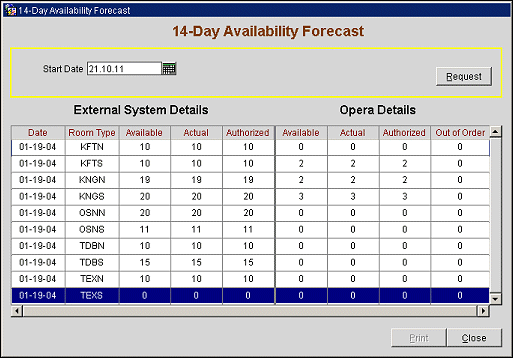
Start Date. Select the start date for the 14-day forecast
REQUEST. Initiates an availability request to Holidex for the selected day and displays the equivalent OPERA availability data next to the Holidex data.
External System Details:
Date. Day of the week, up to 14 days from the start date selected
Room Type. The room type as converted from Holidex CRS into OPERA PMS
Available. Total number of rooms available in Holidex for this day
Actual. Physical number of rooms existing for this room type in Holidex
Authorized.Physical number of rooms existing for this room type in Holidex excluding out of order
OPERA Details:
Available. Total number of rooms available to sell for this room type in OPERA, excluding overbooking per day.
Actual. Physical number of rooms existing for this room type in OPERA, including out of order rooms.
Authorized.Physical number of rooms existing for this room type in OPERA, excluding out of order rooms.
Out Of Order. Out of Order rooms for this day and room type in OPERA.
Note: If No Rm Type is shown in a column on the OPERA side, it means that no conversion code was found on the OPERA side in the OXI room type conversion detail.
Print. Print the forecast currently selected on screen.
This will be shown as a preview first before the report is printed. Two weeks of information is available in a horizontal format compared to the vertical format that is displayed on screen. (Please see next screen shot for example.) To print, select the printer ![]() on tool bar to print the report.
on tool bar to print the report.
Sample: 14-Day Availability Forecast report. Is not indicative of actual information, it is an example only.
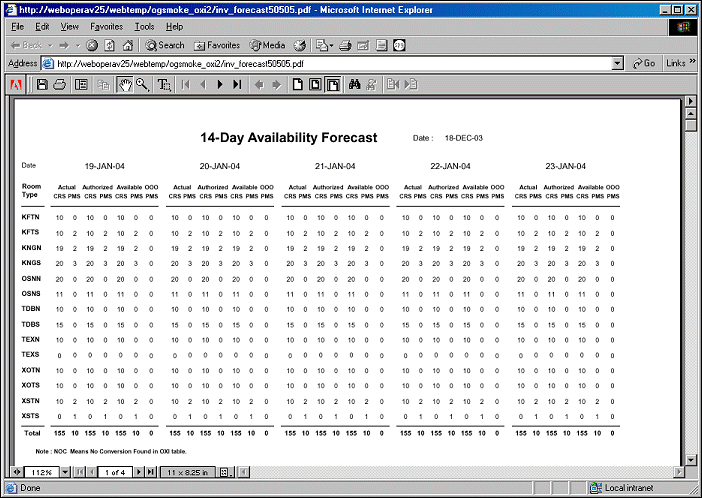
Under Inventory Balance>Reservation Comparison.
Daily reservation inventory balancing can be performed with this utility. In order to check for reservation discrepancies between Holidex CRS and OPERA PMS, request the comparison display for a particular date and start comparing the reservations listed.
Sample: of a reservation comparison output with some reservations that exists only on the OPERA side. The search also included Include Share with Reservations.
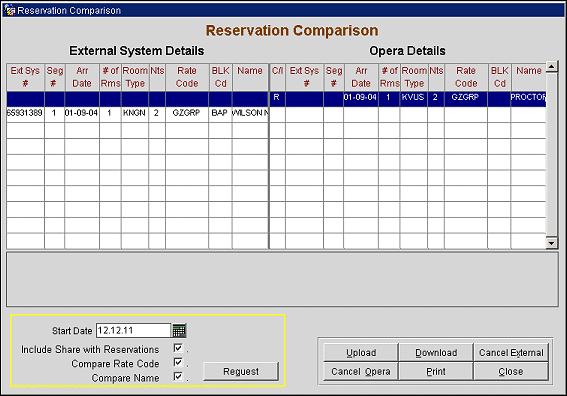
Start Date. Select the start date for the reservation comparison. This will apply to reservations arriving on that date and reservation staying over that date.
Include Share With Reservations. Check this if you wish to include share reservations in the comparison. This is useful when you are searching for discrepant records that are not directly visible on the default comparison report. Including the shares will then allow you to look into more detail.
Compare Rate Code. Check this if you wish to include rate codes as discrepancy search criteria.
Compare Name. Check this if you wish to include guest names as discrepancy search criteria. We do not recommend this, as the list may potentially grow much longer with this selection since Holidex only stores 13 characters of a guest name.
REQUEST. Press this button to initiate the inventory request to Holidex based on your search criteria. It will take a moment and the reservation comparison will be refreshed with the data received from Holidex on the left side, and the data collected from OPERA on the right side.
C/I. In OPERA details only: shows the status of the guest in OPERA PMS.
Ext Sys #. The Holidex reservation number. This is the main comparison criterion between Holidex and OPERA
Seg #. The Holidex segment number. Reservations are searched and compared based on a combination of Holidex reservation and segment number.
Arr Date. Arrival date of this reservation.
# of Rms. Number of rooms in this reservation.
Room Type. OPERA room type of this reservation.
Note: the room type shown on the external system side has been converted with the OXI room type conversion table, and is not the original room type stored in Holidex.
Nts. Number of nights in this reservation.
Rate Code. OPERA rate code in this reservation.
NOTE: the rate code shown on the external system side has been converted with the OXI rate code conversion table, and is not the original rate code stored in Holidex.
BLK Cd. Block code in this reservation indicating that the reservation is a group booking.
Name. Name of the guest. For share reservations, this would be name on the reservation with the lowest OPERA confirmation number, the so-called primary sharer.
UPLOAD. Upload will send the OPERA reservation to Holidex. If the reservation has a CRS number it will be sent as ‘change’, otherwise as ‘new’ reservation.
DOWNLOAD. Download will send a request for download to Holidex. The CRS will respond by sending this record as NEW reservation to OPERA.
CANCEL EXTERNAL. Cancel External will send a cancellation message for this reservation to Holidex.
CANCEL OPERA. Cancel OPERA will cancel the reservation in OPERA PMS.
PRINT. Print your current reservation comparison output as a report.
See Also:
Tip: Position your cursor on a record that you would like to examine further. Double-click on this record and the following detail screen appears:
Sample: of a guest details screen where the guest is shared in OPERA. The discrepancy of this reservation is in the Rate Code. The name is different below as Compare Name was used.
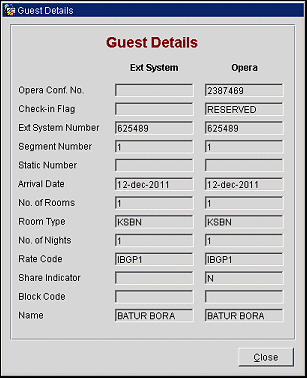
OPERA Conf. No. OPERA reservation confirmation number. This does not appear on both sides as it is not necessary in Holidex, and therefore it does not qualify as discrepancy.
Check-in Flag. Reservation status in OPERA.
Ext System Number. The Holidex reservation number has to be the same in both systems, otherwise the reservation is discrepant. Holidex is the only system that can update the ext system number.
Segment Number. The Holidex segment number has to be the same in both systems, otherwise the reservation is discrepant. Holidex is the only system that can update the segment number.
Static Number. This additional Holidex number remains static even after many changes to the reservation. This number is merely stored in OPERA and does not qualify as discrepancy.
Arrival Date. The arrival date has to be the same in both systems, otherwise the reservation is discrepant
No. of Rooms. The number of rooms has to be the same in both systems, otherwise the reservation is discrepant.
Room Type. The OPERA room type has to be the same in both systems, otherwise the reservation is discrepant.
No. of Nights. Number of nights has to be the same in both systems, otherwise the reservation is discrepant.
Rate Code. The OPERA rate code will only be shown as discrepancy if the search criterion Compare Rate Code was used.
Share Indicator. Shows if this reservation is a share in OPERA. This will only appear on the OPERA side and does not qualify as discrepancy.
Block Code. The block code has to be the same in both systems, otherwise the reservation is discrepant
Name. The guest name will only be shown as discrepancy if the search criterion Compare Name was used.
Once you press the PRINT button, you will first see a preview before the report is printed. The report is portrait format but can be changed to landscape format when printing.
Records will be displayed on the report based on priority in this order:
Sample: of a reservation comparison report where Reservations are in OPERA but not in Holidex.
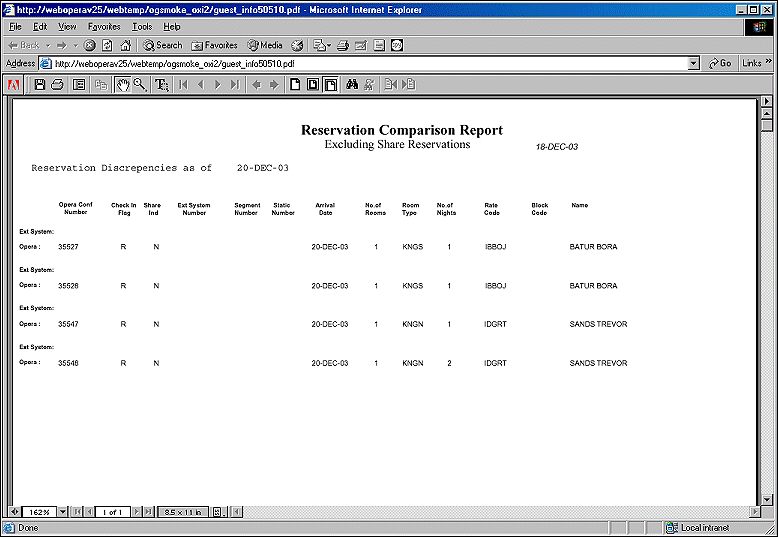
See Also: Other Topics regarding Inventory Balancing.