
Property Details
Use the Property Details menu option to display the Property Selection screen. On this screen you can view specific details about a property. From this screen, you can also select options to configure a new property or update an existing property from the list at any time. This information includes the property's name and address as it will appear on all printed reports and menu displays, and within fiscal information such as City Ledger posting method. Most of this information is available for the reservation agent when viewing property information during the cross property reservation process. Each property you create is stored in the property detail list, assuming the Multi Property add on license codes OPP_MHOT (Multi-Property Base/Cross Profiles/Configuration) and OPP_MHT2 (Multi-Property Cross Reservations) have been activated. When the OPR<version number>ORS license code is active, all properties can be queried in the CRO database.
Select Configuration>Property>Property Details to display the Property Selection screen.
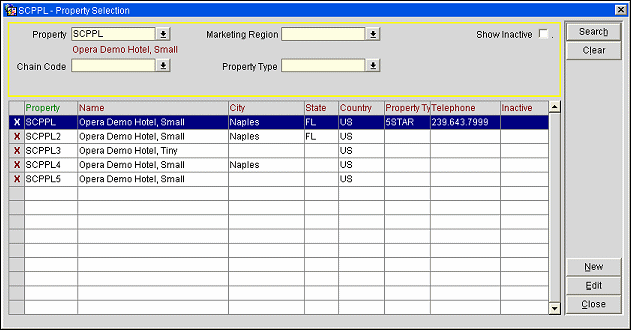
After you select the Multi-Property location from the search screen, the Multi-Property tabs you specified for display in the Configuration>Property>Multi Property Setup>Property Highlights Tab>Tabs function appear on the Property Configuration screen. This configuration provides the ability of creating a chain with attached properties and ensuring it is attached to a Multi-Property location.
Property. Select the search criteria you need from any of these fields to find a property in a long list of properties. Using all search criteria fields can help you narrow your searches for more precise results.
Region. Search for a property by Region.
Chain Code. (ORS or Multi Property add on license codes) Select the property chain code whose properties you want to display on the list.
Property Type. Select the property type from the LOV.
Show Inactive. Select this check box to include inactive properties in the search results. An inactive property is one that cannot take reservations. A property can be inactive for any of several reasons. For example, if an End Date has been configured on the Property Configuration screen and that date has been reached, the property will be considered inactive. Or, if the PMS license is inactive, the property will also be considered inactive.
Search. Begin the search based on the criteria you entered.
Clear. Reset the search criteria fields. You may begin a new query.
New. Configure details for a new property. The Property Configuration - New screen appears.
Edit. Redefine configuration details for an existing property. The screen appears.
See Also