
Quick Business Block Search
When the Blocks>Quick Business Block application function is set to Y, OPERA displays the Reservations>Blocks>Quick Business Block option from the main menu. When the OPS<version number> OPERA Sales and Catering license is active, you may select the Business Management>Quick Business Block option from the main menu. The Quick Business Block Search screen is a simplified Business Block Search screen.
Using the Quick Business Block screen to create a business block is the same as using the Business Block screen except that it displays only the required fields; in addition, searching for accounts and contacts is streamlined and a quick profile process is available for creating new profiles. These features ensure that only the most important and relevant information is captured at the moment, while secondary information can be entered later at your convenience.
The Quick Business Block Search results are displayed according to the value set in the application setting Blocks>Maximum Number Of Block Days, using the following logic:
First, In House blocks are listed, ordered by Start Date. In House bookings are bookings whose Start Date and End Date encompass the current system date. In addition, the Start Date must be later than the current business date minus the value specified by the Blocks>Maximum Number Of Block Days application setting; if this setting is null, it will default to 400.
For Example:
If the system date is 3/25/2010 and the value set for Maximum Number Of Block Days is 10, a booking arriving on 3/10/2010 and departing on 4/6/2010 will NOT be displayed when the Quick Business Block Search screen is opened. If the application setting is 15, then that booking will be displayed when the Quick Business Block Search screen is opened.
Next will be listed all future bookings ordered by the Start Date.
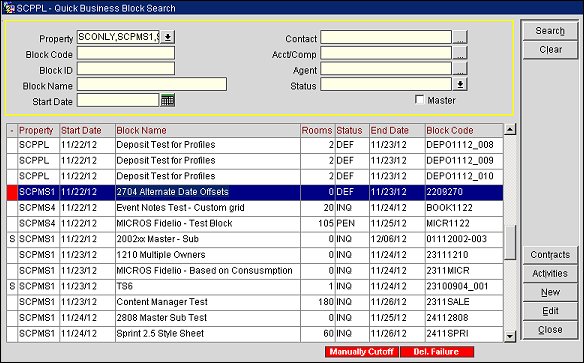
Note: OPERA will save certain values by user when this screen is closed and default those values the next time that user opens the Quick Business Block Search. These values are: Property. However, if the Quick Business Block Search screen is accessed through SFA or ORS, the Property field will NOT be saved.
Search options include the following:
Property. This field is visible when the OPP MHT2 license code is active. In the Property list of values, OPERA displays the properties with activated multi property licenses codes allowing you to switch between properties.
Block Code. In most circumstances, you will search for a block using the block code, an alphanumeric code of up to ten characters.
Block ID. The system generated Block ID number.
Block Name. You can also search for blocks by their full name or by entering the first letters of the full name. This can be especially helpful when the block code starts with another letter than the full name. OPERA will display all blocks matching the letters of your entry.
Start Date. Use the calendar tool to search for the arrival date for the group.
Contact. Click the ellipsis [...] button to access the Profile Search screen where the View By field is already populated with the Contact search criteria. (This feature is available if the Profiles>Contacts application function is set to Y.)
Acct/Comp. Click the ellipsis [...] button to access the Profile Search screen where the View By field is already populated with the Company search criteria.
Agent. Click the ellipsis [...] button to access the Profile Search screen where the View By field is already populated with the Agent search criteria.
Status. Select a status from the multi choice (All, None, OK, Close) list of values, for example Inquiry, Definite, Pending, Cancel. Reservation status codes are defined through System Configuration>Reservations>Codes>Status Codes.
Master. Select this check box to display all master bookings. If this business block is a master (will have sub-events) check this box (available only when the OPP MHOT Multi-property PMS license code is active.) When this box is checked, the search results grid shows master business blocks with a plus sign (+) in front of them. Click the + to see the master's sub- business blocks, which have an S in front of them. (Regular business blocks are also shown in the search results, but without a preceding + or S.)
Column
Property. This field is visible when the OPP_MHT2 license code is active. In the Property list of values, OPERA displays the properties with activated multi property licenses codes allowing you to switch between properties.
Start Date. First arrival day for the booking.
Block Name. Name of the booking (e.g., VW Dealer Meeting).
Rm Nts. Number of total room nights (not rooms per night) that have been reserved for this group. For example, if the block has 10 rooms for 3 nights, this column shows 30.
Status. Current status of the booking (Pending, Tentative, Definite, Lost, Canceled, Actual, Inquiry, Lead).
End Date. Departure date of the group.
Block Code. Definable identifier for the Booking.
Contracts. Available when the Blocks>Business Block Contracts application parameter is set to Y. Select this button to send select S&C reports via the fax and email delivery methods. See S&C Contract Sending for details.
Activities. Only available in the modules S&C (OPS/OPC<version number> Sales and Catering) and SFA (OPF<version number> Sales Force Automation). Displays the Activity Search screen.
New. Create a new business block header record.
Edit. If the Quick Business Block is already defined, highlight the block name record in the grid list and select Edit to display the quick Business Block data.
See Also