
Rate Codes
Rate codes form the core of OPERA’s yield management and reservation processes. Rate codes are used to define the various prices for each room type over a particular date range or rate season. It is possible to identify multiple rate amounts for a single rate code and a separate price per person over a seven-day period (mid-week and weekend).
Rate codes are also used to support property packages that include food, beverage, leisure or other elements. By associating package elements with a rate code, it is possible to build a package of entitlements for a guest staying on the rate.
While the Rate Header contains all the relevant information concerning the rate code, the Rate Detail is where the price for each room type is defined.
For each rate code, it is possible to define Short Information that will be displayed at the time of performing a rate query. This short information provides the user with a quick, meaningful explanation of the rate code and entitlements. Long Information providing a full page of detailed information about the rate code – entitlements, restrictions, how to sell, cost of up-sell, etc., can also be entered and accessed during the time of a rate query.
The Rate Header defines the sell dates for the rate code – this is the period that the reservation can be created using this rate. The Rate Detail then defines the actual price per room type for specific date ranges or seasons. As an example the sell date for a rate code may be January 1- June 30 with its defined rate details being January 1 through December 30. This means the rate can be sold up until June 30th, however the guests can stay thru the end of December. This rate would then not be available for agents to sell or quote come July 1st.
To improve the speed of reservation input, statistical information such as market and source can be defaulted on the Rate Code Header. For each reservation then created with this rate code, the default values applied to the rate code will automatically fill in for you in the reservation leaving fewer fields for you to complete and ensuring accurate statistics. For rates where the market or source can vary, these fields should be left blank to force the user to think about the correct value to select.
Also alternate market and source codes can be defined for specific Rate Detail sets. Meaning the rate code DISC can have the market code DI and source code PH on the rate header. The user has the ability to define an alternate market and/or source code for a specified period of time in the Rate Details for that same rate code. The market code for the date of May 1 – May 15 may be NR even though the header has the market code defined as DI. Any attributes defined on the Rate Detail tab take precedence over the attributes for the rate code as defined on the Rate Header.
Rate codes can be configured in multiple currencies. For overseas agents, where contracts may be negotiated in US dollars, a separate rate code in US dollars can be added which will be converted to local currency using a predefined exchange rate. The conversion to local currency can be defined as fixed at check in, fixed at time of reservation, current date, or fixed at block.
As the rate code defines the amount to be posted to the guest's folio nightly, it is also necessary to define the transaction code to be used to record the postings. Commonly, a single transaction code is used for an accommodation charge, but OPERA allows you to reference a variety of transaction codes should you wish to separate accommodation charges.
To access the Rate Codes screen, select Configuration > Rate Management > Rate Classifications > Rate Codes.
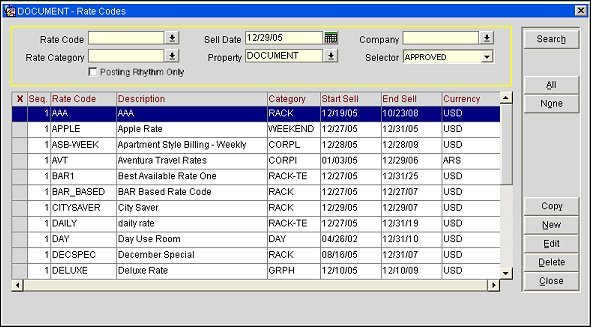
Rate Code. Enter the code to be used to identify the rate code, for example RACK, CORP1, or WEEKEND that you wish to search for.
Rate Category. Select the rate category that the rate code belongs to in order to narrow down your search.
Display Set. Available when the OPR<version number>ORS license code is active. Select the down arrow and choose a display set from the list of values to filter your search results by rate codes that are within the particular display set.
Sell Date. Select the sell date to search for. This date can be the beginning, end or fall between the two. As long as the sell date is within the sell date range on the corresponding rate code’s rate header tab, that rate code will appear in the search results.
Property. Property at which you wish to search for rate codes. Available when the OPP_MHOT Multi-property Base add on license is active and when the OPR<version number>ORS license code is active.
Description. (Available when the RATES > ENABLE RATE CODE DESCRIPTION SEARCH application parameter is set to Y.) Enter a partial or complete rate description to filter the rate codes displayed in the search results grid by rate description.
Tip: You can also enter SQL wildcards, e.g., (%, _), in your search.
Company. Type in the company name to search for. Should one or more companies be associated with the rate code via negotiated rates, those rate codes will display. The Company search field is available when the RATES > NEGOTIATED RATES application function is set to Y.
Selector. (Available when the RATES > RATE CODE APPROVAL application function is set to Y.) Select the down arrow and choose a rate status to filter the rate code search results by a specific rate status or state. The available values for the filter are ALL RECORDS, APPROVED, NEW UNAPPROVED, DISABLED, and CHANGED UNAPPROVED.
Posting Rhythm Only. Available when the RATES > ADVANCED RATE CODE POSTING RHYTHM application parameter is set to Y. Select this check box to search for only those rate codes with Advanced Rate Code Posting Rhythm configuration.
X. Mark an X in this column to select one or more rate codes to be deleted (Delete button) or copied (Copy button). Use the All and None buttons to select or unselect all records.
Seq. Number assigned to the rate code to signify the order they are to be displayed in.
Property. When the OPR<version number>ORS license code or the OPP_MHOT Multi-Property Base add on license code is active, searching rate codes across multiple properties is supported. Property codes are listed in this column.
Rate Code. Code used to identify the rate code, for example RACK, DAY, WEEKEND.
Description. Full text that describes the rate code.
Category. Rate Category the rate code is associated to.
Display Set. Available when the OPR<version number>ORS license code is active. The display set for the rate code(s).
Start Sell. First day that the rate code is available for sale from the rate availability selling screens.
End Sell. Last day the rate code can be used from a rate availability selling screen.
Currency. Currency for the rate code. Available when the RATES > MULTI CURRENCY application parameter is set to Y.
All/None. Selects all or none of the rate codes that are displayed.
Sync. (Available when the OPR<version number>ORS license code is active.) Updates all selected properties having the same rate code so they have the same rate code attributes. This includes synchronizing information from the Rate Header and Rate Details such as the 1) Description, 2) Rate Category, 3) Rate Class, 4) Begin Sell Date, 5) End Sell Date, 6) Market, 7) Source, 8) Packages, 9) Commission%, 10) Commission Code, 11) Minimum Stay Through, 12) Maximum Stay Through, 13) Minimum Advance Booking, 14) Maximum Advance Booking, 15) Minimum Occupancy, 16) Maximum Occupancy, 17) Advance Booking, 18) Package check box, 19) Negotiated check box, 20) Suppress Rate check box, 21) Print Rate check box, 22) Discount check box, 23) Membership check box, 24) Day Use check box, 25) Complimentary check box, and 26) House Use check box.
You may select multiple rate codes and properties to synchronize at the same time.
Copy. Copies selected rate codes to another property. Available when the OPP_MHOT Multi-Property PMS add-on license code is active or when the OPR<version number>ORS license code is active. When selected, you are prompted to select one or more target properties. Once completed, you are then prompted to copy the rate details, packages, rate floor, or negotiated rates. See Copy Options below or more information.
New. Create a new rate code for the property.
Edit. Edit the selected rate code.
Delete. Delete the selected rate code(s). Rate codes may not be deleted if there are current or future reservations using the rate code, if the rate code has dependent rate codes (e.g., if the rate code is a base rate for another rate code), or if the rate code is attached to an active business block. (In addition, you must have RATEMGMT CONFIG > RATE CODE DELETE permission and Rate Detail Delete permission in order for this button to be enabled.)
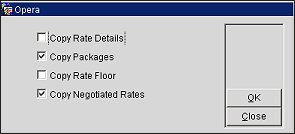
The below options are available when copying a rate code. The default options displayed here are based on selections made from the Setup > System Configuration > Setup > Screen Design > Field and Button Defaults Maintenance screen. To define default copy options from this screen, select Rate Codes for the Screen Name value and select the New button. The Field and Button Defaults Maintenance Details screen opens. From this screen, select the Field Name down arrow and choose the default copy options you wish to display.
Copy Rate Details - Select to copy the rate header and the rate details to the target property.
Note: A prompt appears when copying rate codes between properties with different currencies. When copying a rate code from one property to another, the currency code is copied along with it. If the originating and destination properties have different base currencies, this can result in a rate mismatch. Therefore, a prompt appears when the currency of the rate and the currency of the target property are different. The user must respond by selecting Yes (to continue) or No (to discontinue the rate code copying process).
Note: When copying a rate code configured as "yieldable," the target property must have the same type of yield management information as the source property or an error log message will display. If the target property's yield management code and other related yield management information is different, the rate code will be copied as "non-yieldable".
Copy Packages - Select to copy the Packages associated to the rate code or clear to leave out the packages attached to the rate code.
Copy Rate Floor - (Available when the RATES > RATE FLOOR parameter is set to Y.) Select to copy the Rate Floor or clear to leave out the Rate Floor attached to the rate code.
Copy Negotiated Rates - (Available when the RATES > NEGOTIATED RATES function or the PROFILES > PROFILE DISCOUNTS parameter is set to Y.) Select to copy the negotiated rates associated with the rate code or clear to leave out the negotiated rates.
See Rate Header Tab, Rate Details Tab, Negotiated Rates Tab, Rate More Tab.
See Also