
Rate Override Reasons Configuration
Rate override reasons (Configuration>Reservations>Business Blocks>Override Reasons) allow the user to offer justification for overriding the rate restrictions of any applicable rates due to their set discount level on an FIT Contract. When this option is checked on the FIT Contract - Hotels Tab screen, a rate override reason must be provided prior to selecting a different rate code configured for this property.
Since rate override also allows for the changing of rate attributes on a sub-contract record, but does NOT change the rate attributes on the rate configuration, it then becomes necessary to provide validation for such a change.
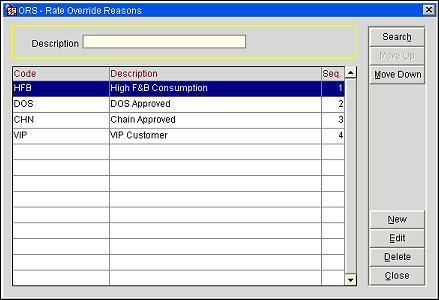
Code. A code used to identify the override reason. This field is limited to ten characters in length.
Description. A description of the override reason code.
Seq. The number assigned to the override reason code to signify the order they are to be displayed in.
Move Up/Down. Use the Move Up and Move Down buttons to determine the sequence order of override reason codes.
New. Select the New button to create a new override reason.
Edit. Select the Edit button to modify an existing override reason.
Delete. Select the Delete button to delete an existing override reason.
Close. Closes the Rate Override Reasons screen.
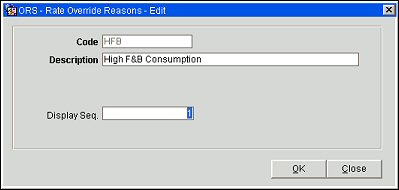
To add or edit a Rate Override Reason code, select the New or Edit buttons from the Rate Override Reasons screen (Configuration> Rate Management>Rate Classifications>Override Reasons). The Rate Override Reasons - New/Edit screen displays. Enter a code to identify the override reason. A restriction of ten characters is placed on this field. Available reason codes for this field can include:
Next, enter a brief description of the override reason code. Enter a display sequence value. The default for this field is the next available value in the existing sequence order. For instance, if override reason codes one through four are already used, the Display Seq. field will automatically default to five for the newest entry. To change the sequence order, use the Move Up/Down buttons on the Rate Override Reasons screen.
See Also