
Reservation Types
When making a reservation in OPERA, a reservation type (also called a booking code or guarantee code) must be assigned to the reservation in order to identify if the reservation is deducted (definite) or not deducted (tentative) from availability, and if it is or is not guaranteed. This way, reservations may be canceled in bulk by reservation type.
Typical reservation types for standard reservations are: 6:00 PM Hold, Guaranteed by Credit Card, Guaranteed by Company, etc. For tentative reservations, typical reservation types are: Deposit Expected, Confirmation Expected, Group Block, etc. Tentative reservations are not usually considered in the availability calculations, but they can be included if you select the Include Tentatives option at the time an availability inquiry is requested. Tentative group reservations can be given a cutoff date whereby they either become definite or are canceled.
Group blocks and travel agent allotments must also be assigned reservation types. This allows you several different categories to cover guaranteed blocks, non-guaranteed blocks or speculative blocks. The rooms allotted to the block will be subtracted from the availability only when their reservation type is definite. Checked In is a pre-configured required type and cannot be deleted.
To add or edit reservation types, select Configuration>Reservation>Codes>Reservation Type.
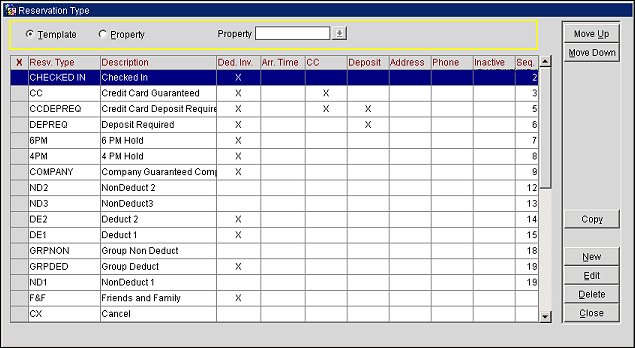
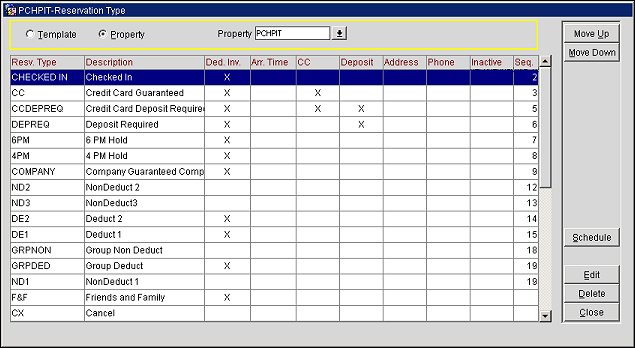
Select the correct search criteria and choose the Search button.
Template/Property. When the OPP_MHOT Multi-Property add-on license code is active, reservation type codes may be set up as templates that can then be copied to multiple properties. To set up templates, select the Template radio button. To configure and edit codes for specific properties, select the Property radio button and choose the property for which you wish to configure reservation types.
Property. Available when the OPP_MHOT Multi-Property add-on license is active and the Property radio button selected. Select the down arrow to choose a property for which you wish to review or edit the reservation types.
Use this screen to view the reservation types set up for your property, to create new reservation types (select the New button), and to edit existing reservation types (highlight an item and select the Edit button). The screen shows the following information for each reservation type:
Reservation Type. The code for the reservation type.
Description. The description of the reservation type.
Deduct Inventory. An X in this column indicates that reservations made using this reservation type will be deducted from available inventory.
Arr. Time Required. An X in this column indicates that an arrival time is required for reservations made using this reservation type. When making a reservation, the arrival time field will be mandatory.
CC Required. An X in this column indicates that a credit card is required for reservations made using this reservation type.
Deposit Required. An X in this column indicates that a deposit is required for reservations made using this reservation type.
Sequence. The number in this column indicates the display sequence for this reservation type when reservation type lists of values are presented.
Inactive. An X in this column indicates that this reservation type is not currently available for selection from reservation type lists of values.
Move Up. Select to move the highlighted reservation type up in the sequence list.
Move Down. Select to move the highlighted reservation type down in the sequence list.
Copy. Available only when the Template radio button is selected, choose this button to copy the selected reservation type(s) and their details to one or more properties.
Schedule. Available only when the Property radio button is selected and a property has been chosen in the Property field, click this button to configure a Rule Schedule for the selected reservation type. See Rate Code Reservation Types for details.
New. Available only when the Template radio button is selected, choose this button to create a new reservation type. See Creating and Editing Reservation Types below.
Edit. Select to edit the highlighted reservation type. See Creating and Editing Reservation Types below.
Delete. Select to delete the highlighted reservation type. If the reservation type is currently being used by a reservation or has any other dependent records, then it cannot be deleted.
Close. Select to exit from the reservation types form.
When you select the New button or when you highlight an existing reservation type and select the Edit button, the Reservation Type New or the Reservation Type Edit screen appears.
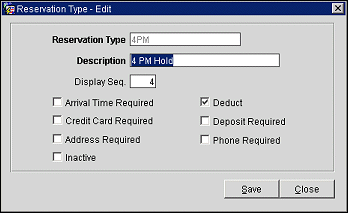
Provide the following information on this screen:
Reservation Type. The code for the reservation type. Make this code informative for the user, for example, if the reservation type is to be “guaranteed until 6:00 pm," you might enter GTD 6:00 PM. When editing an existing reservation type, you may not change this code.
Description. The description for the reservation type (e.g., "Guaranteed until 6:00 pm").
Display Seq. The number entered here controls the sequential position of this reservation type in the reservation type list of values. Un-numbered reservation types are presented in alphabetic order following those reservation types having a sequence number.
CC. Pending Days. Only available when the Reservations>Parameters>Auto Mass Cancellation application parameter is set to Y for the property. Enter the number of days pending for the credit card information to be received. For example, if the number of CC Pending Days is 3 and the reservation was made on 6/1, the reservation will automatically be canceled on 6/4 if credit card information is not received. This feature works in conjunction with the Auto Mass Cancellation job that is scheduled through the OPERA Scheduler. When the Auto Mass Cancellation job is scheduled for a property, it will consider reservations that have a reservation type configured for Auto Mass Cancel and cancel all reservations for which credit card information has not been received in time.
Note: When the reservation type attached has both CC Pending Days and Deposit Required selected, OPERA will consider the minimum date of the two and evaluate the reservation on that date. For example, if the reservation was made on 6/1, and the CC Pending Days is set to 3 and Deposit Required due date is set to 6/3, the reservation will be auto cancelled on 6/3.
Arrival Time Required. Select this check box to indicate there is a mandatory arrival time for reservations made using this reservation type.
Credit Card Required. Select this check box to specify that a credit card is required for reservations made using this reservation type.
Note: When this option is selected, a credit card will be required for reservations of this reservation type regardless of whether the Reservations>Method of Payment application parameter is active.
Address Required. Select this check box to specify that an address is required for reservations made using this reservation type.
Deduct. Select this check box to indicate that the reservation type will be deducted from available inventory when a reservation is made using this type.
Deposit Required. Select this check box if a deposit is required when making a reservation for this reservation type. This check box is provided for informational purposes only. Deposit requirements must be set by deposit rule schedules (Configuration>Reservations>Codes>Deposit/Cancellation Rule Schedules).
Phone Required. Select this check box to specify that a phone number is required for reservations made using this reservation type.
Inactive. Select this check box if you wish to mark the code as inactive. Inactive reservation types are excluded from reservation type lists of values.
CC Verification Code Required. This check box only displays when the Credit Card Required check box is selected. If a credit card is required for the reservation type, select this check box to specify that a credit card verification code is also required. For GDS and ODS channel types, the Online CC Authorization check box must also be selected on the Channel setup form.
Note: The CC Verification Code Required check box will only be available if the OPG_<version number> license code is active and the OEDS>Enable CC Security Code for GDS application parameter is set to Y.
Auto Mass Cancel. Only available when the Reservations>Parameters>Auto Mass Cancellation application parameter is set to Y for the property. When selected, the reservation type will be setup for auto mass cancel when deposit payment or credit card information is not received in time. This feature works in conjunction with the Auto Mass Cancellation job that is scheduled through the OPERA Scheduler. When the Auto Mass Cancellation job is scheduled for a property, it will consider reservations that have a reservation type configured for Auto Mass Cancel.
See Also