
Business Block Rooms Tab in SFA
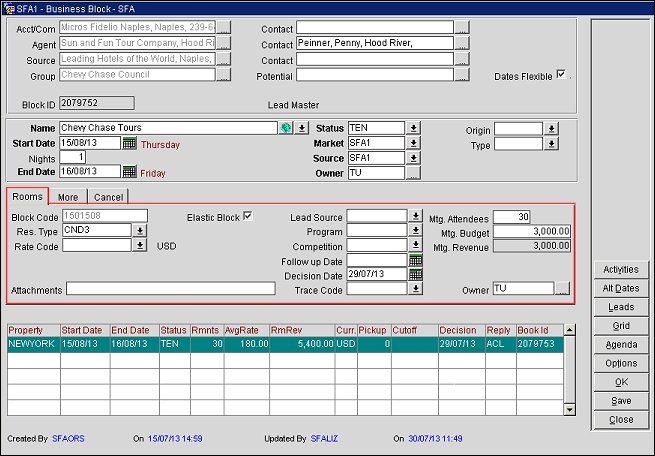
Block Code. A system- generated code using any combination of letters and numbers. This field is editable. It should be a unique sequence of characters identifying this Business Block. The Block Code is attached to the group Profile and to the individual Reservation Profile.
Res Type. A pick box which denotes the type of reservation this Business Block has. The Res Type affects how the individual reservations will be made.
Print Rate. Box is either selected or unselected based on the Print Rate setting configured for the rate code attached to the booking. This becomes the default Print Rate setting for all reservations picked up from the block.
Suppress Rate. Option appears when it is selected on the Rate screen. If the box is selected, the rate amount will not appear on the Grid screen when the user selects the 1 Person, 2 Person, 3 Person, etc. grid filter options. The message "Display of rate amount is prohibited for this rate code" appears.
Rate Code. An LOV which denotes the rate code that the individual reservations are eligible for, if applicable.
Note: When creating leads using a rate code on the lead master that has rate restrictions, a message will display notifying you that creating the lead would violate the rate restriction and the lead does not get created. It may still be possible to override the restriction and create the lead anyway, however, depending on if you have the permission Reservations>Override Ratecode granted or not. It should also be noted that the only restrictions that apply for rates on Business Blocks are OPEN/CLOSE restrictions. Arrival or Stay Pattern restrictions are ignored because the Arrival or Stay Pattern on a Business Block is not generally known until the reservations are picked up against it.
When a Rate Code is changed on this screen, and the Market Code and/or the Source Code configured for that Rate Code are different from the Market Code or Source Code displayed on the Business Block Rooms Tab, a prompt appears. You will be asked if you wish to update the Market Code and/or Source Code on the business block to match the default code defined for that Rate Code. For example, using Market Code as an example, if the newly selected Rate Code (named HIGH) has a configured default Market Code of SINGLE and the Market Code displayed in the Business Block Rooms Tab/Market field is ATOUR, you will receive a prompt asking if you want to continue. See below.
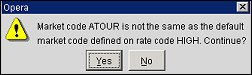
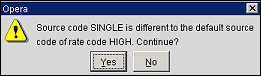
When the application parameter Profiles>Profile Discounts is set to Y, it is possible to apply a discount to a negotiated rate attached to a Profile. When a discounted rate code has been selected for the block, a blue D displays next to the Rate Code field. Application of discounts will adhere to the following structure: If a Company, Agent and Source are all attached to the booking and they all have the same discounted rate code, the discount from the company will be used. If no company profile is present, the discount from the agent will be used. If only source profile is present, then the discount from the source will be used.
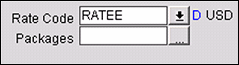
Note: The discount indicator (blue D) will only appear if a discount is configured for the start date of the block, even if discounted rates are applied to other dates of the block.
The rate code selection screen will also have a Discount column in which either a discount percentage or discount amount will display.
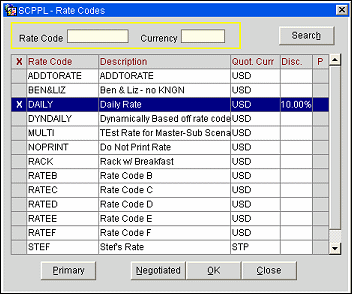
When a discounted rate code is attached to a Business Block, the discounted rates will be applied to the block. Rates & Room Revenue are recalculated if a change is made to the Profile, Rate Code or block dates.
For Example:
If a business block has a rate code attached and no profile, and a Profile that now qualifies the Rate Code for Discount is added to the block, the block rates are recalculated for the discount.
If a business block has a profile and discounted rate code attached and the profile or rate code is changed, the block rates are recalculated because the rate code no longer qualifies for discount.
If a business block is shifted to a new date, and the discounted rate no longer applies or a different discounted rate is applied, the block rates are recalculated.
Discount logic is also applied to the Shoulder Start and Shoulder End Rate Codes.
Attachments. This field contains the URL for attachments associated with this document. The URL can be used to point to possible attachments and/or external documentation that may be related to the current booking.
Note: Attachments to the booking will also be defaulted to any associated leads and display on the Lead screen when accessed.
Lead Source. Indicates how the lead properties were selected.
Program. If this booking has been made as a result of an advertising or marketing campaign, select the appropriate code from the LOV.
Competition. If competitors have also received leads for the same booking, indicate the competitor chain or properties here.
Follow Up Date. A date field with a calendar attached. A Group Res Agent or Res Manager may use this field to follow up on this Group. This field can be used in the Filter section of the Business Block Search screen.
Decision Date. A date field with a calendar attached. A Group Res Agent or Res Manager may use this field to show when the group must make a decision. This field can be used in the Filter section of the Business Block Search screen.
Trace Code. A code that may be used to identify this business block for reporting purposes.
Mtg. Attendees. Enter the number of Attendees for the booking.
Mtg. Budget. Enter an estimate of the budget for the non-Rooms portion of the booking.
Mtg. Revenue. For information only. Actual calculated sum of revenues for the booking.
Owner. The Sales Manager operationally responsible, or credited with the Rooms Revenue. To attach additional owners or change the primary ownership, select the ellipsis [...] button.
The Rooms Revenue grid in the lower portion of the Business Block screen displays a summary of rooms information. Additional details are available by selecting the Options accelerator button. From the buttons displayed, choose the Summary Info. option button.
When moving or copying a booking to another date, dependent dates (i.e., Follow-up Date and Decision Date) automatically shift earlier or later by the same number of days that the booking dates have shifted. The value of the new date fields will not, however, be less than the current business date (the current business date is used in this case), and if no date was specified for one of these fields in the original business block, the field will remain null (empty) in the moved or copied business block.
Property. Name of the property where the lead is sent.
Start Date. Start date for the business block.
End Date. End date for the business block.
Status. Booking status of the business block (for example, INQ, TEN, PEN, DEF, ACT).
BkRmnts. Number of rooms blocked.
Avg. Rate. The average room rate for blocked and picked-up room nights.
RmRev. The projected revenue attributable to blocked and picked-up room nights.
Pickup. Number of room nights picked up from the business block.
Cutoff. The cutoff date for the booking.
Decision. The decision date for the booking.
Reply Status. The Lead Reply status (if received) for example ACL, LSL, TDL or CFL.
BookId. The Business Block ID associated with the lead.
Cmp Rms. Complimentary Rooms. Select this button to display the Complimentary Rooms screen. This button and the checkbox in the Blocked column header are parameter driven.
The Complimentary Rooms screen allows you to specify the number of complimentary rooms, if any, that will be available for this business block. It also allows you to specify the value of the complimentary rooms.
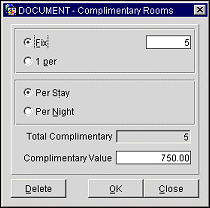
The number of complimentary rooms can be a fixed number or a number pro-rated on how many rooms are booked. Moreover, this fixed or pro-rated number can be for the stay as a whole, or it can be based on the number of nights involved in the booking.
Select a radio button to indicate the number of complimentary rooms to be given with this Business Block:
Fixed. If you select this button, enter the fixed number of complimentary rooms for the duration of the Business Block.
1 Per. If you select this button, enter the denominator of the ratio of complimentary rooms to booked rooms (e.g., enter 100 if you are awarding 1 complimentary room for each 100 rooms booked).
Select a radio button to indicate the temporal basis for computing the number of complimentary rooms:
Per Stay. The fixed or prorated number of complimentary rooms is for the entire duration of the Business Block.
Per Night. The fixed or prorated number of complimentary rooms is for each night of the Business Block.
Total Complimentary. This field will automatically display the total number of complimentary rooms for the booking based on your inputs.
Complimentary Value. Enter a value that reflects the value of the total number of complimentary rooms (e.g., Average Rate x Total Complimentary).
Show Me
![]() Mutual Control for Business Blocks
Mutual Control for Business Blocks