
Speed Search
The Speed Search feature may be used by experienced CRO agents to quickly defining a property search as part of the ORS reservation process. To use Speed Search, select Reservations>Sell Screen to display the ORS Sales Screen. When you select the New or Lookup buttons, the Define Search screen or the Reservation Lookup screen appears, with the Speed Search panel to the left.
To switch from the standard Define Search screen or Reservation Lookup screen to the Speed Search window, select ALT + Z or simply click anywhere in the Speed Search window.
Note: The Speed Search feature is available if the Selling Screen>Speed Search application parameter is set to Y.
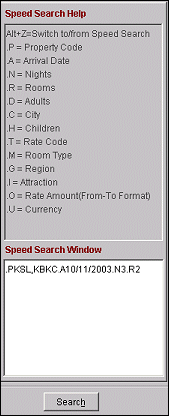
With Speed Search, you specify search options using text entries in the Speed Search window. Each search options is specified by a one-letter "keyword," followed by specific values for that option. The keywords available to you are listed in the Speed Search Help area above the Speed Search Window. Keywords are always preceded by a dot.
For example, the keyword for the property search option is .P. If you wish to search for property ODH, you would enter .PODH in the Speed Search Window, and then select the Search button (or select ALT + H).
If you wish to enter multiple values for a keyword, separate the values using commas. For example, to search for three specific properties, ODH, SPJ, and SD, you would enter .PODH,SPJ,SD.
Here is a more complete example. If you wanted to search availability for properties KSL and HBKC, for 3 nights starting October 11, 2003, for 2 rooms, you might enter:
.PKSL,HBKC.A10/11/2003.N3.R2
When entering dates (for example, using the .A keyword), be sure to use the date format for the login CRO (e.g., MM/DD/YYYY or YYYY.DD.MM, and so on).
When you perform a Speed Search, your options automatically populate to the Define Search screen or the Reservation Lookup screen. This way you can easily switch to using the standard search screen should you need to access the more complete set of search criteria it offers.
See Also