
Survey Maintenance
The System Configuration>Survey>Survey Maintenance option is where you create the actual surveys, or survey templates, by combining questions from the master question list.
The Survey Templates screen shows a list of the templates you have already set up. It also allows you to edit templates and create new ones.
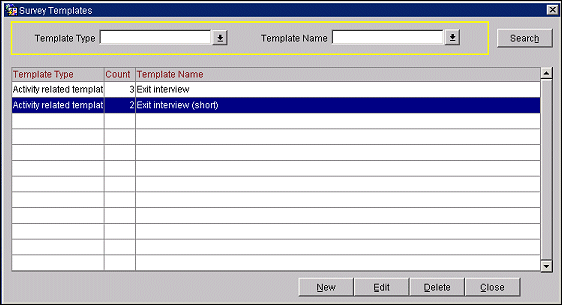
To create a new template, select the New button. To make changes to an existing template, highlight your choice and select the Edit button. The Create Template or Edit Template screen appears as appropriate.
To create a new survey template, select the New button on the Survey Templates screen to display the Create Template screen. To edit an existing survey template, highlight your choice on the Survey Templates screen and select the Edit button. The Edit Template screen appears.

Provide the following information:
Template Name. Enter a descriptive name for this template. This template name must be associated with an activity type (System Configuration>Database>Activity Types Setup) so that this survey template is available from Activity screens for activities of that type.)
Template Type. Select the down arrow to choose the template type.
Select the New button to display the Master Question List screen. From this list you may select the questions that you want to add to this survey template.

Mark the questions you wish to include by clicking in the X column next to the questions. When you are done, select the Select button to return to the Create Template screen.

The selected questions now appear on this screen. To re-order questions, highlight the question you wish to move and select the up or down arrows to the right of the grid.
Questions may be flagged as required or not required depending on whether or not the question must be responded to. By default, all questions are not required (an N (No) appears in the R column). To change a question from not required to required, click in the R column and type Y (Yes).
Select the OK button to save the survey template and return to the Create Template screen where the new template will be listed.
Note: After you create the survey template, it may then be attached to an activity by associating a special survey activity type with the activity. (A separate activity type must be created for each survey template in System Configuration> Database>Activity Types Setup.)
See Also