
Transaction Codes Subgroups
Select Configuration>Cashiering>Codes>Subgroups to create subgroups under transaction code groups. The transaction codes fall under the subgroups. Transaction subgroups provide more detail for the transaction codes for reporting purposes.
For each transaction group, you must have at least one transaction subgroup. When you have one Group and Subgroup, it is called a simple structure. You cannot create two subgroups with identical subgroup codes, regardless of the group to which the code is attached.
Subgroups automatically note the transaction type as defined by the group.
To define a transaction subgroup, select the Subgroups button. The Transaction Subgroup Setup screen appears.
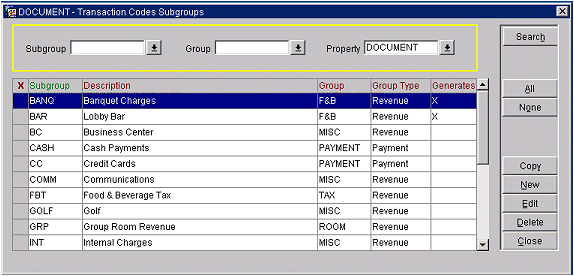
Search Criteria
Use the search criteria to locate a specific subgroup.
Subgroup. Select the down arrow to display the list of subgroups.
Group. Select the down arrow to display the list of groups.
Property. Select the down arrow to display a list of properties (visible if the OPP MHOT Multi-Property add-on license code is active).
The following fields are available:
X. Click in this field to select the subgroup or subgroups you wish to copy to another property. Select the All button to mark all subgroups. Use the None button to un-select all subgroups.
Subgroup. Code for the transaction subgroup.
Description. Long description for the corresponding transaction subgroup.
Group. Code for the transaction group to which the subgroup belongs.
Group Type. Transaction group type to which the corresponding transaction subgroup belongs.
Generates. An X in this column indicates that this transaction codes subgroup has associated generates.
Select the New/Edit button. The Transaction Codes Subgroup - New or Transaction Codes Subgroup - Edit screen appears.
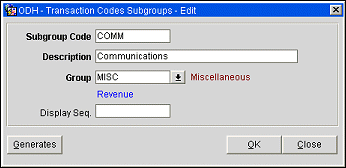
Provide information in the following fields.
Subgroup Code. Enter a code for the transaction subgroup. Once the subgroup code has been saved, this field cannot be edited.
Description. Enter the description for the transaction group.
Group. Select the down arrow and choose the transaction codes group for this subgroup. The group type for this group appears beneath the Group field and the description of the group appears to the right of the field.
Note: When editing a subgroup of a Revenue-type group, the Group LOV does not show Payment or Wrapper group codes if the subgroup has a generate attached.
Display Seq. Enter a display sequence number for the code. The display sequence determines the position of the code in listings. Codes without a display sequence are displayed in alphanumeric order following codes that have a display sequence assigned.
Select the Generates button to designate add-on charges for a transaction code group.
You can configure generated add-on charges to be applied to all transaction codes within a transaction group, all transaction codes within the transaction subgroup, an individual transaction code, or all transaction codes associated with a transaction group. Use this screen to calculate one or more additional transactions (such as taxes) to be applied as add-ons to the base transaction amount. The calculations are processed in order.
Note: Tax transaction codes that belong to the same subgroup will be shown on the Billing screen and on the guest folio as one line item having a single total amount (assuming the main transaction code is configured as tax exclusive).
For example, transaction code 1000 (Lodging) is configured as tax exclusive with an associated generate: transaction code 8000 (7%). Transaction code 2000 (F&B) is also configured as tax exclusive with an associated generate: transaction code 8001 (16%). Rate code CORP is then configured for transaction code 1000 and priced at 100.00; it has the F&B package (transaction code 2000, priced at 10.00) attached as an inclusive package.
If transaction codes 8000 and 8001 are configured for the same subgroup and associated to a package, then the Billing screen and the folio will show only one line item for tax with the total amount of both taxes. If, on the other hand, transaction codes 8000 and 8001 belong to different subgroups, the Billing screen and the folio will show the tax postings as separate line items.
Now if transaction codes 8000 and 8001 are configured for the same subgroup but are not attached to a package, the Billing screen and the folio will show the tax postings a separate line items.
See Generates for details.
See Also