
Turnaway Codes
Accessing from Configuration>Rate Management>Codes>Turnaway Codes, Turnaway Codes are used to assist in recording the number of reservations or possible reservations that were "turned away" or could not be made by the property. Properties for which 100 percent occupancy is the norm need such statistics to distinguish between days where demand was merely 100 percent and days where demand was as high as 200 percent. Furthermore, it is useful to know for what reasons people cannot or do not make reservations and from which market segments they come.
Turnaways can be classified as denials or regrets. Denials are reasons for turning away customer business on the property side (e.g., sold out, room/rate not available). Regrets are reasons why a guest does not book the reservation (e.g., price sensitivity, location, shopping, etc.).
When the Reservations>Turnaways application function is set to Y, you may access turnaway records and reasons.
All Turnaway Codes can be distributed to multiple properties from the Generic Template Configuration Form when the OPP_MHOT Multi-property Base add-on license is active.
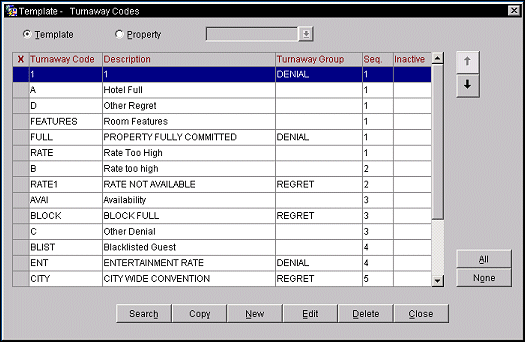
The Turnaway Codes screen shows the following information.
Turnaway Code. Abbreviation used to define the reason for the turnaway (e.g., SO, PR, RT, WL, BQ).
Description. Description for the turnaway code (e.g., Sold out, Price resistance, Room type requested not available, Wrong location, Banquet facilities not available).
Turnaway Group. Classify the turnaway as either a regret (a guest denies business from the property) or as a denial (the property denies business from the guest).
Sequence. Number that determines position of item in listings.
Inactive. Select this check box to mark a code or record as active or inactive. If it is inactive it is excluded from the display list.
Search. Select Search to find turnaway codes for which you have defined search criteria.
All. Use this function to select all of the records on the Search Results Grid.
None. Use this function to de- select all of the records on the Search Results Grid.
Move Up/Down . Change the display sequence of the turnaway code.
Copy. Select the turnaway code you want to copy and select Copy. OPERA displays the property list so you can select one, several, or all properties to copy to.
New. Select New to create a turnaway code and all its relevant information.
Edit. Select Edit to change any of the attributes for this turnaway code.
Delete. Select Delete to delete the source code from the template or property.
Close. Select Close to exit from this screen.
To add a new turnaway code to the property, select the New button. To edit an existing turnaway code, highlight your choice and select the Edit button. The Turnaway Codes - New or Turnaway Codes - Edit screen appears.
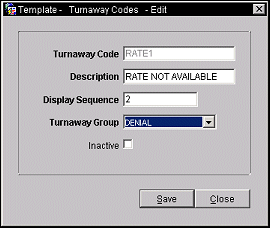
Provide the following information and select the OK button.
Turnaway Code. Code that defines the reason for the turnaway.
Description. Description for the turnaway code.
Display Sequence. Number that determines position of item in listings.
Turnaway Group. Classify the turnaway as either a regret (a guest denies business from the property) or as a denial (the property denies business from the guest).
Inactive. Select this check box to mark a code or record as active or inactive. If it is inactive it is excluded from the display list.
See Also