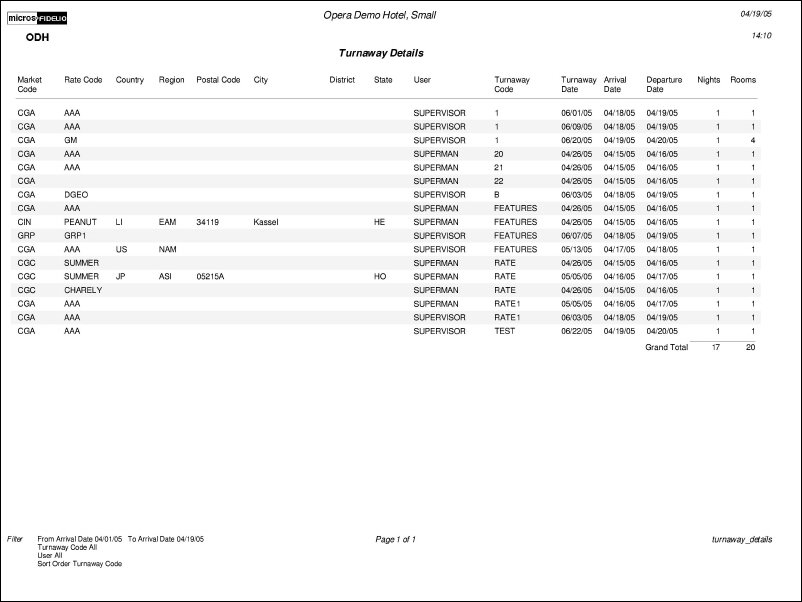Turnaway Details (turnaway_details with RES16.FMX)
Note: When printing this Report help topic, we recommend printing with Landscape page orientation.
The Turnaway Details report displays the details for each turnaway in a group-by format. The report can be filtered on either the stay date or turnaway date. This report is available when the Reservations>Turnaways application function is set to Y.
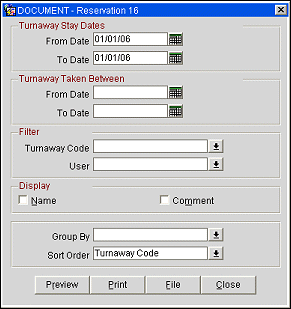
Turnaway Stay Dates. Select to display all of the turnaways that occurred for the proposed stay dates that fall between the specified From and To Dates.
Turnaway Taken Between. Select to display all of the turnaways that occurred on the dates that fall between the specified From and To Dates.
Turnaway Code. Select the down arrow to choose one or more turnaway codes to print on the report.
User. Select the down-arrow to choose one or more users to be included in the report. When the OPP_MHOT Multi-property PMS add-on license is active or when the OPR<version_number> ORS license code is active, the list of users includes all users in the multi-property environment. This allows you to report on turnaways recorded by users at other properties who attempted to make reservations at the property for which the report is being compiled. This list also includes users which have been configured for internal use (for example, internal users created for OEDS or ORS integration links).
Name. Select this check box to display the name of the guest.
Comment. Select this check box to display comments on the report.
Group By. Select the down arrow to choose a Group By value from the list of values. Group By options include Arrival Date, Turnaway Date, User, Turnaway Code, and Room Type.
Sort Order. Select the order the results will be sorted on the report. Sort Order options include Turnaway Code, Arrival Date, Turnaway Date, User, and Room Type.
Preview. Select to preview the report in a PDF format.
Print. Select to print the report.
File. Select to save the report as a file.
Close. Select to exit the specific report.