
UDF List of Values
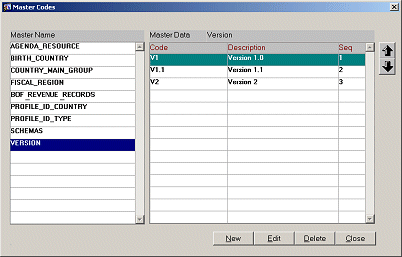
Use Configuration>Setup>Screen Design>UDF List of Values to set up lists of values used within OPERA as defined by your Screen Design setup. Users must first create Master Names which correspond to the screen painted field, and then create data for each Master Name, which will result in being the available options the users will see within the List of Values for that screen painted field. Because of the master code structure, with lower level items belonging to higher level items, you must first set up the Master Name codes and then the Master Data codes.
The User Defined Field List of Values function allows you to decide what entries will be valid in any given, user-defined field within a list of values. This means that you can add a new field to a screen through Screen Design and then control the data the users are able to input by selecting from the list of values. This is done by defining the Master Name (the field) and the Master Data (the list of values) which contains all the valid entries for a certain field. The list is then linked to the screen painted field with the associated list of values.
There are two steps to adding User Defined List of Values. First, you must define the Master Name. This is done by placing the cursor in the left hand side of the grid and selecting New. Here, the name of the field is entered and the description. Once the Master Name has been defined, the next step is to create or edit the Master Data codes that will be included as the valid values for the Master Name.
Select the desired Master Name definition with the cursor on the left side of the screen, then move the cursor to the right side of the form into the grid, and select New.
Code. Enter a code for the value. The code entered will become part of the list of values for the Master Name, for example, if a valid list of values code for the Master Name selected will be "TAD" which represents a TA/Airline Discount.
Description. Enter a description of the code you just entered. The description will also be displayed when selecting from the list of values. In our example, "TA/Airline Discount" would be the description for the "TAD" code.
Sequence. Enter the sequence to determine the order in which the values will be displayed to the user. It is a good idea to put the most commonly used entries in the first few positions.
Example
Assume you want to add a field to the Reservation screen to record the color of slippers that the quest would like upon checking in. Instead of leaving each agent to create a code (abbreviation) for the color, you would create a field (Master Name) on the Reservation screen, add a user-defined list of values (Master Data) to this field, and define all the available colors (YEL, GRN, BLU, RED, BLK, WHI, etc.). When the agent makes the reservation he or she would be able to select the actual color of slippers that the guest is requesting from the list of values. If an agent enters anything other than a valid code, the list of values would be displayed, asking for a valid value.