
V3 Property Interface Configuration
The TWIV3 Configuration Utility
After installing your Interface V3.x there are several configuration settings that should be reviewed and possibly changed. To open the configuration utility go to Start>Programs>MICROS-Fidelio>TWIV3 Configuration Utility. The Select Property Name box appears. Select your property and then select the OK button. The configuration utility appears with the following tabs. The install shield fills in the default values and some information given during the install.
Note: The following paths cannot exist at the root of a drive. The paths must be at least one folder from the root of the drive otherwise the Interface will not work correctly.
Data Path (IFC). This is the directory where the Interface can find your V6 databases.
CRS_ACT Path. The directory where the CRS_ACT.DBF resides. This entry should be the same as your Data Path (IFC).
Cris FO I/O File Path (IFC). This is the directory that the Interface can find the CRIS_FO input/output files. The install shield creates a folder called CISDATA off of your Data Path (IFC) directory and inserts the files there automatically.
Data Path (CRIS_FO). This is the directory where the CRIS_FO can find your V6 databases. This should be the same directory as your Data Path (IFC).
Cris FO I/O File Path (CRIS_FO). This is the directory where the CRIS_FO can find the CRIS_FO input/output files. The install shield creates a folder called CISDATA off of your Data Path (IFC) directory and inserts the files there automatically.
Configuration Directory. This is the directory where the Interface can find its Configuration schemas.
Module Path. This is the directory where the Interface can find its modules and associated dlls.
Interface Log Path. This is the directory where the Interface creates its logs. This directory also contains the log.xsl style sheet that the Interface uses to create the logs in addition to the up.gif and down.gif for sorting the log by time stamp.
Interface Log Level. The logging levels of the Interface are listed below from highest to lowest. The level you select will give you its messages as well as all the levels below.
Schema Path. The directory where the Interface holds all of its schemas.
Clear Log Files Older Than (days). Automatically deletes aged log files.
Database Code Page. Used if a database has language specifications.
Cris FO id Parameter. If running concurrently with other applications, this is the Cris_Fo identifier for the IFC.
Open Table Management Strategy. This decides how the dbf files will be managed as far as when they will be opened and closed by the IFC. YES leaves all files open all the time. NO opens the file when it is needed and then automatically closes the file. The recommended setting is CONTINUOUS. This setting opens the dbf files for as long as there are messages to be processed, then closes the dbf when there are no messages.
Delivery Configuration File. This is the directory where the deliveryconfiguration.xml resides.
Delivery Binary Module (dll). This is the directory where the delivery.dll exists.
Polling Interval. This is the amount of time in seconds that the Interface looks at CRS_ACT.DBF to see if there are new records. The default interval time is 10.
Control Thread Parameters:
Running Polling Interval (in seconds). This is the amount of time in seconds that the Interface searches for the file STOPPED.FO. This is the file that the Front Office program places in the data directory when a File Maintenance or Night Audit is being run.
Stopped Polling Interval (in seconds). The amount of time in seconds the Interface will look to see if the file STOPPED.FO has been removed. The Front Office program will delete this file when the File Maintenance or Night Audit is finished.
Wait Time After File Maintenance (in seconds). This is the amount of time the Interface waits before starting again after the STOPPED.FO file as been removed.
Message Format/Functional Module Assignments Section
All entries in this section are pointing to the directory where the Interface looks for the *.dll that is associated with the message formats being sent or received by the Interface.
Monitor Library. This is the path and name of the dll that is used for the Interface Monitor.
Configure. Select this button to display the additional configuration of the Interface monitor listed below.
Status MSMQ Machine Name. This is the name of the PC for the Central Interface.
Status Queue Name. This is the name of the queue on the Central Interface PC that will receive the status message. This defaults to the queue created by the central install shield.
Interval. This is the amount of time in seconds that the Interface send status messages to the Central Interface.
Delete Old Preferences. If set to Yes the Interface deletes old guest preferences and insert the values downloaded. If this field is set to No the Interface adds to the existing preferences.
Delete Old Credit Cards. If set to Yes the Interface deletes the existing Credit Cards on the profile before inserting the new values. If this field is set to No the Interface will add the downloaded Credit Cards to the existing Credit Cards.
Delete Old Loyalty Programs. If set to Yes the Interface deletes any loyalty programs before inserting the downloaded values. If this field is set to No the Interface adds the downloaded values to the existing loyalty programs.
Business Address in “B” Fields Only. If set to Yes the Interface always uploads the “bstrasse1, bstrasse2, bland, bort, bstate, and bplz” as the business address. If this field is set to No the Interface uploads these addresses as a secondary address.
HHonors Membership Processing. If set to Yes the Interface processes chain specific membership information for Hilton International. All other hotel chains should leave this field as No.
Enforce Guest Privacy. If set to Yes the Interface looks at the “GUESTPRV” flag in GAESTEST.DBF to determine whether or not the Interface should send address information to CIS/CRS. If this field is set to No the Interface ignores this flag and always sends address information.
Company Key Name. If set to Yes the Interface sends up the name in the VORNAME field in GAESTEST.DBF as the Company name. If this field is set to No the Interface sends up Name field as the Company name and VORNAME as the First name.
Group Key Name. If set to Yes the Interface sends up the name in the VORNAME field in GAESTEST.DBF as the Group name. If this field is set to No the Interface sends up the Name field as the Group name and the VORNAME as the First name.
Source Key Name. If set to Yes the Interface sends up the name in the VORNAME field in GAESTEST.DBF as the Source name. If this field is set to No the Interface sends up the Name field as the Source name and the VORNAME field as the First name.
Travel Agent Key Name. If set to Yes the Interface sends up the name in the VORNAME field in GAESTEST.DBF as the Travel Agent name. If this field is set to No the Interface sends up the Name field as the Travel Agent name and the VORNAME field as the First name.
Central Overrides PKZ. If set to Yes the Default rate code at Central is overwritten in PMS. If this field is set to No the default rate code in PMS does not change on download.
Trap Deleted Profiles. If set to Yes the Trap catches Profiles that have been deleted at the property level will not be uploaded to the Central System. If set to No, the Trap allows the deleted Profile done at the property level to be passed through to the Central System.
Note: it is suggested to have this set to NO, as when set to YES the V3 Interface stops.
These fields correspond to the PMS fields that contain the listed information.
Home. Home phone number
Business. Business phone number
Mobile. Mobile phone number
Homefax. Home fax number
Businessfax. Business fax number
Pager. Pager number
Telex. Telex number
TTY. TTY number
There are two sections in the Profile Types Tab: Upload and Download.
CIS Awards Enabled. Select Yes to upload CIS Awards with your stay history. Select No if you do not want to upload CIS Awards with your stay history.
Note: The CISAWARD.DBF will be required for the Interface to run if you select Yes.
Disallow Tax Package Transactions. Select Yes for the Interface to look at the “tax package definition file” so that packages on rates defined in this file are not uploaded. Select No and all packages that are attached to rates are uploaded.
Tax Package Definition File. Select the directory where the TaxPackages.xml file may be found, so that these packages are not be uploaded with rates.
Always use SPLIT Rate Package. Select either (Yes) or (No) as this parameter allows you to choose which rate package a new rate will retrieve during the download process. The following rules apply:
Tax Included. If DISALLOWTAXPACKAGES is set to Yes then the TAXINCLUDED value is ignored. If the value of DISALLOWTAXPACKAGES is set to No, then the value of TAXINCLUDED will be assessed by the IFC. If TAXINCLUDED is set to YES, then the (tax included) check box will be populated in CIS upon upload of a rate code from the PMS. If TAXINCLUDED is set to No, then the (tax included) check box will remain blank when uploading rates to the CIS from PMS.
Listener Library. The name and path of the dll used to look at the queue to see if there are messages that have been downloaded so they may be processed.
Configure. Select this button to display addition configuration of the Listener, which is described below.
CRO MSMQ Machine Name. The name PC that the Central Interface is on.
CRO MSMQ Queue Name. The name of the queue where uploaded messages are placed on the CRS Interface.
CRO Polling Interval. The time in seconds that the Interface looks for new messages to be processed.
Listener Library. The name and path of the dll used to look at the queue to see if there are messages that have been downloaded so they may be processed.
Configure. Select this button to display addition configuration of the Listener, which is described below.
IFC Database Name. The name of the database that the Interface schema resides on.
IFC Database Username. The name of the TWOWAY user that connects to the database.
IFC Database Password. The password for the user noted above.
Interval. The time in seconds that the Interface looks for new messages to be processed.
Disallow Tentative Reservation Upload. Select Yes to keep the Interface from uploading tentative reservations. Select No to upload all reservation types.
Disallow Tentative Allotment Upload. Select Yes to keep the Interface from uploading tentative allotments. Select No to upload all allotment types.
Allow Tentative Reservation Upload.
CRS Comments (Comment Type) Only.
Hurdle Processing Enabled. Select Yes to allow hurdle rates to upload.
Upload Initial Phase/Tentative Reservation Type. Check this box to have these allotments upload.
Upload Initial Phase/Definite Reservation Type. Check this box to have these allotments upload.
Upload Open for Pickup/Tentative Reservation Type. Check this box to have these allotments upload.
Upload Open for Pickup/Definite Reservation Type. Check this box to have these allotments upload.
Default Reservation Type. This is used so the hotel may enter the “definite reservation type” to be used on Allotment Download from the CRS, if a value is entered here the hotel data default reservation type will be ignored. When setup correctly the allotment will always come down as open for pick up definite. Displays the reservation configurations as set.
The V6 parameter in FSTAMM (CRIS Central Systems Interface) crs_cris should be switched off, since it will no longer be used. The field CRS_SRPID will no longer display the allotment header; however, it is still used by the Interface.
Setup:
The following trigger setups are required. If the setups are completed the Allotments will be transferred with the results listed below:
Resilience or Messaging Handshake at the Property level.
This functionality has been available on the Central Level but not at the Property Level. During an average day hundreds of messages are processed and the tracking of failed messages or unsuccessful delivery of messages is difficult. We have introduced new tool, Message Monitor for V3 or MMV3 for short, to assist Fidelio V6 system users in being able to track and rectify messages that have been failed or unsuccessful in their message cycle from the PMS to the ORS system. This new functionality is parameter driven. To use the MMV3 monitor on a daily basis you will need to access the TWIV3 configuration. To use the MMV3 monitor on a daily basis you will need to access the TWIV3 configuration go to the Msg Log tab and select the View Log button.
The five message types that will be monitored by the Msg Log are:
Reasons for messages that are Failed can be due to:
The break in the full cycle of a message (a.k.a. Message Handshake) from (Creation of message>delivery of message>acceptance in end system> response sent back to originating source) might have occurred due to:
Setup: Start>Programs>MICROS-Fidelio>TWIV3 Configuration Utility>Msg Log
Activate out-bound message log. Parameter that must be active for the Monitor to work.
Save XML messages. Parameter allows users to see the message in the user friendly XML format
Directory for XML messages. Directory where all the saved XML messages will be stored on the machine.
Purge records older than (X_) days. Parameter that specifies how long XML messages will be kept before being purged/deleted from the IFC Machine every night. We recommend no more than 7 days.
Perform auto-purge. Parameter that needs to be active so that the purge/delete of XML messages will occur.
View Log. Access to viewable V3 Out-going Message Log. (See example screen shot)
Reindex Log. Manual reset of the index. Interface must be turned off before the Reindex can be done.
Purge Log. Manual purge of the XML messages form the IFC Machine directory. Looks at the setting on parameter Purge records older than (X_) days before deleting the XML messages from the directory.
Example: Screen shot of the Msg Log Setup.
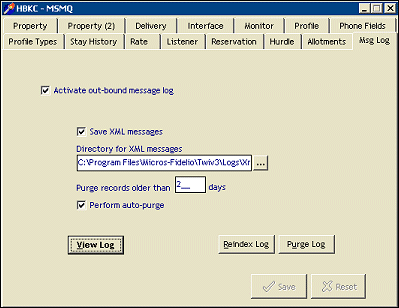
Example: Screen shot of the MMV3 monitor where the messages can be reviewed and action decided for.
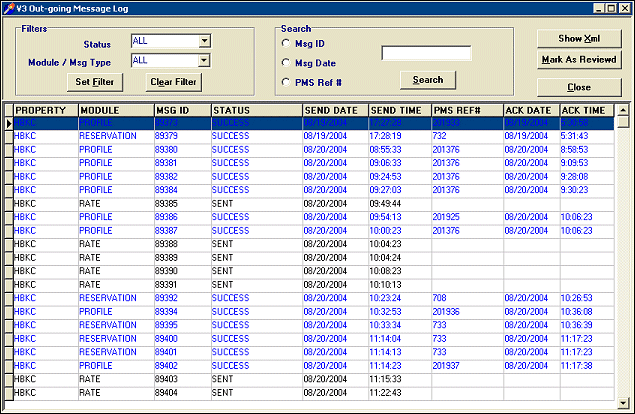
Display for the MMV3 is:
Property, Module, Msg ID, Status, Send Date, Send Time, PMS Ref#, ACK Date (date- stamp when acknowledgement came back ) and ACK Time (time stamp when acknowledgement came back).
Status. List of Values to set a filter by. Choices are: ALL, FAIL, SUCCESS and REVIEWED.
Module/Msg Type. List of Value to set a filter by. Choices are: Reservation, Profile, Rate, Stay and Allotments/Blocks
Set Filter. Function button to show results based on the Status and Module/Msg Type set.
Msg ID. Search filter choice, based off one of the columns in the screen. Msg ID is the V3 internal ID.
Msg Date. Search filter choice, by date the messages was processed through.
PMS Ref #. Search filter choice, by Fidelio V6 Reservation confirmation number but also displays the internal ID for Profiles, Rate code for Rates, Block code for Allotments/Blocks and Confirmation number for Stay data.
Show XML. For any highlighted message you can display the XML message format. It will display from an I.E. Browser window. Users can utilize this to see what data was sent on that message and if the Profile, Reservation, Rate etc needs to be manually resent from the Fidelio V6 side again.
Mark As Reviewed. Function option to change Status of message to REVIEWED. To alert other users to no action required when the screen is accessed at a later time frame. Messages can be flipped back to last known Status just by selecting the button again while sitting on the message
See Also: