
Waitlist Priorities
You can give bookings a "waitlist" status if the requested reservation cannot be confirmed. When a reservation is created and then moved to the waitlist OPERA lets you set different priorities for confirming these waitlisted reservations. To access the Waitlist Priorities screen select Configuration>Reservations>Codes>Waitlist Priorities.
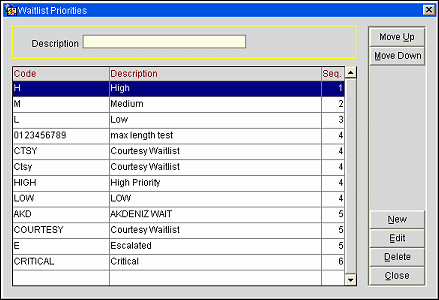
The Waitlist Priorities screen displays the following information.
Code. The user definable code that represents the priority (HI, LO, 1, 2).
Description. The description for the waitlist priority code (high priority, low priority, level one, level two).
Sequence. The order of succession for items to appear in a list by assigning them a numeric order.
Move Up. Move the highlighted priority up in the list. By moving the priority up, its sequence number will be changed to the position it is moved to. For example, if a priority has a sequence number of 4 and is moved up twice, it will then have a sequence of 2.
Move Down. Move the highlighted priority down in the list. By moving the priority down, its sequence number will be higher than it had. For example, if a priority has a sequence number of 1 and is moved down once, it will then have a sequence of 2.
New. Select to create a new waitlist priority.
Edit. Select to edit the highlighted waitlist priority.
Delete. Select to delete the highlighted waitlist priority.
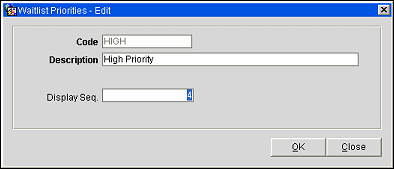
Provide the following information and select the OK button.
Code. Type the code that represents the priority (HI, LO, 1, 2).
Description. Type the description for the waitlist priority code (high priority, low priority, level one, level two).
Sequence. Type the order of succession for items to appear in a list by assigning them a numeric order.
See Also