This section of the tutorial walks you through configuring your environment so that you can develop and test Oracle MAF applications using OEPE and an iOS environment.In this section you configure an environment to use OEPE and an iOS Simulator on which you will deploy your MAF application. Although we are configuring the environment to use a simulator, you can also deploy to an actual device.
If you are interested in the setup and deployment to an Android emulator start with Part 2: Setup and Configure an Android Environment.
Oracle Mobile Application Framework (MAF)enables you to create an application that can house different types of content that will run on mobile devices powered by Apple iOS or Android devices. Within the framework of the application, the contained content areas are referred to as features and represent a specific piece of the application’s functionality. End users can access features from either the navigation bar or the springboard. The icons that represent the application features can be grouped together by functionality and aligned by permissions, as well as implementation considerations.
The following types of application features can coexist within the same Mobile Application Framework based application:
- Local MAF XML file—although you are not required to develop the application features that reside within the MAF application, this implementation approach allows you to define an application feature that utilizes many of the device's functionality through embedded components, with the metadata represented by an XML file. This application feature implementation, which is generated into HTML or JavaScript on a mobile device and which uses
MAF data bindings, is developed declaratively using a set of MAF-specific components in OEPE.
- Local HTML files or remote URL—this implementation approach allows you to employ an HTML file that embeds existing technologies, such as JavaScript and Java. Or you can simply point to a resource on the Web by specifying a URL end point. You can use OEPE and MAF to implement this type of feature.
A MAF mobile application enables integration of its features with such native device utilities as phone, camera, GPS, and so on. You can define the contract for accessing and controlling each feature, as well as supply constraints to determine the display of a feature at run time (such as, for example, Role, OS, Version). The mobile device utilities can be accessed from the local HTML, local MAF Mobile XML, Java, and remote Web applications.
-
Get access to a Mac that is running operating system 10.9.5 (Maverick) or above.
-
Download and install XCode version 6.1.x, (included with this version of XCode is iOS8 and SDK. It is recommended that you remove any older versions of the XCode and only have the 6.1.x version installed on your machine.
The Xcode and iOS SDK are available from Apple.
You can purchase/download Xcode and iOS SDK from the Apple App Store for Mac, or by participating in the iOS Developer Program. The download includes the Xcode IDE, Instruments, iOS Simulator, and the latest iOS SDK. You can compile and test the application with just Xcode and the iOS SDK, but you must participate in the iOS Developer program if you want to deploy the application to an actual device.It is necessary when Xcode has just been installed for the first time to run it at least once, otherwise users will hit an error code 69. -
In OEPE, click Eclipse > Preferences.
-
In the Preferences dialog, Select Oracle > Mobile Application Framework > iOS and click Add. In the popup dialog, specify iOS and select the path to your Xcode installation.
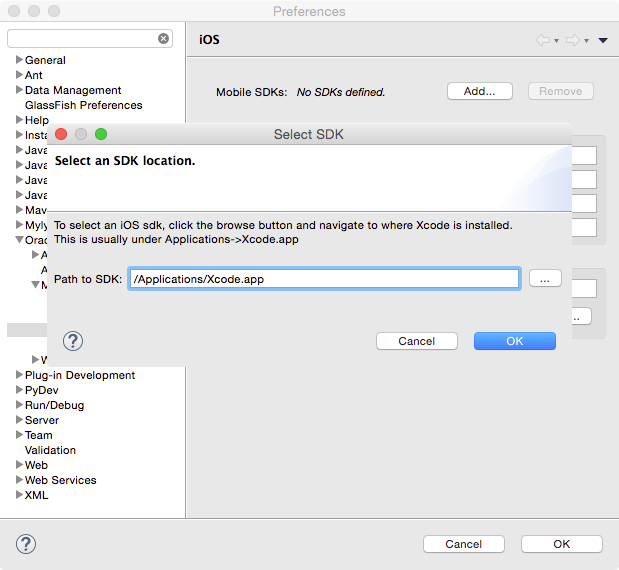
-
By specifying the SDK, OEPE completes the rest of the fields and they should look something like the following: Click OK to complete the configuration.
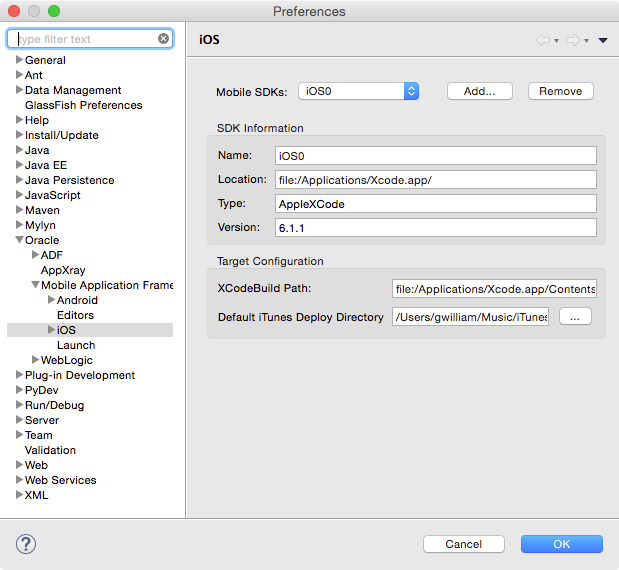
That completes the setup for OEPE and iOS.


 Part 2: Setup and Configure an Android Environment
Part 2: Setup and Configure an Android Environment