| Oracle® Thesaurus Management System Installation Guide Release 5.1 E53656-03 |
|
|
PDF · Mobi · ePub |
| Oracle® Thesaurus Management System Installation Guide Release 5.1 E53656-03 |
|
|
PDF · Mobi · ePub |
This chapter includes:
The Oracle Thesaurus Management System (TMS) product is now part of the Oracle Health Sciences Global Business Unit (HSGBU). TMS was formerly part of the Oracle Life Sciences Applications (OLSA) and the Oracle Pharmaceutical Applications (OPA) organizations. During the installation you will see references to OLSA and OPA in the software (such as in directory names, file names, and screen text) that have not been changed.
Be aware of these additional resources.
Visit the My Oracle Support website for the most up-to-date installation information, including alerts, release notes, bulletins, White Papers, and patches; see "Finding Information and Patches on My Oracle Support".
The My Oracle Support website includes these important installation topics:
Oracle Thesaurus Management System 5.1 Release Notes (Article ID 1931236.1)
OLSA Known Installation and Configuration Issues (Article ID 1572864.1)
Oracle Clinical, Oracle Clinical Remote Data Capture, and Oracle Thesaurus Management System Security Configuration Guide available with the user documentation.
Oracle Health Sciences (Life Sciences/ Pharmaceutical/ Healthcare) Supported Technology Stacks (Article ID 180430.1)
Oracle Thesaurus Management System Installation Verification Test (Article ID 398443.1)
Oracle Thesaurus Management System Patches (Article ID 132626.1)
TMS Product Information Center page (Article ID 1343408.1): Check here for new notes and White Papers, including the performance White Paper and the Installation Verification Test, which are not available at the time of publication of this document.
The most current TMS user documentation is located on oracle.com at:
http://www.oracle.com/technetwork/documentation/hsgbu-clinical-407519.html
TMS user documentation includes:
Oracle Thesaurus Management System Installation Guide
Oracle Thesaurus Management System User's Guide
Oracle Clinical, Oracle Clinical Remote Data Capture, and Oracle Thesaurus Management System Security Configuration Guide
In addition, Oracle Thesaurus Management System customers can request a copy of the Oracle Thesaurus Management System Technical Reference Manual from Oracle Support.
The architecture for TMS consists of three tiers: the database tier, the application tier, and the client tier.
Figure 1-1 illustrates the architecture and technology stack for TMS.
Figure 1-1 TMS Architecture and Technology Stack
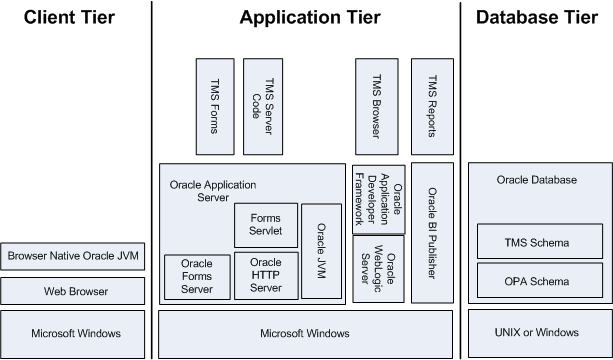
The database tier in a TMS environment includes the Oracle Database 12c Release 1 (12.1.0.1) software and the TMS database(s). In past releases, the database tier was called the back end.
The application tier includes:
TMS Forms Server — The Forms Server performs all forms processing, communicates the display changes to the client, and calls forms to query, update, select, and delete data from the database.
TMS Server Code— The Server Code consists of scripts used to create TMS databases.
TMS Reports Server — The Reports Server runs most batch reports, schedules all jobs, and creates PDF output for reports. Most TMS reports interface with the TMS Reports Server.
TMS Browser — The TMS Browser runs in a browser and does not required a plug-in. It allows users to browse dictionary terms and, if fully integrated with a clinical data system like Oracle Clinical, source terms and associated external system information.
The client tier communicate users' keystrokes and mouse movements to the application tier. It requires a browser and Browser Native Oracle JVM.
Figure 1-2 shows how the Oracle Thesaurus Management System components and technology stack are related and provides an example of how the product can be installed. The left side of the Application Tier—APPHOST1—is a standard installation, while the whole—with APPHOST2—shows a multi-node middle tier installation using Oracle Clusterware.
In the client tier, end users' browsers communicate via HTTPS with the Oracle HTTP Server (OHS), which is located inside a firewall. When users log in, OHS detects the product they logged in to and consults formsweb.cfg to connect them to the appropriate application tier service.
The application tier comprises Oracle Application Server and Oracle WebLogic Server. The integrated tier has two domains:
FRDomain includes the Oracle Forms runtime service and Forms Server, and the Oracle Reports Server and engine, which run Oracle Thesaurus Management System forms and reports. It also includes the WebLogic Server Admin Server and Oracle Enterprise Manager.
The Oracle Application Server domain must be named FRDomain and must use port number 7001.
OPADomain includes the WebLogic Server Administration Console, WebLogic Server Java, and OpaServer1, which are required to run the TMS HTML Browser and TMS reports. It also contains the database connections. Note that when you install the Oracle Enterprise Manager in the FRDomain, it serves for monitoring the OPADomain as well.
The TMS Installer automatically creates the OPADomain. OPADomain must use port number 7101.
You can distribute the application tier over multiple nodes in a network using Oracle Clusterware. The Admin Server is required only on the primary node.
The WebLogic Server Node Manager exists outside the domains on the host. The Oracle Thesaurus Management System Installer automatically stops the Node Manager before each Java deployment and starts the Node Manager afterward so you do not need to do that.
The database tier includes Oracle Database with Oracle Thesaurus Management System. The diagram shows a distributed installation integrated with Oracle Clinical using Oracle Real Application Clusters (RAC); this is one example of how it can be installed.
The following tables list technology stack requirements for the database tier, the application tier, and the client tier:
Table 1-1, "Oracle Thesaurus Management System Database Tier Technology Stack"
Table 1-2, "Oracle Thesaurus Management System Application Tier Technology Stack"
Table 1-3, "Oracle Thesaurus Management System Client Tier Technology Stack"
The sections following the tables provide additional information about requirements.
For updates to the technology stack, see Oracle Health Sciences (Life Sciences/ Pharmaceutical/ Healthcare) Supported Technology Stacks (Article ID 180430.1) on My Oracle Support; see "Finding Information on My Oracle Support.".
Table 1-1 Oracle Thesaurus Management System Database Tier Technology Stack
| Component | Supported Version |
|---|---|
|
Operating System |
Oracle Linux 6.4 with Unbreakable Enterprise Kernel (UEK) 64 bit ; (US English) Oracle Solaris SPARC 10 and 11; 64-bit architecture (US English) HP Itanium 11.31; 64-bit architecture Windows Server 2008 Release 2, Service Pack 1; 64-bit architecture (US English) |
|
Oracle Database |
12c Release 1 (12.1.0.1) Enterprise Edition 64-bit |
|
Compiler |
For Oracle Linux x86-64: GNU GCC-4.4.6 For Oracle Solaris SPARC 10 and 11: Sun Studio 12 For HP Itanium: HP C/aC++ for Integrity Servers B3910B A.06.27 |
|
Optional Software |
Oracle Real Application Clusters (RAC) on Sun, HP, and Linux, including Exadata Oracle Virtual Machine (OVM) 3.2 |
Table 1-2 Oracle Thesaurus Management System Application Tier Technology Stack
| Component | Supported Version |
|---|---|
|
Operating System |
Microsoft Windows Server 2008 Release 2; Service Pack 1 or 2; 64-bit architecture |
|
Oracle Application Server |
Oracle Application Server 11g Release 2 (11.1.2.1.0); 64-bit architecture |
|
Oracle WebLogic Server |
Oracle WebLogic Server 11g R1 (10.3.6) |
|
Oracle ADF |
Oracle Application Developer's Framework 11g R2 (11.1.2.4) |
|
Oracle Java Development Kit (JDK) |
Oracle Java Development Kit 1.6.0_65, also known as JDK 6 Update 65. |
Table 1-3 Oracle Thesaurus Management System Client Tier Technology Stack
| Component | Supported Version |
|---|---|
|
Operating Systems |
Microsoft Windows 7; Service Pack 1; 32-bit or 64-bit architecture (US English) Microsoft Windows Server 2008; Release 2; Service Pack 1; 64-bit architecture (US English) Microsoft Windows 8/8.1; 64-bit architecture |
|
Mobile Operating Systems |
iOS 7.1.2—iPad and OS X 10.7.5—for TMS Browser only |
|
Supported Browsers |
Microsoft Internet Explorer versions depend on the operating system:
Safari 7.0.3 on iOS 7.1.2, for TMS Browseronly |
|
Adobe Reader |
Releases 8x, 9.x, 10.x, 11.x (US English). Required for viewing PDF reports |
|
Oracle Java Runtime Environment (JRE) |
Java SE 7 Update 65 (Standard Edition, Version 1.7.0.65 |
This section describes the hardware and software requirements for the TMS database tier.
Note:
It is possible to install more than one version of TMS on the same machine in UNIX. Each is installed in its own release-specific directory.For information about the guidelines and requirements for character sets, see Section 1.7, "Choosing a Character Set."
You must obtain the latest Critical Patch Update (CPU) approved by Oracle Health Sciences from My Oracle Support and install it on each database and application tier server computer; see Section 1.8, "Applying Oracle Critical Patch Updates".
See Table 1-1, "Oracle Thesaurus Management System Database Tier Technology Stack" for basic information.
To verify that your system fits the requirements listed in Table 1-1, "Oracle Thesaurus Management System Database Tier Technology Stack" do the following in UNIX or Windows:
To verify the operating system details, enter the following command:
UNIX To verify UNIX operating system details, enter the following command:
uname -a
In addition, to verify the update version for Linux, enter the following command:
cat /etc/issue
Windows To verify Windows operating system details, navigate to the Control Panel, then System and Security, then System.
For database tier system requirements, see the Oracle Database 12c Release 1 (12.1.0.1) Installation Guide for your respective operating system.
Choose to install the Oracle Database Text Option. It is required for TMS. Oracle Database includes the Oracle Text Option, but note that installing and using it requires purchasing a separate license.
See Table 1-2, "Oracle Thesaurus Management System Application Tier Technology Stack" for basic information.
The application tier includes the Forms Server and Reports Server components as well as WebLogic Server.
Note:
The default application tier installation uses HTTPS.For information about the guidelines and requirements for character sets, see Section 1.7, "Choosing a Character Set"
You must obtain the latest Critical Patch Update (CPU) approved by Oracle Health Sciences from My Oracle Support and install it on each database and application tier server computer; see Section 1.8, "Applying Oracle Critical Patch Updates".
Each server computer must have a permanent IP address.
You can install TMS and Oracle Clinical on the same application tier or on different application tiers. To integrate Oracle Clinical and TMS, both products must be installed on the same database.
Oracle recommends installing Oracle Clinical before TMS.
If you install both products on the same application server, you do not need to install the TMS Reports Server.
In addition to the software noted in Table 1-3, "Oracle Thesaurus Management System Client Tier Technology Stack", a client requires an intranet or internet connection. In addition, see Section 8.7, "Setting Up Client Computers."
Oracle recommends creating one staging area on the database server and another on the application server. In each staging area, create one directory for each media pack disk, patch, or other software unit that needs to be downloaded to that server, as shown in Table 1-4, "Software to Download to Database Server Staging Area" and Table 1-5, "Software to Download to Application Server Staging Area".
Give each directory a logical name such as the media pack disk or patch name (not part or patch number) to make instructions later in this guide easier to follow.
Table 1-4, "Software to Download to Database Server Staging Area" shows which software to download to the database server staging area.
Table 1-4 Software to Download to Database Server Staging Area
| Disk or Patch Name | Source |
|---|---|
|
Oracle Thesaurus Management System 5.1.0.0.0 Documentation—The latest versions are posted at |
Media pack or www.oracle.com |
|
Oracle Thesaurus Management System 5.1.0.0.0 |
Media pack |
|
Oracle Database 12c Release 1 (12.1.0.1) — Linux x86-64 |
Media pack |
|
Oracle Database 12c Release 1 (12.1.0.1) — Solaris Sparc 64 |
Media pack |
|
Oracle Database 12c Release 1 (12.1.0.1) — HP IA |
Media pack |
|
Oracle Database 12c Release 1 (12.1.0.1) — Windows x64 |
Media pack |
Table 1-5, "Software to Download to Application Server Staging Area" shows which software to download to the application server staging area.
Table 1-5 Software to Download to Application Server Staging Area
| Disk or Patch Name | Source |
|---|---|
|
Oracle Thesaurus Management System 5.1.0.0.0 Documentation—The latest versions are posted at |
Media pack or www.oracle.com |
|
Oracle Thesaurus Management System 5.1.0.0.0 |
Media pack |
|
Oracle WebLogic Server 11gR1 (10.3.6) Generic and Coherence |
Media pack |
|
Oracle Application Development Runtime 11g Patch Set 5 (11.1.1.6) (also known as Application Developer's Framework or ADF) |
Media pack |
|
ADF 11.1.2.4 patches 16546129 and 16546157 |
My Oracle Support |
|
Internet Explorer 11 compatibility patch for ADF 11.1.2.4 (patch 18277436) or its successor; consult My Oracle Support document Supportability on Internet Explorer 11 (IE11) with Oracle ADF (ID 1599898.1). |
My Oracle Support |
|
Oracle Forms and Reports 11gR2 (11.1.2.1.0) for Microsoft Windows x64 (64-bit) |
Media pack |
|
Oracle Application Server (Forms and Reports) patch 12632886 |
My Oracle Support |
|
Oracle Java Development Kit 1.6.0_65, also known as JDK 6 Update 65 (patch 17046855); see Section 1.4.4, "Downloading Oracle Java Development Kit." |
My Oracle Support |
|
Java Runtime Environment (JRE) 1.7.0.65; see Section 1.4.5, "Downloading the Java Runtime Environment." |
www.oracle.com |
|
Adobe Reader |
Note:
To receive a physical media pack with all the required DVDs, contact Oracle Support. To expedite your request you can either call Oracle Support directly or open a Service Request (SR) selecting problem category: Version Update Request.To download the software:
Go to http://edelivery.oracle.com and log on.
From the Select a Product Pack drop-down list, select Health Sciences.
From the Platform drop-down list, select the appropriate operating system.
Click Go.
Select Oracle Clinical 5.1 and Oracle Thesaurus Management System 5.1 media pack for Your_Operating_System and click Continue.
Download each disk into the appropriate directory in the appropriate staging area as shown in Table 1-4, "Software to Download to Database Server Staging Area". Each download consists of a single file named part_number.zip.
Extract each part_number.zip file into a meaningfully named directory.
For the Oracle Thesaurus Management System software, extract application_server.zip.
To download a patch from My Oracle Support:
Go to My Oracle Support at https://support.oracle.com and sign in.
Click the Patches & Updates tab, then enter the patch number in the Patch Name or Number is field and click Search.
Click the link for your operating system and download the patch file to the appropriate directory in the staging area.
Extract the .zip file.
To download and install JDK 1.6.0_65:
Go to My Oracle Support at https://support.oracle.com and sign in.
In the Search Knowledge Base field in the upper right, enter: 1439822.1
A page appears with a list of documents.
Click the link All Java SE Downloads on MOS [Article ID 1439822.1].
Scroll down to the list of JDK versions to Oracle JDK 6 Update 65 (Patch ID 17046855).
Note:
Check Oracle Health Sciences (Life Sciences/ Pharmaceutical/ Healthcare) Supported Technology Stacks (Article ID 180430.1) on My Oracle Support to see if a more recent versions are supported; see "Finding Information on My Oracle Support".Click the patch number link.
Select Microsoft Windows x64 (64-bit) and click ReadMe to read the release notes and Download to download the patch.
Installation instructions are in Section 5.3, "Install Oracle Java Development Kit."
Oracle Thesaurus Management System requires that Java Standard Edition (SE) Runtime Environment (JRE) 1.7.0.65—also known as JRE 7 Update 65—exist on the user's computer.
To download JRE:
On the application server, go to the following Oracle Web site:
http://www.oracle.com/technetwork/java/javase/downloads/index.html
Under Java SE 7u65, click the Download button for JRE.
Select the Windows x86 Offline version.
Note:
This is the version for 32-bit browsers (not operating systems). The default browser for Windows machines is 32-bit, but Windows machines also come with a 64-bit version. To support the 64-bit version, you must either customize your Launch page to point to sunjpi64.exe or instruct users with 64-bit browsers to download the 64-bit version of JRE from the link in Step 1.Download it to the staging area in a recognizably named directory.
Adobe Reader is required on the Reports Server and on client computers to read PDF reports. Download it from http://www.adobe.com. At this time no particular version is required.
You can run any of the Oracle Universal Installers—including the Oracle Thesaurus Management System Installers—in silent mode. This may be useful to promote uniform installations in many sites or on many computers.
TMS ships with .rsp (response) files that include the parameter prompts and sample parameter values for each component. They are located on the media pack's Oracle Thesaurus Management System 5.1 disk in TMS\application_server.zip\Disk1\ stage\Response, and include:
oracle.pharma.tms.db.install.Master.rsp
oracle.pharma.tms.db.install.Slave.rsp
oracle.pharma.tms.db.register.Custom.rsp
oracle.pharma.tms.db.upgrade.Master.rsp
oracle.pharma.tms.db.upgrade.Slave.rsp
oracle.pharma.tms.frontend.Custom.rsp
oracle.pharma.tms.reportserver.Complete.rsp
oracle.pharma.tms.server.Complete.rsp
For information on the parameters, see the corresponding section of this guide.
Open the file in a text editor and enter values directly.
Run the file.
In UNIX:
./runInstaller -responseFile response_file_name
In Windows (as an administrator):
setup.exe -responseFile response_file_name
When you run the file at each location, edit the local parameters as required.
Alternatively, you can run the Installer once, entering values manually, and record the process to create a response file.
Run the file.
In UNIX:
./runInstaller -record -destinationFile response_file_name
In Windows (as an administrator):
setup.exe -record -destinationFile response_file_name
For more information see Oracle Universal Installer documentation at:
During the installation of an Oracle Health Sciences component, the Oracle Universal Installer generates the following log file:
installActions.log
This log file records the actions of the Installer — such as loading information from the CD to the Application or Database Server — and is useful for diagnosing problems with the Installer. You should include the log file if you report any problems that occur when installing an Oracle Health Sciences component.
On a Windows installation, the log files are located at:
\Oracle\Inventory\logs
For example:
C:\Program Files\Oracle\Inventory\logs
On a UNIX installation, the log files are located at:
$ORACLE_BASE/oraInventory/logs
For example:
/u01/app/oraInventory/logs
The current log file is installActions.log. All previous log generations have a timestamp appended to the name. For example:
installActions2013-04-30_11-22-52AM.log
Oracle Health Sciences supports certain character sets for each product or each combination of integrated products. For TMS, Oracle strongly recommends that you use the AL32UTF8 character set. TMS also supports UTF8, US7ASCII, WE8ISO8859P1, or any single byte character set.
TMS uses the NLS_LANG environment variable to control the language, territory, and character set used for database connections. The NLS_LANG variable concatenates the three components as LANGUAGE_TERRITORY.CHARSET.
The TMS Installer sets the default value for the TMS application tier to AMERICAN_AMERICA.AL32UTF8. You set the value during database creation outside the Installer.
You must set the CHARSET component of the NLS_LANG variable to match the character set of the database.
You must use the same character set on the database tier and the application tier. If you select US7ASCII for the database tier and AL32UTF8 or UTF8 for the application tier, for example, Oracle Clinical stores some special characters incorrectly in the database.
Every quarter, Oracle provides Critical Patch Updates (CPUs) to address security vulnerabilities. These patches are cumulative: each one contains all the fixes contained in the previous patch.
Check My Oracle Support article ID 121863.1, Oracle Health Sciences Supported Technology Stacks, for the latest CPU patch tested with Oracle Health Sciences applications, with a link to the separate article about each one. Install these patches on every computer with an Oracle Home.
Check Oracle Thesaurus Management System Patches (Article ID 132626.1) on My Oracle Support for the latest patch set and apply it. See the patch set release notes for more information.