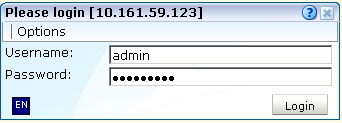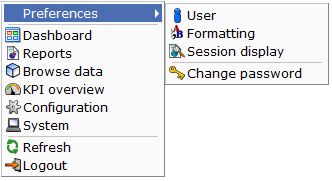1 Getting Started
This chapter introduces you to RUEI. It explains how RUEI can provide you with powerful analysis of your network and business infrastructure. The requirements for your browser, how to start and stop your RUEI session, and how you can customize the appearance of the Reporter interface, are also described.
RUEI should already have been successfully installed within your organization's network, and the Initial Setup Wizard run to provide information about the network infrastructure. The procedure to do this is described in the Oracle Real User Experience Insight Installation Guide.
1.1 What is RUEI?
While organizations are increasingly looking to explore Internet opportunities, they require accurate and up-to-date information regarding their web traffic to assess the effectiveness of their Internet operations. What is required is a solution that records every user session, and translates complex web data into meaningful and understandable statistics which can then be the basis of effective business and operational decisions.
RUEI is a powerful web-based utility to report on real-user traffic requested by, and generated from, your network. It measures the response times of pages and user flows at the most critical points in your network infrastructure. The powerful session diagnostics feature allows Application Managers and IT technical staff to perform root-cause analysis.
It enables you to view server and network times based on the real-user experience, monitor your Key Performance Indicators (KPIs) and Service Level Agreements (SLAs), and trigger alert notifications on incidents that violate their defined targets.
You can implement checks on page content, site errors, and the functional requirements of your user flows. Based on this information, you can verify your business and technical operations. You can set custom alerts on the availability, throughput, and traffic of everything identified in RUEI.
RUEI comes with a library of powerful reports that provide both business-orientated and technical-orientated users with the information they need to make effective decisions. In addition, authorized users can quickly create their own reports or modify existing reports. Using these reports, they can directly interact with the web data to gain a deep understanding of online usage behavior, as well as the overall status of web applications. They can view these reports interactively, or receive them by e-mail.
Using RUEI's dynamic drill-down capabilities, you can quickly focus on any desired level of web results.You can sort, filter, and export information. In addition, you can correlate any data across a wide variety of criteria, including time, client location, user flow, and user name.
The session diagnostics feature enables you to perform root-cause analysis of operational problems. It offers you the ability to assess any individual session, and review all the user's activity within that session.
To view a visual demonstration on how you can use RUEI, access the following URL and click Begin Video:
https://apex.oracle.com/pls/apex/f?p=44785:24:0::NO:24:P24_CONTENT_ID,P24_PREV_PAGE:5783,1
The following data collection options are available:
-
Network data collector: This option collects data that passes through the network and was the default option in previous releases and requires either a local or remote collector.
-
Tag data collector: This option, also called tag based monitoring, collects data by monitoring the request and processing of a specific web URL (the tag) which is inserted into all pages.
-
ADF monitoring Service: This option collects data directly from the application server for ADF based applications.
1.2 Browser Requirements
The workstations that will access the RUEI user interface must have one of the following browsers installed:
-
Mozilla Firefox 3.6 (or above).
-
Internet Explorer 7, 8, or 9.
-
Safari 4 and 5.
-
Google Chrome 17 (or above).
Note that JavaScript must be enabled. No other plug-ins are required.
In addition, the workstation should have a screen resolution of 1024 * 768 (or higher).
Note:
Ensure that any pop-up blocker within the browser has been disabled.1.3 Before You Start
In order for RUEI to start network data monitoring and reporting, it must be configured with some information about your network infrastructure. Once completed, user traffic reporting is available. The following actions should have been performed before you start to use RUEI:
-
If the monitored traffic includes SSL-based sessions, the Collector will not be able to decrypt the SSL traffic unless the SSL keys are made available to the system. This is described in Section 13.5, "Managing SSL Keys". Of course, non-SSL traffic is unaffected by this requirement.
-
It is recommended that you specify the cookie structures used within your Web environment. Otherwise, session tracking is based on IP address and browser. This is described in Section 12.2, "Specifying the Session Tracking Mechanism".
-
Within RUEI, user identification is first based on the HTTP Authorization field. After that, it is derived from the supplied POST argument specified in the application's definition. When this is not configured, the SSL client certificate is used (when available). The common name (CN) portion of it is used. Therefore, if you are using arguments within URLs, the item within these used for user identification must be specified in order to provide reliable results. This is described in Section 8.3.14, "Defining User Identification".
-
Page identification within RUEI is based on applications. Essentially, an application is a collection of web pages. Note that information about any pages that could not be identified using application and page definitions is discarded and, therefore, not available through reports and the Data Browser. This is described in Section 8.1, "Naming Pages" and Section 8.3, "Defining Applications".
-
User flows provide you with greater insight into how visitors experience your web pages. This facility is described in Chapter 9, "Working With User Flows".
-
Check the status of the Collector(s) by selecting System, then Status, and then Collector status. This is described in Section 15.2, "Viewing the Status of the Collectors". In addition, you can obtain an overview of the monitored network traffic by selecting System, then Status, and then Data processing. This is described in Section 15.5, "Viewing a Traffic Summary".
1.4 Starting RUEI
To start your RUEI session, point your browser at the following URL:
https://Reporter/ruei
where Reporter specifies the host name or IP address of your RUEI installation.
Note:
If you have not already received this information, contact your Administrator for the required IP address or host name part of the URL.The Logon dialog box shown in Figure 1-1 appears.
Enter your user name and password, and click Login. If you have not already been assigned a user name, contact the Administrator.
Note:
If you experience problems logging on, ensure that any pop-up blocking facility within your browser has been disabled.1.5 Customizing Your Environment
From the System menu, select Preferences (shown in Figure 1-2) to customize your personal settings:
The following options are available:
-
User: allows you to specify the settings that will be used for your sessions. You can control the national language used during your sessions, whether the reports you receive are sent in multiple e-mails or bundled into a single e-mail, the module in which you want to start your sessions (for example, reports, dashboards, or system), and the initial active period used within the Data Browser and reports. These settings are explained in Section 14.5, "Modifying a User's Settings".
-
Formatting: allows you to specify how numeric values will be formatted in reports. You can specify the decimal point indicator, the character used as the thousand separator, and the date format (05 Feb 2008 or Feb 05, 2008).
-
Change password: allows you to change your system password. You are required to enter your current password, and to confirm the new password that you want to use.
Note:
According to your organization's security policies (described in Section 14.6, "Enforcing Password Security Policies"), you are required to regularly change your password. You will receive a warning each time you logon seven days prior to password expiration. If, during this time, you have not reset your password, your account will be locked. If you will be out of the office for more than seven days prior to your password expiring, it is recommended that you reset your password prior to your absence.