Searching the Hosted Documentation Website
This section discusses how to search the PeopleSoft Hosted Documentation website.
On any page, enter a word or phrase in the Search for field in the Search portlet, and click the Search button. This searches all help for the product family and release that you're viewing.
Image: Search Portlet
This example illustrates the Search portlet containing sample search text.
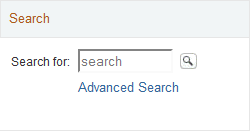
Use the advanced search if too few or too many results were obtained from the simple search. To access the advanced search, click the Advanced Search link in the Search portlet or the Search link in the universal navigation header on any page.
Enter a word or phrase in one of the first three search fields, then click the Search button.
You can also use the following options on the Advanced Search page:
|
Field or Control |
Definition |
|---|---|
| Search for all the words and Search for any of the words |
By default, all search terms longer than 3 characters are surrounded by wildcards on both sides. For example, searching for intermedia also finds intermediate. Searching for sql or aq does not use wildcards, because those terms have 3 or fewer characters. If you include typical wildcard characters, such as %, _, *, and ?, in your search terms, they are interpreted as literal characters rather than wildcards. |
| Search for the exact phrase |
Quotes are not required, and because all searches are not case sensitive, you do not need to enter a word in all capital letters. |
| Don't show results containing this word or phrase |
(Optional) Enter words or phrases to be excluded from the search results (similar to the Boolean search operator NOT). |
| Show this many results on each page |
(Optional) Expand the number of displayed search results by changing the selection from 10 (default), to 20, 50, or 100. |
| Show results where the words are |
(Optional) Identify whether the search words can be anywhere in the topic or only in the topic title. |
| Only show results from this book |
(Optional) Select from a list of all products or subjects within the product family. For example, if you are searching within PeopleTools help, the list contains every PeopleTools product and subject title. |
| Only show results of this type |
(Optional) Filter the search results by type of content, such as tasks or concepts. Note: The task and concept types may limit your search more than you expect, since some topics are not labeled as either task or concept. The Examples, Error Messages, and Glossary Terms types do not apply to PeopleSoft Online Help and may return unexpected results. |
The Search Results page displays information about the current query, the total number of search results that were found, and the number of results on the current page.
If the results are not sufficient, you can select another product family from the Product Family drop-down list box and perform the search again. If the results contain information that's not relevant for you, you can filter the results by clicking a link in one of the boxes on the right side of the results page:
Refine Results
Filter by Job Role
Top Matching Books
In addition, each topic in the results includes links to show only results from that product or to hide results from that product if the entire product is not relevant.