Defining Course Substitutions
This section provides an overview of course substitutions and discusses how to set up course substitutions.
Course substitution is one type of student-specific exception. Each course substitution is student-specific and defined with that student in mind. Substitutions affect a student's career. Each career can contain course substitutions. A student with multiple careers can have multiple course substitutions that are relevant to a specific career.
Note: Course substitution does not apply across careers. When you create a course substitution where the original course and the substituted course are from different careers, the substitution is not effective. To make the substitution, you must first transfer the course into the target career and then make the substitution.
You can substitute any course for any other course, whether or not it appears on a student's transcript. An advisor can substitute a course that the student completes in a future term. If the student never takes the course, the substitution is not processed.
Once a course is identified as a substitute for another course, its former identity no longer exists. The course substitution process changes the course identity to that of a new course.
Note: When you run a degree audit report, the original course appears with a note indicating that the course you selected was substituted for the required course. The selected course is treated for advisement purposes as if it were the original required course.
Warning! Course substitution does not work when applying a what-if course list scenario.
|
Page Name |
Definition Name |
Navigation |
Usage |
|---|---|---|---|
|
Course Substitution |
STDNT_CRS_SUBS |
|
Substitute one course for another course. |
Access the Course Substitution page ().
Image: Course Substitution page
This example illustrates the fields and controls on the Course Substitution page. You can find definitions for the fields and controls later on this page.
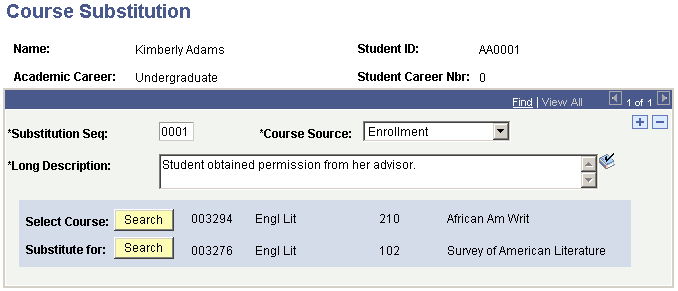
|
Field or Control |
Definition |
|---|---|
| Academic Career |
Displays the student's academic career. |
| Student Career Nbr (student career number) |
Displays a sequentially assigned number that indicates each student's career. The value appears automatically from the Student Program page. This number indicates which career is affected by the substitution. |
| Substitution Seq (substitution sequence) |
Enter the sequence number. This number tracks the course substitution. This value is a sequential number that is automatically assigned by the system. The user can override this value, but he or she should not do so. Each substitution sequence number reflects one course substitution. A student can have multiple course substitutions. |
| Course Source |
Select the appropriate course source for this course substitution. This field indicates the source of available courses from which you can select a course substitution. Values are: Course Offerings: Includes all of the courses. There are no career or enrollment restrictions on which courses are available. Enrollment: Includes courses in which the student enrolled. There is no career restriction on what courses are available. This field is used for prompting, not analysis. Other Credit, Test Credit, or Transfer Courses: Includes credit and courses that the student received from other sources, rather than course offerings and enrollment. These values prompt only on courses in the academic career. Use this field for prompting, not analysis. Values for this field are delivered with your system as translate values. Do not modify these values. Any modifications to these values require a substantial programming effort. |
| Long Description |
Enter a long description of the course substitution. |
| Select Course and Search |
Displays the substitute course. Click the Search button to select from a list of available substitute courses. The system bases the list on your course source setting. If you selected any course source other than course offerings, the system lists courses or credit work that the student has on record. |
| Substitute for and Search |
Displays the course for which you are assigning a substitute course. Click the Search button to select from a list of available courses. |