Purging Academic Advisement Reports
This section discusses how to purge academic advisement report results information from the report results tables.
See the product documentation for Understanding Advisement Report Result Tables
|
Page Name |
Definition Name |
Navigation |
Usage |
|---|---|---|---|
|
Purge Report Results |
SAA_RC_RPT_PURGE |
|
Purge advisement report requests and the data in the results tables. The system deletes advisement report requests and results data within the parameters that you specify. |
|
Process Scheduler Request |
PRCSRQSTDLG |
Click the Run button on the Purge Report Results page. |
Initiate purging advisement reports. |
|
Purge Analysis Database Tables page |
SAA_RUNCTL_PURGE |
|
Initiate purging of data from the analysis database tables based on run control criteria. Optionally purges transcript requests and log data |
Generating advisement reports causes a vast amount of data to be inserted into the report results tables. So it is important to remove unnecessary data. Failing to remove unneeded data will waste space in the database and potentially increase processing times.
The Purge Report Results page enables you run a process that removes data from the result tables. You can delete all results table data or some data, based on specific criteria. In addition to deleting the results table data, you can delete corresponding report request and log data. To summarize, you can use the options on the page to perform the following actions:
Purge all data from the results tables and update the report request error log stating that the data has been deleted for the request.
Purge all data from the report results tables and delete the corresponding report requests.
Purge some data from the results tables and update the request error log stating that the report results data has been deleted for the request.
Purge some data from the report results tables and delete the corresponding report request records.
The purge process will generate messages in the message log that track the number of records purged or updated in each table. Note that the message log does not track individual record information, only a summary of the actions for each table. You can write SQL using Query Manager to verify that the process removed the correct data from the report results tables.
When you purge data from the results tables (but not from the report request and log tables), the process adds an entry into the error log for the report request stating that the report results data has been purged.
Access the Purge Report Results page ().
Image: Purge Report Results page
This example illustrates the fields and controls on the Purge Report Results page. You can find definitions for the fields and controls later on this page.
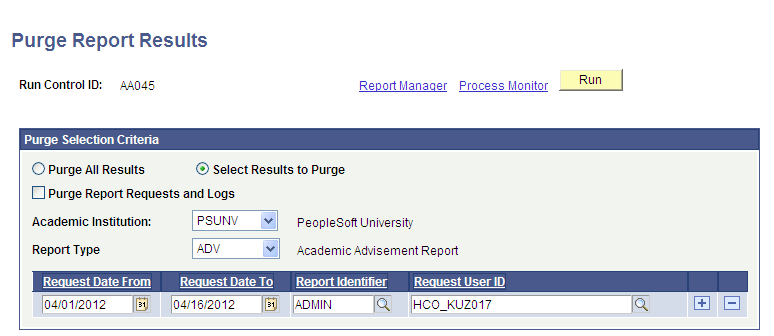
|
Field or Control |
Definition |
|---|---|
| Report Manager |
Click to access the Report List page, where you can view report content, check the status of a report, and see content detail messages. |
| Process Monitor |
Click to access the Process List page, where you can view the status of submitted process requests. |
| Run |
Click to access the Process Scheduler Request page, where you can initiate the purge. |
Purge Selection Criteria
|
Field or Control |
Definition |
|---|---|
| Purge All Results |
Select to delete all data in the results tables. Warning! Selecting this option will override the Freeze Record flag set on the report request record and will delete all data from the results tables. If you also select the Purge Report Requests and Logs option, all associated request records will be purged, even if the Freeze Record flag is set. |
| Select Results to Purge |
This option is selected by default. When it is selected, additional fields are available on the page so that you can specify the report results that you want to delete. You must select an institution and report type, and then you can select additional parameters, including a range of dates, report identifier, or user ID of the person who requested the reports. |
| Purge Report Requests and Logs |
Select to delete report request records, including logs, along with the selected report results. |
| Academic Institution |
Select the institution for which you want to purge academic advisement reports. This value determines the availability of report types in the Report Type field. |
| Report Type |
Select the type of advisement report for which you want to purge reports. |
| Request Date From and Request Date To |
Enter a valid date range to filter report requests based on the report date on the individual report requests. If no values are entered, all report dates are considered. |
| Report Identifier |
Enter the value that identifies the report. |
| Request User ID |
Enter a valid user ID if you want to purge all requests made by a specific user. |