Setting Up Cumulative GPA Values
To set up cumulative GPA values, use the Cum. Grade Point Average component (CUMULTV_GPA).
This section discusses how to enter cumulative GPA values.
|
Page Name |
Definition Name |
Navigation |
Usage |
|---|---|---|---|
|
Cum. Grade Pt. Average Table (cumulative grade point average table) |
CUMULTV_GPA |
|
Establish new cumulative GPA prompt values for the cumulative GPA field value, which can be used as a precondition or condition throughout academic advisement. These values also appear on certain advisement reports. |
Access the Cum. Grade Pt. Average Table page ().
Image: Cum. Grade Pt. Average Table page
This example illustrates the fields and controls on the Cum. Grade Pt. Average Table page. You can find definitions for the fields and controls later on this page.
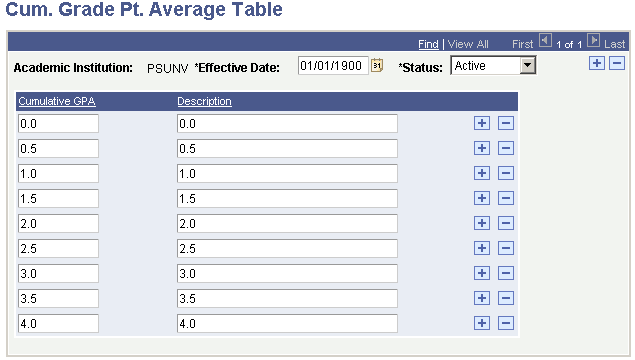
|
Field or Control |
Definition |
|---|---|
| Academic Institution |
Each cumulative GPA prompt value is associated with only one academic institution. This field is used for prompting, not for analysis. |
| Cumulative GPA |
Enter the cumulative GPA that is a prompt value for preconditions or conditions of cumulative GPA. Values are 0 through 9, with a maximum of five positions to the left of the decimal point and three positions to the right of the decimal point (for example, 12345.678). |
| Description |
Enter the cumulative GPA description that will appear when a field is prompted for field values. By default, the system populates the Description column with the cumulative GPA value. However, you can change this value. All alphanumeric characters are valid. Clearly describe the cumulative GPA value. For example, you might want to describe a cumulative GPA of 2.0 as C average. In that case, the prompt value appears as C average. |