AAWS Service Operations
This section discusses the AAWS service operations that are delivered under the service called SAD_ADMISSIONS.
Note: The schema diagrams in this section may get updated with future bundle releases.
This service operation enables the online application user to create an admission application in the Campus Solutions system. Using this service may result in one or more applications being created. It can also result in multiple applicant preferences being created within the same application, for example, entry of another program or plan for an existing application is a preference.
Details:
|
Description: |
The Create Application service operation call results in one or more admission applications being initialized. The application center settings on the Application Configuration component control whether multiple applications (or preferences) can be created. For example, if you do not have an application center set up for an applicant who selects an Undergraduate career, Liberal Arts program, and History plan, the service operation throws an error. The service operation populates the admission application fields based on the settings on the User Defaults and Installation - AD components. At application creation time the operation does not physically save the data to the admissions staging tables. The save process does not occur until a later point in time when the user selects a save or submit option on the online application. Therefore, this operation is more concerned with the initialization of an application, driven by configuration, rather than creating a physical application in the database. |
|---|---|
|
Users: |
|
|
Processing: |
The service operation performs the following steps:
|
|
Output: |
After processing, the operation creates an admission application with default data and preferences. The user can subsequently update and submit this application through the Save and Submit service operations. |
|
Error Conditions: |
The following conditions result in a service error:
|
Input Message: SAD_CREATEAPPL_REQ
Image: SAD_CREATEAPPL_REQ Message Parameters
This image shows the input parameters that the SAD_CREATEAPPL service operation receives:
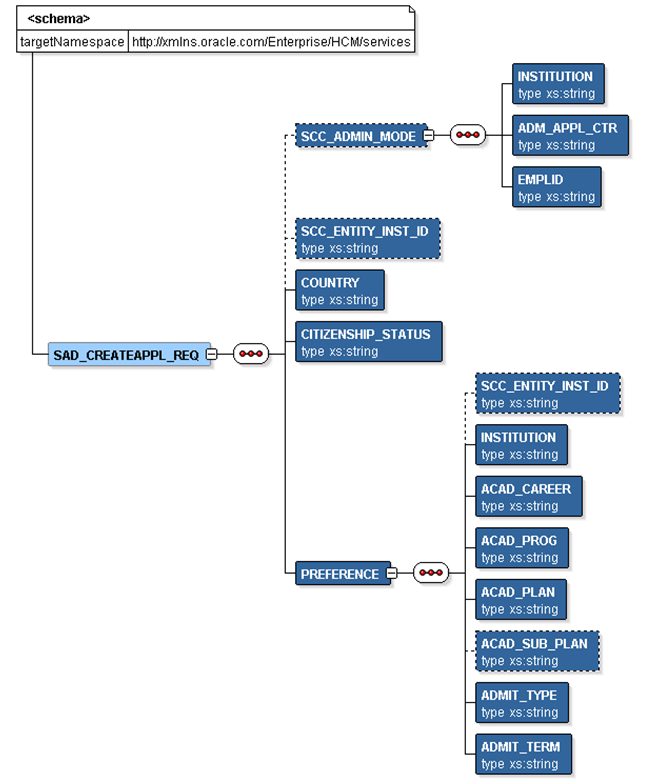
Required data that the online application must supply to the service operation in Non-administrator (Applicant) mode:
Institution
Academic Career
Admit Term
Academic Program
Academic Plan
Required data that the online application must supply to the service operation in Administrator mode:
Institution
Admission Application Center
Academic Career
Admit Term
Academic Program
Academic Plan
Country and Citizenship Status (if your application mapping requires them).
The following is an example of the SAD_CREATEAPPL_REQ message that the SAD_CREATEAPPL service operation receives from an online application:
<?xml version="1.0"?>
<SAD_CREATEAPPL_REQ>
<COUNTRY>AUS</COUNTRY>
<PREFERENCE>
<INSTITUTION>PSUNV</INSTITUTION>
<ACAD_CAREER>UGRD</ACAD_CAREER>
<ACAD_PROG>AA</ACAD_PROG>
<ACAD_PLAN>ARTHIST</ACAD_PLAN>
<ADMIT_TYPE>FYR</ADMIT_TYPE>
<ADMIT_TERM>0747</ADMIT_TERM>
</PREFERENCE>
</SAD_CREATEAPPL_REQ>
Output Message: SAD_CREATEAPPL_RESP
When the Integration Broker receives the SAD_CREATEAPPL_REQ message, it responds with the SAD_CREATEAPPL_RESP message.
Image: SAD_CREATEAPPL_RESP Message Parameters
This image shows the output parameters that the SAD_CREATEAPPL service operation passes to the online application.

Note that the SAD_CREATEAPPL_RESP schema includes the Application entity (ADM_APPL_DATA) and Constituent entity XSD schemas.
The following is an example of the SAD_CREATEAPPL_RESP message that the SAD_CREATEAPPL service operation transmits to the online application:
<?xml version="1.0"?>
<SAD_CREATEAPPL_RESP>
<PREFERENCE>
<ADM_APPL_DATA>
<!-- Application data shape -->
</ADM_APPL_DATA>
<CONSTITUENT>
<!-- Constituent data shape -->
</CONSTITUENT>
</PREFERENCE>
</SAD_CREATEAPPL_RESP>
Fault Message: SAD_FAULT_RESP
If the service operation encounters an error condition, it responds with the SAD_FAULT_RESP message.
Image: SAD_FAULT_RESP Message Parameters
This image shows the SAD_FAULT_RESP message parameters.
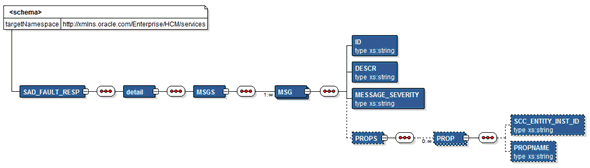
The following is an example of the SAD_FAULT_RESP message that the SAD_CREATEAPPL service operation transmits to the online application:
<?xml version="1.0" encoding="UTF-8"?>
<SOAP-ENV:Envelope xmlns:SOAP-ENC="http://schemas.xmlsoap.org/soap/encoding/" xmlns:SOAP-ENV="http://schemas.xmlsoap.org/soap/envelope/">
<SOAP-ENV:Body>
<SOAP-ENV:Fault>
<faultcode>300</faultcode>
<faultstring>A Error occurred processing this request</faultstring>
<detail>
<MSGS>
<MSG>
<ID>14200-556</ID>
<DESCR> Validation error in preference PSUNV/UGRD/AA/MUSIC/VOIC/FYR/0690</DESCR><PROPS/>
</MSG>
<MSG>
<ID>14200-556</ID>
<DESCR> Tag ACAD_SUB_PLAN has an invalid value VOIC. Check and try again.</DESCR><PROPS><PROP><SCC_ENTITY_INST_ID>PREFERENCE ROW 1</SCC_ENTITY_INST_ID><PROPNAME>ACAD_SUB_PLAN</PROPNAME></PROP></PROPS>
</MSG>
</MSGS>
</detail>
</SOAP-ENV:Fault>
</SOAP-ENV:Body>
</SOAP-ENV:Envelope>
This service operation enables the user to save an admissions application to the Campus Solutions system (for later submission). The service operation initially posts the application to the admissions staging tables. Applications in the staging tables may at some point of time become eligible to be posted to the admissions production tables.
Details:
|
Description: |
The Save Application service operation call results in the given admissions application being saved to the Campus Solutions system. The application may be partially complete when the online application user decides to use a Save option that triggers a call to this service operation. The service operation saves the application using an Update Via Replacement approach; in other words, the SAD_SAVEAPPL operation deletes any pre-existing application (based on a unique key) for the applicant and then saves the new (or current) version of the application. When saving an application, the operation assigns an application number (ADM_APPL_NBR) to the application for tracking. The application must pass through validation checks before it gets saved. The service operation validates all aspects of the application data including data entered and translate values selected by the user on the online application, and custom business validation rules that the institution has incorporated into the online application. The service operation saves the valid applications to the admissions staging tables. If the constituent (person) who initiated the application save process is known (for example, the constituent has an EMPLID), then the constituent portion of the application is immediately eligible to be posted to the Campus Solutions and HCM person production tables. Otherwise, the constituent data remains in the staging tables until addressed by an administrator. In any case, the application data itself is saved to the staging tables and is not posted to admissions production tables until a later submit occurs. Applications may include attachments. The online application must encode the attachment in Base64 format before passing the attachment to Campus Solutions. |
|---|---|
|
Users: |
|
|
Processing: |
The service operation performs the following steps:
|
|
Output: |
After completing the processing steps, the service operation:
|
|
Error Conditions: |
The following conditions result in a service error:
|
Input Message: SAD_SAVEAPPL_REQ
Image: SAD_SAVEAPPL_REQ Message Parameters
This image shows the input parameters that the SAD_SAVEAPPL service operation receives from an online application.
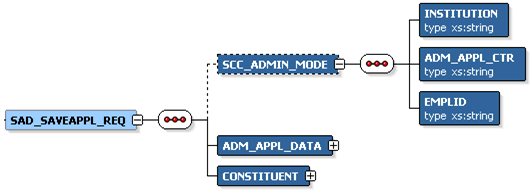
Note that the SAD_SAVEAPPL_REQ schema includes the Application entity (ADM_APPL_DATA) and Constituent entity XSD schemas.
Required data that the online application must supply to the service operation in Non-administrator (Applicant) mode:
ADM_APPL_DATA
CONSTITUENT
Required data that the online application must supply to the service operation in Administrator mode:
Institution
Admission Application Center
ADM_APPL_DATA
CONSTITUENT
The following is an example of the SAD_SAVEAPPL_REQ message that the SAD_SAVEAPPL service operation receives from an online application:
<?xml version="1.0"?> <SAD_SAVEAPPL_REQ> <ADM_APPL_DATA> <!-- Application data shape --> </ADM_APPL_DATA> <CONSTITUENT> <!-- Constituent data shape --> </CONSTITUENT> </SAD_SAVEAPPL_REQ>
Output Message: SAD_SAVEAPPL_RESP
When the Integration Broker receives the SAD_SAVEAPPL_REQ message, it responds with the SAD_SAVEAPPL_RESP message.
Image: SAD_SAVEAPPL_RESP Message Parameters
This image shows the output parameters that the SAD_SAVEAPPL service operation passes to the online application.

The following is an example of the SAD_SAVEAPPL_RESP message that the SAD_CREATEAPPL service operation transmits to the online application:
<?xml version="1.0"?> <SAD_SAVEAPPL_RESP> <ADM_APPL_NBR>00023456</ADM_APPL_NBR> </SAD_SAVEAPPL_RESP>
Fault Message: SAD_FAULT_RESP
Refer to the SAD_FAULT_RESP message example in the SAD_CREATEAPPL section.
This service operation enables the user to submit a completed admissions application to the Campus Solutions system. The service operation initially saves the applications to the admissions staging tables and subsequently posts the staged application data to the admissions production tables.
Details:
|
Description: |
The Submit Application service call results in the given admissions application being submitted to the Campus Solutions system. The application must be complete (according to the institution's data capture requirements). The online application user interface and the underlying Campus Solutions data model ensure that the submitted admission application is complete. The application submit process involves first validating the data, then saving the data to the admissions staging tables, and finally transferring the staged data into the admissions production tables. When initially saving the application to the staging tables, if the application does not have an application number, the service operation assigns an application number (ADM_APPL_NBR) to the application for tracking purpose. The operation does not assign an application number if another operation (for example, the SAD_SAVEAPPL operation) has already assigned an application number. The admission application must pass through validation checks before it gets submitted. The service operation validates all aspects of application data including data entered and translate values selected by the user on the online application and custom business validation rules that the institution has incorporated into the online application. If the constituent who initiated the application submit process is known to the Campus Solutions system (for example, the constituent has an EMPLID), then the constituent and application data is eligible to be posted to the Campus Solutions admissions and person production tables. Otherwise, the application remains in the staging tables until addressed by an administrator. When configured to do so, the constituent can pay an application fee and/or request an application fee waiver. Applications may include attachments. The online application must encode the attachment in Base64 format before passing the attachment to Campus Solutions. |
|---|---|
|
Users: |
|
|
Processing: |
This service operation performs the following steps:
|
|
Output: |
After completing the processing steps, the service operation:
|
|
Error Conditions: |
The following conditions result in a service error:
|
Input Message: SAD_SUBMITAPPL_REQ
Image: SAD_SUBMITAPPL_REQ Message Parameters
This image shows the input parameters that the SAD_SUBMITAPPL service operation receives from an online application.
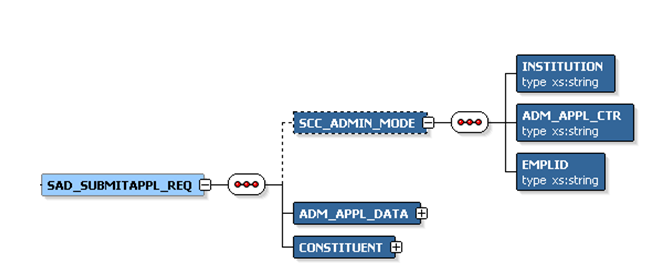
Note that the SAD_SUBMITAPPL_REQ schema includes the Application entity (ADM_APPL_DATA) and Constituent entity XSD schemas.
Required data that the online application must supply to the service operation in Non-administrator (Applicant) mode:
ADM_APPL_DATA
CONSTITUENT
Required data that the online application must supply to the service operation in Administrator mode:
Institution
Admission Application Center
ADM_APPL_DATA
CONSTITUENT
The following is an example of the SAD_SUBMITAPPL_REQ message that the SAD_SUBMITAPPL service operation receives from an online application:
<?xml version="1.0"?> <SAD_SUBMITAPPL_REQ> <ADM_APPL_DATA> <!-- Application data shape --> </ADM_APPL_DATA> <CONSTITUENT> <!-- Constituent data shape --> </CONSTITUENT> </SAD_SUBMITAPPL_REQ>
Output Message: SAD_SUBMITAPPL_RESP
When the Integration Broker receives the SAD_SUBMITAPPL_REQ message, it responds with the SAD_SUBMITAPPL_RESP message.
Image: SAD_SUBMITAPPL_RESP Message Parameters
This image shows the output parameters that the SAD_SUBMITAPPL service operation passes to the online application.
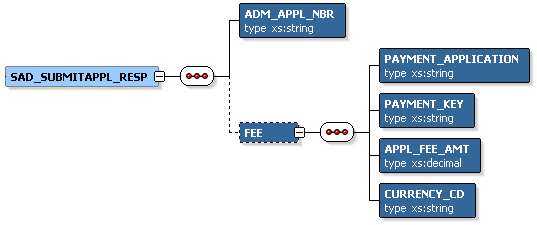
The following is an example of the SAD_SUBMITAPPL_RESP message that the SAD_SUBMITAPPL service operation transmits to the online application:
<?xml version="1.0"?>
<SAD_SUBMITAPPL_RESP>
<ADM_APPL_NBR>00023456</ADM_APPL_NBR>
<FEE>
<PAYMENT_APPLICATION>SADAAWS</PAYMENT_APPLICATION>
<PAYMENT_KEY>00023456</PAYMENT_KEY>
<APPL_FEE_AMT>20</APPL_FEE_AMT>
<CURRENCY_CD>USD</CURRENCY_CD>
</FEE>
</SAD_SUBMITAPPL_RESP>
Fault Message: SAD_FAULT_RESP
Refer to the SAD_FAULT_RESP message example in the SAD_CREATEAPPL section.
This service operation enables the user to retrieve a summary of all active admission applications from the Campus Solutions system for the current authenticated user. The applications summary includes applications found in both the admissions staging and production database tables.
Details:
|
Description: |
Use this service operation to retrieve a summary of all the applications that reside in the Campus Solutions staging and production tables. The service operation retrieves only those applications that the authenticated user is authorized to access. SAD_GETAPPLS can operate under applicant or administrative modes. When using administrator mode, the application data returned from the Admissions production tables is subject to application center row level security. When using applicant mode, the application data returned is restricted to those applications entered previously by the authenticated online application user. |
|---|---|
|
Users: |
|
|
Processing: |
This service operation performs the following steps:
|
|
Output: |
After processing the steps, a summary of all active applications is returned. |
|
Error Conditions: |
The following conditions result in a service error:
|
Input Message: SAD_GETAPPLS_REQ
Image: SAD_GETAPPLS_REQ Message Parameters
This image shows the input parameters that the SAD_GETAPPLS service operation receives from an online application.
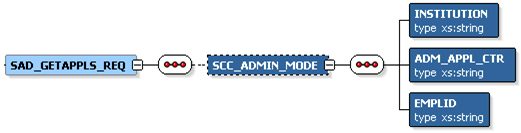
Required data that the online application must supply to the service operation in Non-administrator (Applicant) mode: No required parameters.
Required data that the online application must supply to the service operation in Administrator mode:
Institution
Admission Application Center
Academic Program
The following is an example of the SAD_GETAPPLS_REQ message that the SAD_GETAPPLS service operation receives from an online application:
<?xml version="1.0"?> <SAD_GETAPPLS_REQ> </SAD_GETAPPLS_REQ>
Output Message: SAD_GETAPPLS_RESP
When the Integration Broker receives the SAD_GETAPPLS_REQ message, it responds with the SAD_GETAPPLS_RESP message.
Image: SAD_GETAPPLS_RESP Message Parameters
This image shows the output parameters that the SAD_GETAPPLS service operation passes to the online application.
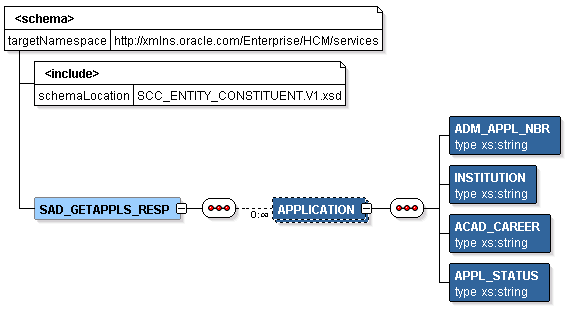
The following is an example of the SAD_GETAPPLS_RESP message that the SAD_GETAPPLS service operation transmits to the online application:
<?xml version="1.0"?>
<SAD_GETAPPLS_RESP>
<APPLICATION>
<ADM_APPL_NBR>00024656</ADM_APPL_NBR>
<INSTITUTION>PSUNV</INSTITUTION>
<ACAD_CAREER>UGRD</ACAD_CAREER>
<APPL_STATUS>DRAFT</APPL_STATUS>
</APPLICATION>
<APPLICATION>
<ADM_APPL_NBR>00024657</ADM_APPL_NBR>
<INSTITUTION>PSUNV</INSTITUTION>
<ACAD_CAREER>UGRD</ACAD_CAREER>
<APPL_STATUS>SUBMITTED</APPL_STATUS>
</APPLICATION>
</SAD_GETAPPLS_RESP>
Fault Message: SAD_FAULT_RESP
Refer to the SAD_FAULT_RESP message example in the SAD_CREATEAPPL section.
This service operation enables the user to retrieve a specific admissions application from the Campus Solutions system. The application may exist in the admissions staging tables or in the admissions production tables. Saved applications reside in the staging tables and submitted applications reside in the production tables.
Details:
|
Description: |
Use this service operation to retrieve a saved or submitted application using the ADM_APPL_NBR key. An online application can obtain the ADM_APPL_NBR application key by calling the SAD_GETAPPLS service, which retrieves a summary of all the applications associated with the current authenticated user. The SAD_GETAPPL operation can operate under applicant or administrative modes. When using applicant mode, the application data returned is restricted to those applications entered previously by the authenticated online application user. When using administrator mode, the application data returned from the admissions production tables is subject to application center row level security. |
|---|---|
|
Users: |
|
|
Processing: |
This service operation performs the following steps:
|
|
Output: |
After completing the processing steps, the service operation returns a single application if it exists in the staging or production tables. All the application details along with constituent details are returned, if the application exists. |
|
Error Conditions: |
The following conditions result in a service error:
|
Input Message: SAD_GETAPPL_REQ
Image: SAD_GETAPPL_REQ Message Parameters
This image shows the input parameters that the SAD_GETAPPL service operation receives from an online application.
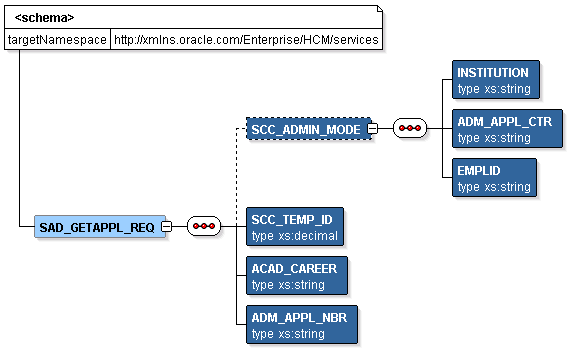
Required data that the online application must supply to the service operation in Non-administrator (Applicant) mode:
Academic Career
Application Number
Required data that the online application must supply to the service operation in Administrator mode:
Institution
Admission Application Center
The following is an example of the SAD_GETAPPL_REQ message that the SAD_GETAPPL service operation receives from an online application:
<?xml version="1.0"?> <SAD_GETAPPL_REQ> <ADM_APPL_NBR>00024656</ADM_APPL_NBR> <ACAD_CAREER>UGRD</ACAD_CAREER> </SAD_GETAPPL_REQ>
Output Message: SAD_GETAPPL_RESP
When the Integration Broker receives the SAD_GETAPPL_REQ message, it responds with the SAD_GETAPPL_RESP message.
Image: SAD_GETAPPL_RESP Message Parameters
This image shows the output parameters that the SAD_GETAPPL service operation passes to the online application.

Note that the SAD_GETAPPL_RESP schema includes the Application entity (ADM_APPL_DATA) and Constituent entity XSD schemas.
The following is an example of the SAD_GETAPPL_RESP message that the SAD_GETAPPL service operation transmits to the online application:
<?xml version="1.0"?> <SAD_GETAPPL_RESP> <ADM_APPL_DATA> <!-- Application data shape --> </ADM_APPL_DATA> <CONSTITUENT> <!-- Constituent data shape --> </CONSTITUENT> </SAD_GETAPPL_RESP>
Fault Message: SAD_FAULT_RESP
Refer to the SAD_FAULT_RESP message example in the SAD_CREATEAPPL section.
This service operation enables the user to retrieve the byte content of an admissions application attachment from the Campus Solutions system.
Details:
|
Description: |
Use this service operation to retrieve an attachment associated with the admission application. The online application must encode the attachment byte content in Base64 format when a user saves or submits the application data through AAWS. Subsequently, the online application can use SAD_GETATTACH to retrieve the attachment. After retrieval, the online application must decode the attachment. The applicant or administrator can then use the appropriate file type viewer to view the attachment. The attachment is stored within the Campus Solutions attachment framework in a database table. You can use the Application Transactions or Maintain Applications components to access the application attachments. |
|---|---|
|
Users: |
|
|
Processing: |
This service operation performs the following steps:
|
|
Output: |
After completing the processing steps, if the attachment exists, the service operation returns the attachment data to the online application. |
|
Error Conditions: |
The following conditions result in a service error:
|
Note: The Online Application may issue multiple calls to the SAD_GETATTACH service operation in order to retrieve multiple Application attachments.
Input Message: SAD_GETATTACH_REQ
Image: SAD_GETATTACH_REQ Message Parameters
This image shows the input parameters that the SAD_GETATTACH service operation receives from an online application.
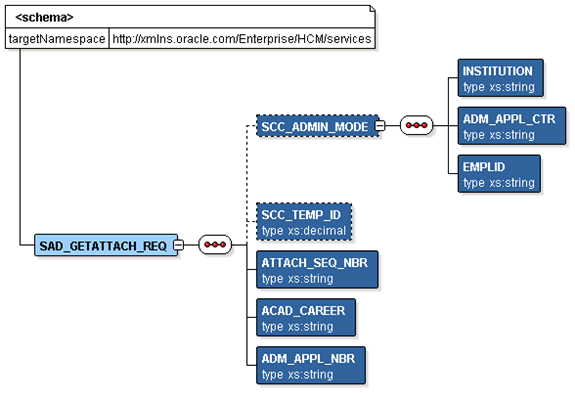
Required data that the online application must supply to the service operation in Non-administrator (Applicant) mode:
Attachment Sequence Number
Academic Career
Application Number
Required data that the online application must supply to the service operation in Administrator mode:
Institution
Admission Application Center
The following is an example of the SAD_GETATTACH_REQ message that the SAD_GETATTACH service operation receives from an online application:
<?xml version="1.0"?> <SAD_GETATTACH_REQ> <ACAD_CAREER>UGRD</ACAD_CAREER> <ADM_APPL_NBR>00024501</ADM_APPL_NBR> <ATTACH_SEQ_NBR>1</ATTACH_SEQ_NBR> </SAD_GETATTACH_REQ>
Output Message: SAD_GETATTACH_RESP
When the Integration Broker receives the SAD_GETATTACH_REQ message, it responds with the SAD_GETATTACH_RESP message.
Image: SAD_GETATTACH_RESP Message Parameters
This image shows the output parameter that the SAD_GETATTACH service operation passes to the online application.
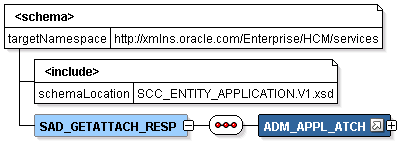
The following is an example of the SAD_GETATTACH_RESP message that the SAD_GETATTACH service operation transmits to the online application:
<?xml version="1.0"?>
<SAD_GETATTACH_RESP>
<ADM_APPL_ATCH class="R">
<EMPLID>2</EMPLID>
<ACAD_CAREER>UGRD</ACAD_CAREER>
<STDNT_CAR_NBR>0</STDNT_CAR_NBR>
<ADM_APPL_NBR>00024501</ADM_APPL_NBR>
<ATTACH_SEQ_NBR>1</ATTACH_SEQ_NBR>
<DESCR254>test file</DESCR254>
<SCC_ROW_ADD_OPRID/>
<SCC_ROW_ADD_DTTM/>
<SCC_ROW_UPD_OPRID/>
<SCC_ROW_UPD_DTTM/>
<ATTACHSYSFILENAME>ADM_APPL_ATCH_20090331161239_Who Columns.doc</ATTACHSYSFILENAME>
<ATTACHUSERFILE>Who Columns.doc</ATTACHUSERFILE>
<AV_ATCH_TYPE/>
<BASE64FILE>0M8R4KGxGuEAAAAAAAAAAAAAAAAAAAAAPgADAP7/CQAGAAAAAAAAA </BASE64FILE>
</ADM_APPL_ATCH>
<CONSTITUENT>
<!-- Constituent data shape -->
</CONSTITUENT>
</SAD_GETATTACH_RESP>
Fault Message: SAD_FAULT_RESP
Refer to the SAD_FAULT_RESP message example in the SAD_CREATEAPPL section.