Adding Prospects Through a System-wide Query
This section discusses how to:
Add prospects through a system-wide query.
Select a query.
You can create prospect records for anyone in your system who does not already have a prospect record. To create prospect records through a system-wide query:
Create one or more queries based on the demographic information for which you want to create prospects.
Define default prospect data for the prospects that the system creates on the Create Prospects from Query page.
Select and run the query that you created from the Create prospects from Query page.
You can create your query to search any record in your system that has an employee ID or ID field. When you define your query, you can set certain criteria that identifies the demographic that you want to target. For example, a medical school might create prospects for all currently enrolled senior biology majors with GPAs equal to or greater than 3.8 for recruitment purposes. To do this, you must define a query that searches the ACAD_PROG, ACAD_PLAN, and STDNT_CAR_TERM tables.
Warning! Use caution with whom grant access to the Create Prospects from Query page. Anyone with access to this page can view public queries in the system. Users can also define their own queries to search for any record in your database that has an employee ID or ID field.
See Also
Product documentation for PeopleTools: Query
|
Page Name |
Definition Name |
Navigation |
Usage |
|---|---|---|---|
|
Create Prospects from Query |
SAD_PRS_CREATE |
|
Create prospects from any record in your database through a system-wide query. |
|
Select Query |
SAD_QRY_SELECT |
Click the Select Query button on the Create Prospects from Query page. |
Select the query that you created to create prospects from records that contain employee ID or ID fields and in which the employee ID is the first field selected. |
Access the Create Prospects from Query page ().
Image: Create Prospects from Query page
This example illustrates the fields and controls on the Create Prospects from Query page.
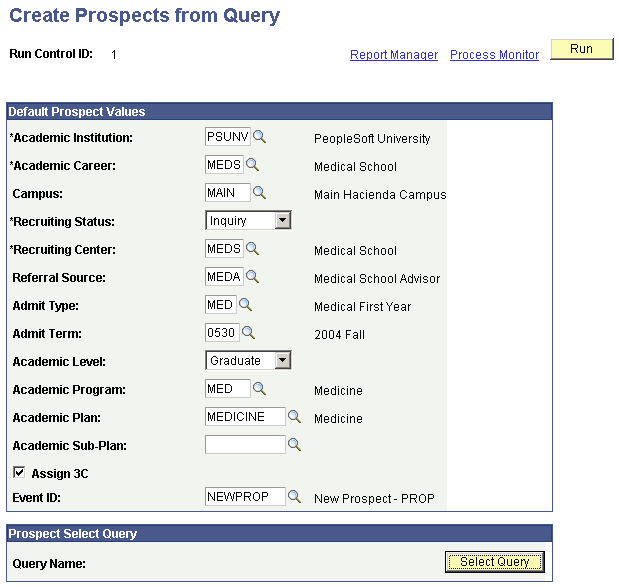
Note: Prospect records use the Last Prospect Date to determine if the program, plan, or subplan should appear in the prompts. If the Last Prospect Date is populated on the Academic Program Table (ACAD_PROG_TBL), Academic Plan Table (ACAD_PLAN_TBL), or Academic SubPlan Table (ACAD_SBPLN_TBL) and the date is less than or equal to the current date, the system does not display the value in the prompt.
Select the default values to assign to the prospects that you create from the query. For example, if you select UGRD in the Academic Career field, the system assigns every prospect it creates to the undergraduate academic career. To create prospects, you must enter an academic institution, academic career, recruiting status, and recruiting center. In certain circumstances, you might also want to assign additional information, such as academic program and plan, and admit term, when your test load contains a specific set of prospects.
Access the Select Query page (Click the Select Query button on the Create Prospects from Query page).