Assigning Evaluation Codes to Applications in Batch
Important! Mass Change is a deprecated product. Support will be maintained for this product, but no new development will be produced for Mass Change. It is strongly recommended that you use Application Engine instead. For more information on PeopleSoft Application Engine, see PeopleTools: Application Engine.
Before you can run the application materials extract process or an evaluation calculation for a group of applications, you must assign them an evaluation code. Evaluation codes contain important default information and helps with selecting the appropriate group for extract and evaluation processing.
First you must select the applications that you want to assign the evaluation codes to. Use the Mass Change feature to do this. Then run the Assign Evaluation Codes process to assign the evaluation codes to the applications that the mass change process selected.
To access the Mass Change Definition component, select .
See product documentation for PeopleTools: Data Management
To assign evaluation codes with mass change:
Select the appropriate mass change definition to define which applications need to be assigned which evaluation code.
Use the Mass Change Definition - Description page to enter the mass change definition that defines the criteria by which you select applications. The delivered mass change definition for assigning evaluation codes is Evaluation Assignment Select. However, your institution can define its own mass change definition for assigning evaluation codes, but use the delivered mass change definition as a template.
Enter criteria for determining which applications to assign the evaluation code, and enter the evaluation code you want assigned to those applications.
Use the Criteria and Defaults page to enter criteria for determining which applications to assign the evaluation code, and to enter the evaluation code you want assigned to those applications.
The first execution sequence of the SQL statement in the delivered mass change definition is Delete Tmp5 Table. This program clears the temporary table that stores the records of those applications selected the last time you ran this process.
The second execution sequence of the SQL statement in the delivered mass change definition is Select Applicant Criteria. The following page shot shows an example of the criteria that can be used in the selection process.
Image: Criteria and Defaults page
This example illustrates the fields and controls on the Criteria and Defaults page. You can find definitions for the fields and controls later on this page.
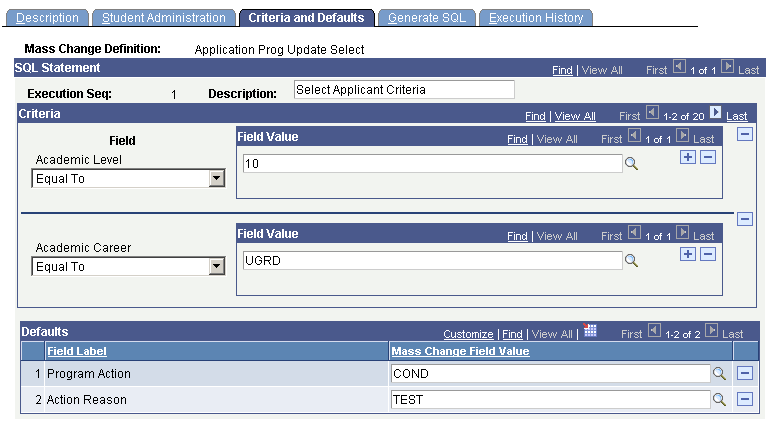
Use the Criteria group box to enter the criteria by which the mass change process will select applications to assign the evaluation code you select. In the delivered Evaluation Assignment Select mass change definition, there are 27 fields you can use to select applicants (such as academic level, academic career, program status, recruiter ID, and many others). In our example in the previous page shot, the applicant must have an academic level of 10 and must be an undergraduate. However, there could be many more fields selected as search criteria in subsequent rows.
Use the Defaults group box to select the evaluation code that you want the mass change process to assign to the applications that you selected. In the example in the previous page shot, the evaluation code the mass change process will assign is UGAPPLFYR (first year undergraduate applicants).
Generate the SQL for this mass change definition.
Use the Mass Change Definition - Generate SQL page to generate the SQL statement for this mass change definition.
Remember to click the Clear SQL button if an SQL statement already exists in the text box.
Set up a mass change group to define in what order you want the mass change definitions to run.
Use the Mass Change Group component to set up mass change groups. To access the Mass Change Group component select . Create a mass change group to group the steps that it takes to process the applications you selected. Create a group by entering related mass change definitions that you must run to complete a particular task (such as assigning evaluation codes), and the order in which they should be run.
On the Mass Change Group page, select SA (student administration) in the PS Owner field.
Next, select the mass change definitions. In the previous example, you would run the Evaluation Assignment Select mass change definition first. This definition selects all the records chosen by the SQL statement that you generated earlier. Second, you would run the Evaluation Duplicate Check mass change definition, which removes any applicants who matched your selection criteria, but were already assigned the evaluation code.
Process the mass change group to select the applications to be assigned the evaluation code.
Use the Run Mass Change page to execute the mass change definitions in the mass change group. The mass change definitions in this group choose your final list of applications that should be assigned a code during the evaluation code assignment process. To access this page select Student Admissions, Processing Applications, Mass Change, Run Mass Change.
On the Run Mass Change page, select the Execute Mass Change Group option. Then select the mass change group ID that you defined on the Mass Change Group page.
Run the Evaluation Code Assignment process (discussed in the following section).
|
Page Name |
Definition Name |
Navigation |
Usage |
|---|---|---|---|
|
Evaluation Code Assignment |
RUNCTL_EVALCODE |
|
Assign the evaluation code to the applications that you selected through the mass change process. Note: PeopleSoft delivers a sample SQR for assigning evaluation codes, ADEVALCD.SQR. Your institution can modify this SQR to fit its specific needs. |
Access the Evaluation Code Assignment page ().
Image: Assign Evaluation Codes page
This example illustrates the fields and controls on the Assign Evaluation Codes page. You can find definitions for the fields and controls later on this page.
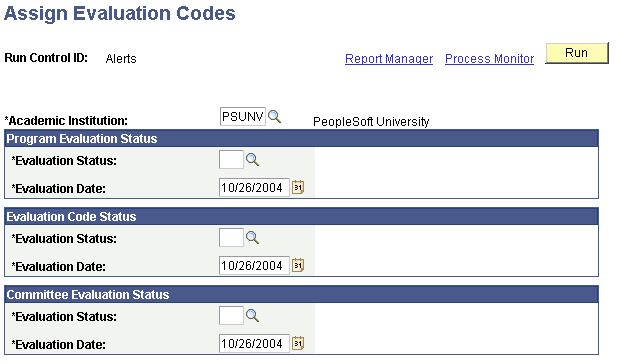
Program Evaluation Status
|
Field or Control |
Definition |
|---|---|
| Evaluation Status and Evaluation Date |
Enter the evaluation status and date that you want entered on the Evaluation subpage of the Application Program Data page. Define evaluation statuses on the Evaluation Status Table page. |
Evaluation Code Status
|
Field or Control |
Definition |
|---|---|
| Evaluation Status and Evaluation Date |
Enter the evaluation status and date that you want entered on the Application Evaluation page. Define evaluation statuses on the Evaluation Status Table page. |
Committee Evaluation Status
|
Field or Control |
Definition |
|---|---|
| Evaluation Status and Evaluation Date |
Enter the evaluation status and date that you want entered on the Committee Rating and Evaluator Rating pages. Define evaluation statuses on the Evaluation Status Table page. |
Click the Run button to run the Assign Evaluation Codes process at user-defined intervals.