Assigning Regions, Recruiting Categories, and Recruiters on a Mass Basis
This section provides an overview and discusses how to:
Use general criteria to select the prospect group.
Use academic criteria to select the prospect group.
Use program and plan criteria to select the prospect group.
Use academic interests criteria to select the prospect group.
Assign regions, recruiters, and recruiting categories to the prospect group.
Use the Assign Recruiters component to assign regions, recruiting categories, and recruiters to a group of prospects at the same time. You can select the group of prospects based on selection criteria, including:
Biographical and demographic data, such as gender, ethnicity, and citizenship.
Address data, such as state and postal codes, or a range of postal codes.
Geographic region, based on last school attended, prospect's home address, or the region tree.
Academic institution, last school attended, academic career, program, plan, and campus.
Recruiting status and recruiting center.
Other items, such as referral source, academic interest, housing interest, and financial aid interest.
You can assign regions, recruiting categories, and recruiters to prospects based on one or more of the fields on these pages. For example, you can define only one field, such as Country, and select all prospects in the U.S. Conversely, you can use multiple selection criteria fields to capture a specific prospect group. For example, you can select all Native American females whose home address is within postal code 10990, with a certain academic career and academic program, and who have an academic interest in law with a priority ranked between 1 and 5. Use additional selection criteria fields to narrow the group of prospects for assignment to a region, recruiting category, and recruiter.
|
Page Name |
Definition Name |
Navigation |
Usage |
|---|---|---|---|
|
General Selection Crit (general selection criteria) |
ADM_PERS_CAR_PARMS |
|
Use the General Selection Crit (general selection criteria) page to specify the prospect group for which you want to assign regions, recruiting categories, and recruiters. |
|
Academic Selection Crit (academic selection criteria) |
ADM_CAR_PARMS |
|
Enter any academic selection criteria for the prospect group. |
|
Prog/Plan Selection Crit (program or plan selection criteria) |
ADM_PROGRAM_PARMS |
|
Enter any academic program or academic plan selection criteria for the prospect group. |
|
Acad Interests Selection Crit (academic interests selection criteria) |
ADM_INTEREST_PARMS |
|
Enter any subject area selection criteria for this prospect group. You can select people for prospect groups that have expressed an academic interest in certain subject areas if you want to assign regions, recruiting categories, and recruiters based on this criteria. |
|
Assignment Crit (assignment criteria) |
ADM_RECRREGN_PARMS |
|
Assign regions, recruiting categories, and recruiters to the prospect group. |
Access the General Selection Crit (general selection criteria) page ().
Image: General Selection Crit page
This example illustrates the fields and controls on the General Selection Crit page. You can find definitions for the fields and controls later on this page.
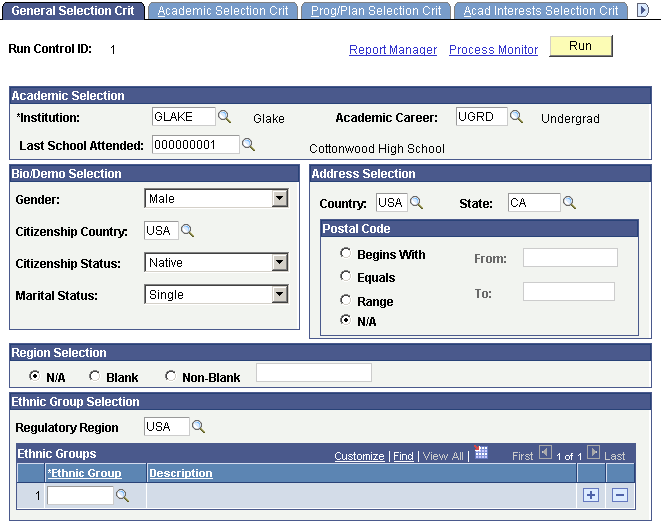
Note: To select a person for a prospect group, that person must meet all of the criteria that you define on this page. For example, you can select a female from Cottonwood High School with an admit term of spring 2001 and an academic load of Full Time. The system selects only persons to whom all of these conditions apply. This is an example of AND logic. Contrast this with the discussion of OR logic in the Program Data group box on the Prog/Plan Selection page.
Academic Selection
|
Field or Control |
Definition |
|---|---|
| Institution and Academic Career |
Enter the academic institution and career and for this prospect group. If you do not enter an academic institution and an academic career, no prompt values exist for fields such as admit term, admit type, and referral source on the Acad Interests Selection Crit (academic interests selection criteria) page and the Program/Plan Selection Crit (program or plan selection criteria) page. |
| Last School Attended |
Enter the last school attended to assign regions, recruiting categories, and recruiters based on this criterion. |
Bio/Demo Selection
|
Field or Control |
Definition |
|---|---|
| Gender |
Select (none), Female, Male, or Unknown to assign regions, recruiting categories, and recruiters based on this criterion. |
| Citizenship Country |
Enter a county of citizenship. |
| Citizenship Status |
Select a citizenship status to assign regions, recruiting categories, and recruiters based on this criterion. You must specify a country of citizenship for values to exist for this field. |
| Marital Status |
Select a marital status to assign regions, recruiting categories, and recruiters based on this criterion. |
Address Selection
|
Field or Control |
Definition |
|---|---|
| Country and State |
Enter the country and state to assign regions, recruiting categories, and recruiters based on these criteria. |
Postal Code
Complete field in this group box to select a prospect group from a certain postal code or postal code range. Select the appropriate option, depending on how you want to select by postal code. Only one of these options can be selected.
|
Field or Control |
Definition |
|---|---|
| Begins With and From |
Select a prospect group by defining a beginning postal code. Enter the beginning postal code in the From field. For example, use this option if one prospect has a five-digit postal code (90068) and another prospect has a nine-digit version of the postal code Using a postal code that begins with 90068 finds both prospects. |
| Equals |
Select this option to choose a prospect group by a specific postal code. Enter the postal code in the From field. |
| Range, From, and To |
Select Range to select a prospect group by a postal code range. Enter the beginning postal code in the From field and the ending postal code in the To field. |
| N/A |
Select N/A if you do not want to use a postal code in your selection criteria for this prospect group. This is the default setting. |
Region Selection
Complete fields in this group box to define how you will select this prospect group if you want to assign regions, recruiting categories, and recruiters based on this criterion.
|
Field or Control |
Definition |
|---|---|
| N/A |
Select this option if you do not want to use region in your selection criteria for this prospect group. |
| Blank |
Select this option to select people for a prospect group who do not have a region assigned. |
| Non-Blank |
Select this option to select prospects who have been assigned a geographical region. |
Ethnic Group Selection
Complete fields in this group box if you want to assign regions, recruiting categories and recruiters to a group of prospects based on specific ethnic groups.
|
Field or Control |
Definition |
|---|---|
| Regulatory Region |
Select the region for which the ethnic groups are defined. Once this field is populated, the Ethnic Group field will appear. |
| Ethnic Group |
Select one or more ethnic groups to assign regions, recruiting categories, and recruiters based on this criterion. The values for this field will vary based on the regulatory region entered. |
Access the Academic Selection Crit (academic selection criteria) page ().
Image: Academic Selection Crit page
This example illustrates the fields and controls on the Academic Selection Crit page. You can find definitions for the fields and controls later on this page.
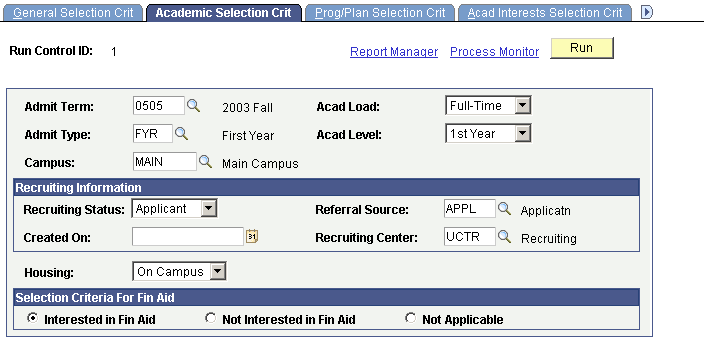
|
Field or Control |
Definition |
|---|---|
| Admit Term |
Enter the admit term for this career and prospect group to assign regions, recruiting categories, and recruiters based on this criterion. Values depend upon the academic career n the General Selection Crit page. |
| Admit Type |
Enter the admit type for this career to assign regions, recruiting categories, and recruiters based on this criterion. Values depend upon the academic career on the General Selection Crit page. |
| Campus |
Enter a campus to assign regions, recruiting categories, and recruiters based on this criterion. |
| Acad Load (academic load) |
Select the appropriate academic load for this career to assign regions, recruiting categories, and recruiters based on this criterion. Values depend upon the academic career entered on the General Selection Crit page. |
| Acad Level (academic level) |
Select an academic level for this career to assign regions, recruiting categories, and recruiters based on this criterion. Note: If you have not entered an academic institution and an academic career on the General Selection Crit page, there are no prompt values for these fields. |
| Recruiting Status |
Select the recruiting status to assign regions, recruiting categories, and recruiters based on this criterion. |
| Created On |
Enter the date that prospect records were created to assign regions, recruiting categories, and recruiters based on this criterion. |
| Referral Source |
Enter the referral source to assign regions, recruiting categories, and recruiters based on this criterion. |
| Recruiting Center |
Enter the recruiting center to which prospects in this career are assigned to assign regions, recruiting categories, and recruiters based on this criterion. |
| Housing |
Select a housing interest for this prospect group to assign regions, recruiting categories, and recruiters based on this criterion. |
| Interested in Fin Aid (interested in financial aid) |
Select this option to select a prospect group by those who indicate an interest in financial aid. |
| Not Interested in Fin Aid (not interested in financial aid) |
Select this option to select a prospect group by those who have specified that they are not interested in financial aid. |
| Not Applicable |
Select this option to selects a prospect group regardless of their expressed interest in financial aid. This is the default setting. |
Access the Prog/Plan Selection Crit (program or plan selection criteria) page ().
Image: Prog/Plan Selection Crit page
This example illustrates the fields and controls on the Prog/Plan Selection Crit page. You can find definitions for the fields and controls later on this page.
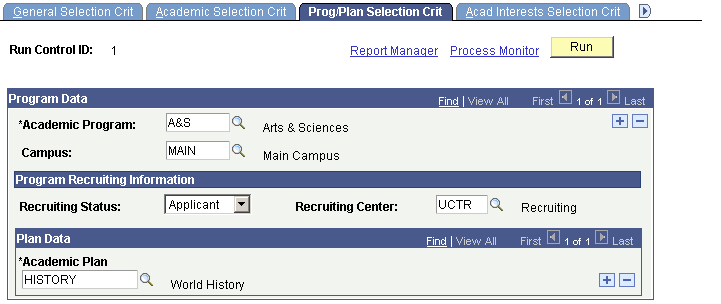
|
Field or Control |
Definition |
|---|---|
| Academic Program |
Enter an academic program for this prospect group. Values depend upon the academic institution and career that you select on the General Selection Crit page. You can enter more than one academic program. If you enter more than one academic program (for example, Liberal Arts and Fine Arts) people who are in either the Liberal Arts or the Fine Arts academic programs are selected for this prospect group. Whenever you see a field in which you can scroll (First-Next-Previous-Last links) in this component, the OR logic applies; that is, one or the other must be true for that person to be selected. Contrast this to the AND logic discussed in the Using General Criteria to Select the Prospect Group section. |
| Campus |
Enter a campus for this prospect group to assign regions, recruiting categories, and recruiters based on this criterion. Values depend upon the academic program selected. |
| Recruiting Status |
Select a recruiting status for this academic program if you want to assign regions, recruiting categories, and recruiters based on this criterion. |
| Recruiting Center |
Enter a recruiting center for this academic program to assign regions, recruiting categories, and recruiters based on this criterion. Values depend upon the academic career you select and are subject to the user security established for recruiting centers. |
| Academic Plan |
Enter an academic plan for the academic program in the Academic Program field to assign regions, recruiting categories, and recruiters based on this criterion. You can enter more than one academic plan. If you enter one academic plan, a person must have that plan to be selected for this prospect group. If you enter more than one academic plan, a person must have only one of the plans that you enter to be included in this prospect group. |
Access the Acad Interests Selection Crit (academic interests selection criteria) page ().
Image: Acad Interests Selection Crit page
This example illustrates the fields and controls on the Acad Interests Selection Crit page . You can find definitions for the fields and controls later on this page.
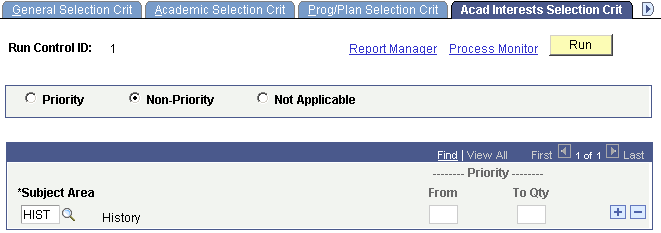
|
Field or Control |
Definition |
|---|---|
| Priority |
Select this option to select prospects who have expressed a prioritized interest in certain subject areas. |
| Non-Priority |
Select this option to select prospects who have not expressed a prioritized interest in certain subject areas. |
| Not-Applicable |
Select this option to select prospects regardless of their expressed interest in any subject area. This is the default option. |
| Subject Area |
Enter individuals for a prospect group who have expressed an academic interest in a common subject area. This field is optional and is based on the options that you selected (Priority, Non-Priority, or Not-Applicable). You can enter more than one subject area. For example, if you enter English and Math as subject areas, the system selects those people who have expressed an interest in either English or Math for this prospect group. Therefore, the OR logic applies; one or the other must be true for that person to be selected. Contrast this to the AND logic discussed in the Bio/Demo Selection group box on the first page in this component. |
| From and To |
Enter an academic interest priority range. For example, you can select people for this prospect group who have expressed an interest in pre-law as their first or second interest choice. These fields are relevant only if you selected the Priority option. |
Access the Assignment Crit (assignment criteria) page ().
Image: Assignment Crit page
This example illustrates the fields and controls on the Assignment Crit page . You can find definitions for the fields and controls later on this page.
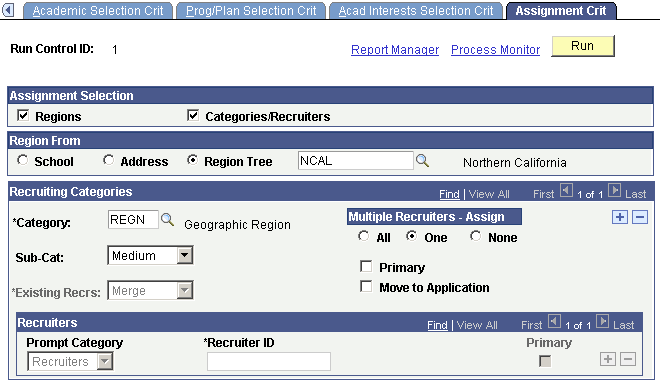
Assignment Selection
|
Field or Control |
Definition |
|---|---|
| Regions and Categories/Recruiters |
Select the criteria for processing this prospect group, such as assign regions to the prospect group; assign recruiting categories and recruiters to the prospect group. Alternately, you can select both the options assign regions, recruiting categories, and recruiters to the prospect group. The system selects both check boxes by default. |
Region From
You can automatically or manually assign a region for the individuals in this prospect group. These fields are only relevant if you select the Regions check box.
|
Field or Control |
Definition |
|---|---|
| School |
Select this option to automatically assign a region for this prospect group, based on the primary location postal code of the school that the prospect last attended. |
| Address |
Select this option to automatically assign a region for this prospect group, based on the home address postal code of the prospect. |
| Region Tree |
Manually assign a region for this prospect group when you click the prompt on the Region field. Select a region from the list. |
Important! If you plan to assign a regional recruiter to this prospect, you must enter a category of REGN (region) in the Category field.
Recruiting Categories
Complete the fields in this group box to assign recruiting categories to the prospect group. Use recruiting categories to target a prospect group for special attention during the recruiting and admissions business process.
|
Field or Control |
Definition |
|---|---|
| Category |
Enter a recruiting category for this prospect group (for example, HTST (high test scores). You can assign multiple recruiting categories. Define recruiting categories on the Recruiting Category Table page. Use these categories in the recruiting and application processes to target and report on students. |
| Sub-Cat (subcategory) |
Select a recruiting subcategory, if known. Values for this field are delivered with your system as translate values. You can modify these translate values. Values are (none), High, Low, and Medium. You can use a subcategory to indicate the priority of this recruiting category. |
| Existing Recrs (existing recruiters) |
Select an option for handling existing recruiters for people in this prospect group. You can merge them or replace them with the recruiters that you are currently assigning. Merge appears by default. |
| Move to Application |
Select this check box to carry forward the recruiting categories to the application records when individuals in this prospect group apply to your institution. However, you must set up your installation defaults to allow the system to copy the recruiting category. Select the Recruiting Categories check box on the Installation Defaults - AD page. |
Multiple Recruiters - Assign
This group box becomes active when you assign recruiters to prospects by the region category.
|
Field or Control |
Definition |
|---|---|
| All |
Select this option to assign to this prospect group all of the region's recruiters in the region that you define. |
| One |
Select this option to assign to this prospect group one of the region's recruiters in the region that you define. The system assigns the first recruiter who is assigned to this recruiting category. |
| None |
Select this option to assign no recruiters if there are multiple recruiters for this category. |
Recruiters
|
Field or Control |
Definition |
|---|---|
| Prompt Category |
Use this field to assign recruiters to the prospect group for all recruiting categories other than REGN. Select Categories to view the list of recruiters for the category in the Recruiting Categories group box. Select Recruiters to display a list of all recruiters, regardless of their category. If you chose the REGN category, the Recruiting Categories and Recruiters group boxes become unavailable. |
| Recruiter ID |
Enter a recruiter ID for the prospect group. The list of recruiters that appears depends on what you entered in the Prompt Category field. |
| Primary |
Select this check box if you want to designate the recruiter as the primary recruiter. |
Note: Save the page before you click the Run button.
Click Run to run this request at user-defined intervals.