Automatically Updating Application Program Evaluation Statuses
Use the Application Status Update process to automatically update the program evaluation status of multiple applications.
This process looks to the parameters you define to choose the applications to be considered for the status update. The program looks to the Overall Rating page to verify that all rating components designated as final value have been evaluated. The program then determines if any of these applications have a future dated row on the Application Program Data page. Any records with a future dated row are not included in this process.
The next step in the process is to sum all of the final value components on the Overall Rating page for an application. An SQC defined by your institution determines the status of the application according to the sum of the final values.
For each application evaluated, the Application Program Data page is updated as follows:
The process updates the program evaluation status.
The process inserts a new program data row with an effective date equal to your system date, or, if the most recent row has the same effective date as the current date, the sequence number is incremented.
The new row contains the same data as the previous row, with the following exceptions: program action, action date and program status, which the process updates. The action reason is also updated if you have defined for it to do so in your SQC.
The values the process inserts are determined by the rules of the SQCs that your institution defines.
When you update application program data via the Application Status Update process, you're unable to manually calculate enrollment deposits or activate applicants as students. Therefore, you must calculate enrollment deposits and activate applicants as students via two COBOL processes: the Calculate Deposits process and the Activating Applications process.
This section discusses how to:
Updating application program evaluation status using the Program Stack Update process.
Calculating enrollment deposits using the Deposit Fees Calc (Batch) process.
Activating applicants as students using the Activate Applications process.
|
Page Name |
Definition Name |
Navigation |
Usage |
|---|---|---|---|
|
Application Status Update |
RUNCTL_EVALSTATUS |
|
Perform a background process to update the program evaluation status and program actions of applications that have been evaluated. See Understanding How to Evaluate Applicants Using Automatic Processing Note: PeopleSoft delivers a sample SQR, ADMTLPGS.SQR. Your institution can add to or edit the SQCs for this SQR. |
|
Calculate Deposits |
RUNCTL_SFPBADEP |
|
Calculate enrollment deposits for applicants who were admitted via the Application Status Update process. You must calculate an enrollment deposit before activating the applicant as a student if you have a deposit fee code assigned to your application center (on the Application Center Table page). You must first admit applicants through the Program Stack Update process. |
|
Activate Application |
RUNCTL_AD_SR |
|
Activate applicants as students. This process inserts a program action of Matriculate (MATR) on the Application Program Data page and creates the student program and plan records. Use the Activate Applications process if you admitted an applicant through the Program Stack Update process, and therefore could not manually matriculate the applicant. If your institution requires an enrollment deposit prior to matriculation, you must calculate a deposit prior to running this process. |
Access the Application Status Update page ().
Image: Application Status Update page
This example illustrates the fields and controls on the Application Status Update page. You can find definitions for the fields and controls later on this page.
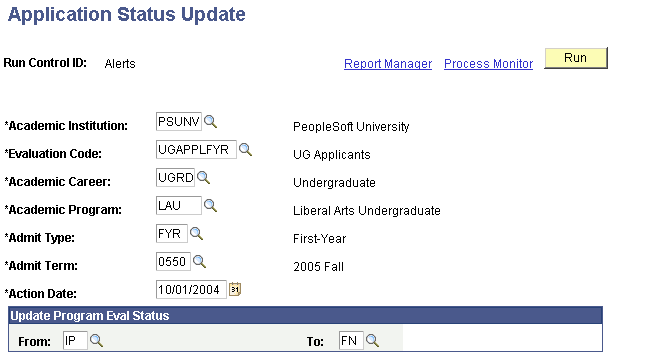
|
Field or Control |
Definition |
|---|---|
| Evaluation Code |
Enter an evaluation code. The process only processes the applications that have the evaluation code that you select. Define evaluation codes on the Evaluation Table page. |
| Academic Career |
Enter an academic career. The process only processes the applications that have the academic career that you select. This is the academic career to which that the applicant is applying. |
| Academic Program |
Enter an academic program. The process only processes the applications that have the academic program that you select. |
| Admit Type |
Enter an admit type. The process only processes applications that have the admit type that you select. Define admit types on the Admit Type Table. |
| Admit Term |
Enter an admit term. The process only processes the applications that have the admit term that you select. Define admit terms on the Term Values Table page. |
| Action Date |
The default for the action date is your system date. Edit this date to reflect the date you want to appear as the action date on the Application Program Data page. |
| From |
The process only process applications that have the evaluation status you select. |
| To |
Enter the program evaluation status that you want the process to add to the applications on the Application Program Data page. |
Click the Run button to run the Program Stack Update process at user-defined intervals.
To view the results of this application program evaluation status update process, you can use the Applicant Progression page, or you can go to an individual's Application Program Data page in the Application Maintenance component.
Access the Calculate Deposits page ().
Image: Calculate Deposits page
This example illustrates the fields and controls on the Calculate Deposits page. You can find definitions for the fields and controls later on this page.
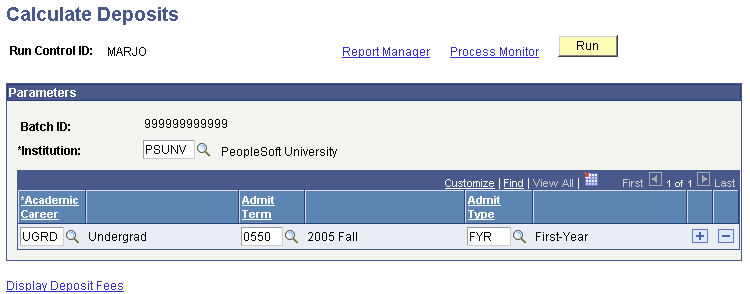
|
Field or Control |
Definition |
|---|---|
| Academic Career |
Enter an academic career. The process only calculates enrollment deposits for applications that have the academic career that you select. |
| Admit Term |
Enter an admit term. The process only calculates enrollment deposits for applications that have the admit term that you select. Define admit terms on the Term Values Table page. |
| Admit Type |
Enter an admit type. The process only calculates enrollment deposits for applications that have the admit type that you select. Define admit types on the Admit Type Table page. |
You can add additional rows as needed for selecting additional careers, admit terms etc. to calculate deposits for multiple groups of applicants. Click the Run button to run the Deposit Fees Calc (Batch) [deposit fees calculation (batch)] process at user-defined intervals.
To view the results of the Deposit Fees Calc (Batch) process for an applicant, use the Customer Accounts page in the PeopleSoft Student Financials application.
Access the Activate Application page ().
Image: Activate Applicants page
This example illustrates the fields and controls on the Activate Applicants page. You can find definitions for the fields and controls later on this page.
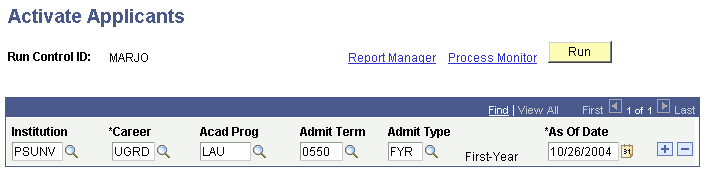
Note: Admissions application records use the Last Admit Term to determine if the program, plan, or subplan should appear in the prompt. If the Last Admit Term is populated on the Academic Program Table (ACAD_PROG_TBL), Academic Plan Table (ACAD_PLAN_TBL), or Academic SubPlan Table (ACAD_SBPLN_TBL) and the term is less than or equal to the term selected for the ID, the system does not display the value in the prompt.
|
Field or Control |
Definition |
|---|---|
| Career |
Enter an academic career. The process only matriculates applicants who have the academic career that you select. |
| Acad Program (academic program) |
Enter an academic program. The process only matriculates applicants who have the academic program that you select. |
| Admit Term |
Enter an admit term. The process only matriculates applicants who have the admit term that you select. Define admit terms on the Term Values Table page. |
| Admit Type |
Enter an admit type. The process only matriculates applicants who have the admit type that you select. Define admit types on the Admit Type Table page. |
| As of Date |
The default for the as of date is your system date. This is the date you ran this process. |
Add additional rows as needed to define additional selection criteria. Click the Run button to run the Activate Applications process at user-defined intervals.