Deleting Applications
This section lists prerequisites and discusses how to:
Select individual applications to delete.
Select a group of applications to delete.
View the Application Delete Holding (ADM_APP_DEL_SUSP) table.
Run the Application Delete SQR (ADAPPDEL ) process.
Before you can delete an application:
Select .
On the Student Program page, make sure that the applicant is not an active student in the academic career corresponding to the application.
If the applicant has matriculated, delete the student records for the academic career and academic program corresponding to the application. Scroll to find and delete only the rows that correspond to the same academic career and academic program as the current application.
If the applicant matriculated in multiple academic programs in the same academic career and one of them is valid, you can still run the Application Delete process. However, the applicant does not qualify for subsequent ID deletion because the applicant still has a relationship, as a student, in another academic program within the institution.
Select .
On the Application Program Data page, determine whether the applicant has another application in the same academic career corresponding to this application but in a different academic program.
If the applicant has another application in the academic career, you can still run the Application Delete process. However, the applicant does not qualify for subsequent ID deletion because the applicant still has a relationship, as an applicant, in another academic program within the institution.
Note: If a prospect record exists for the applicant, the applicant does not qualify for subsequent ID deletion because the applicant has a relationship, as a prospect, with the institution.
|
Page Name |
Definition Name |
Navigation |
Usage |
|---|---|---|---|
|
Delete an Application |
SAD_APP_DELETE |
|
Select individual applications for deletion. |
|
Application Delete by Batch |
SAD_APP_DEL_BATCH |
|
Select a group of applications for deletion. |
|
Application Delete Holding |
ADM_APP_DEL_SUSP |
|
Review the application records that you selected for deletion and remove any that you no longer want to delete. |
|
Application Delete Process |
ADM_APPL_DEL_PARMS |
|
Run the Application Delete process. |
Access the Delete an Application page ().
Image: Delete an Application page: Application tab
This example illustrates the fields and controls on the Delete an Application page: Application tab. You can find definitions for the fields and controls later on this page.
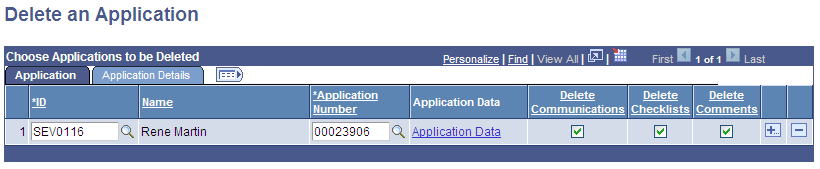
|
Field or Control |
Definition |
|---|---|
| ID |
Enter the ID of the person for whom you want to delete an application. |
| Application Number |
After you enter the ID, select the application that you want to delete. |
| Application Data |
Click this link to access the Maintain Applications component in a new window. |
| Delete Communications Delete Checklists and Delete Comments |
For each application, select the 3Cs, if any, that you want to delete. |
Application Details
Select the Application Details tab.
Image: Delete an Application page: Application Details tab
This example illustrates the fields and controls on the Delete an Application page: Application Details tab. You can find definitions for the fields and controls later on this page.

View further information about the records that you have selected.
When you save the page, the selected records are inserted into the Application Delete Holding table, where they are stored until you run the Application Delete process. If you enter an ID and Application Number for an application for which a record already exists in the holding table, you will receive an error message and you will not be able to add the application.
Access the Application Delete by Batch page ().
Image: Application Delete by Batch page
This example illustrates the fields and controls on the Application Delete by Batch page. You can find definitions for the fields and controls later on this page.
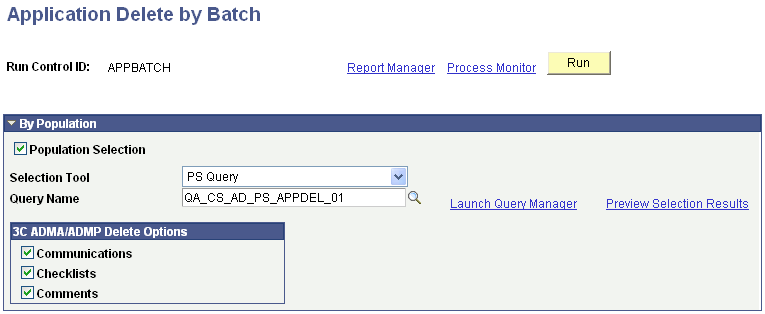
3C ADMA/ADMP Delete Options
Select the 3Cs, if any, that you want to delete. Your selection will apply to all application records in the group. You can update 3C information for individual records in the group by accessing the Application Delete Holding table after you run the process.
Running the Process
Click Run to run the Application Delete by Batch Application Engine (SAD_APP_DEL) process using the PeopleSoft Process Scheduler. This process inserts all the selected records into the Application Delete Holding table if they do not already exist there.
Once the process runs successfully, view the message log to confirm how many records were selected (SAD_APP_DEL_TGT ) and how many records were inserted into the holding table (ADM_APP_DELC).
Access the Application Delete Holding page ().
Image: Application Delete Holding page
This example illustrates the fields and controls on the Application Delete Holding page. You can find definitions for the fields and controls later on this page.
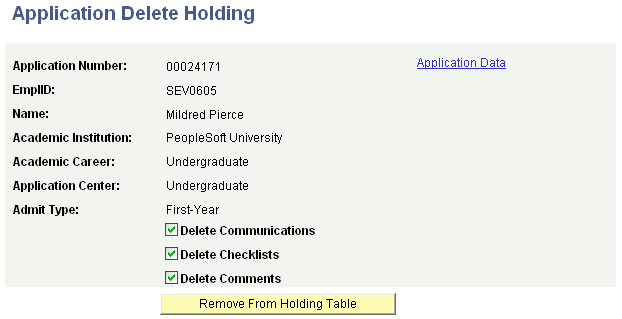
The Application Delete Holding table contains all the records that you have selected for deletion, whether individually or in a group. Review these records before you run the Application Delete process.
You can:
Use the check boxes to select different 3C options for an application.
Click the Remove From Holding Table button to remove a record from the holding table if you no longer want to delete that record.
Click the Application Data link to access the Maintain Applications component, where you can view additional applicant information and determine whether to remove a record from the holding table.
Access the Application Delete Process page ().
Click Run to run the Application Delete process using the PeopleSoft Process Scheduler. All application records will be deleted from the holding table.
Technical Information
To prepare records for the optional ID Delete process, the Application Delete process analyzes whether data should be deleted from the ID Delete control tables:
The process evaluates the ACAD_PROG table for each applicant, searching for a student record in the academic career corresponding to the application.
If the process finds a student record, it does not delete the row containing the applicant's identification number from the STDNT_CAREER table because the applicant has another relationship, as a student, with the academic institution. Therefore, the applicant does not qualify for ID deletion.
If the process does not find a student record, then it evaluates the ADM_APPL_PROG table.
The process evaluates the ADM_APPL_PROG table for each applicant, searching for another application in the academic career corresponding to the application record.
If the process finds another application, it does not delete the row containing the applicant's identification number from the STDNT_CAREER table because the applicant still has a relationship, as an applicant, with the academic institution. Therefore, the applicant does not qualify for ID deletion.
If the process does not find an application, then it evaluates the ADM_PRSPCT_CAR table.
The process evaluates the ADM_PRSPCT_CAR table for each applicant, searching for a prospect record in the academic career corresponding to the application record.
If the process finds a prospect record, it does not delete the row containing the applicant's identification number from the STDNT_CAREER table because the applicant has another relationship, as a prospect, with the academic institution. Therefore, the applicant does not qualify for ID deletion.
If the process does not find a prospect record, it deletes the row containing the applicant's EMPLID, ACAD_CAREER, and CAR_REQ_TERM from the STDNT_CAREER table.
The process updates the Application Number Deleted field in the ITEM_SF table from N, the default, to Y.
Data in the ITEM_SF table flows up to the ACCOUNT_SF table.