Deleting Prospect Records
This section discusses how to:
Select individual prospect records to delete.
Select a group of prospect records to delete.
View the Prospect Delete Holding (ADM_PRS_DEL_SUSP) table.
Run the Prospect Delete SQR (ADPRSDEL) process.
|
Page Name |
Definition Name |
Navigation |
Usage |
|---|---|---|---|
|
Delete Prospect Record |
SAD_PRS_DELETE |
|
Select individual prospect records for deletion. |
|
Prospect Delete by Batch |
SAD_PRS_DEL_BATCH |
|
Select a group of prospect records for deletion. |
|
Prospect Delete Holding |
ADM_PRS_DEL_SUSP |
|
Review the prospect records that you selected for deletion and remove any that you no longer want to delete. |
|
Prospect Delete Process |
ADM_PRSP_DEL_PARMS |
|
Run the Prospect Delete process. |
Access the Delete Prospect Record page ().
Image: Delete Prospect Record page: Prospect tab
This example illustrates the fields and controls on the Delete Prospect Record page: Prospect tab. You can find definitions for the fields and controls later on this page.
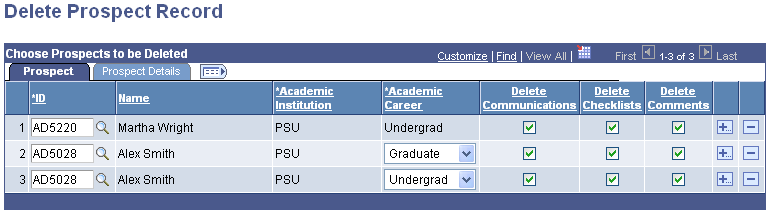
Enter a value in the ID field. If only one prospect record exists, the institution and career will appear automatically. If a prospect has multiple institution or career records, you must enter a row for each record that you want to delete.
For each prospect record, select the 3Cs, if any, that you want to delete.
Prospect Details
Select the Prospect Details tab.
Image: Delete Prospect Record page: Prospect Details tab
This example illustrates the fields and controls on the Delete Prospect Record page: Prospect Details tab. You can find definitions for the fields and controls later on this page.

View additional information about the records that you have selected on this page.
When you save this page, the selected records are inserted into the Prospect Delete Holding table, where they are stored until you run the Prospect Delete process. If you enter an ID for a prospect for which a record already exists in the holding table, you will receive an error message and will not be able to add the prospect.
Access the Prospect Delete by Batch page ().
Image: Prospect Delete by Batch page
This example illustrates the fields and controls on the Prospect Delete by Batch page. You can find definitions for the fields and controls later on this page.
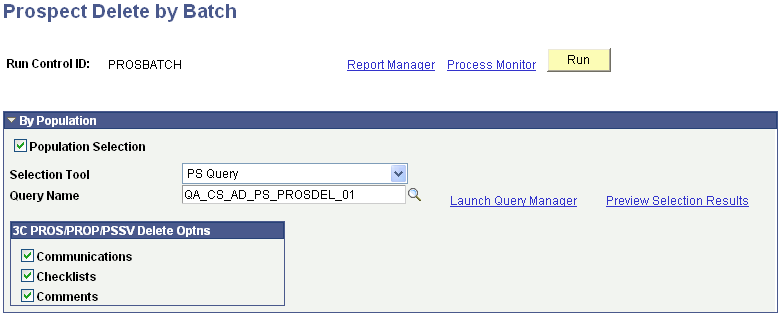
3C PROS/PROP/PSSV Delete Optns (3C PROS/PROP/PSSV delete options)
Select the 3Cs, if any, that you want to delete. Your selection will apply to all prospect records in the group. You can update the 3C information for individual records in the group by accessing the Prospect Delete Holding table after you run the process.
Running the Process
Click Run to run the Prospect Delete by Batch Application Engine (SAD_PRS_DEL) process using the PeopleSoft Process Scheduler. This process inserts all the selected records into the Prospect Delete Holding table if they do not already exist there.
Once the process runs successfully, view the message log to confirm how many records were selected (SAD_PRS_DEL_TGT) and how many records were inserted into the holding table (ADM_PRS_DELC).
Access the Prospect Delete Holding page ().
Image: Prospect Delete Holding page
This example illustrates the fields and controls on the Prospect Delete Holding page. You can find definitions for the fields and controls later on this page.
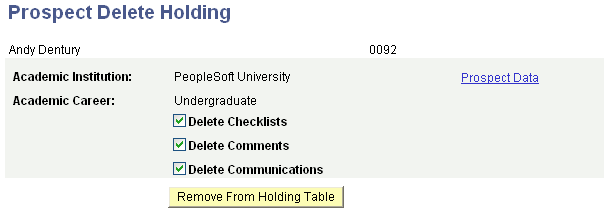
The Prospect Delete Holding table contains all the records that you have selected for deletion, whether individually or in a group. Review these records before you run the Prospect Delete process.
You can:
Use the check boxes to select different 3C options for a prospect.
Click the Remove From Holding Table button to remove a record from the holding table if you no longer want to delete that record.
Click the Prospect Data link to access the Create/Update Prospects component, where you can view additional prospect information and determine whether to remove a record from the holding table.
Access the Prospect Delete Process page ().
Click Run to run the Prospect Delete process using the PeopleSoft Process Scheduler. This process deletes all the records in the Prospect Delete Holding table.
Technical Information
To prepare records for the optional ID Delete process, the Prospect Delete process analyzes whether data should be deleted from the STDNT_CAREER table as follows:
The process evaluates the ADM_APPL_DATA table for each prospect, searching for an application record in the academic career corresponding to the prospect record.
If the process finds an application, then it does not delete the row containing the prospect's identification number from the STDNT_CAREER table because the prospect has another relationship, as an applicant, with the academic institution.
The prospect does not qualify for ID Delete.
If the process does not find an application, then it evaluates the ACAD_PROG table.
The process evaluates the ACAD_PROG table for each prospect, searching for a student record in the academic career and academic program corresponding to the prospect record.
If the process finds a student record, it does not delete the row containing the prospect's identification number from the STDNT_CAREER table because the prospect has another relationship, as a student, with the academic institution.
The prospect does not qualify for ID delete.
If the process does not find a student record, it deletes the row containing the prospect's EMPLID and ACAD_CAREER from the STDNT_CAREER table.
The prospect meets both conditions and might qualify for ID deletion.