Loading EPS Market Codes
You can load EPS market codes via the EPS External Load Parms (EPS external load parameters) page. You can then view the load results and correct any errors. This section discusses how to run the EPS External Load process.
|
Page Name |
Definition Name |
Navigation |
Usage |
|---|---|---|---|
|
EPS Load External Data |
EPS_LOAD_PARMS |
|
Run the process to load the EPS market codes for the external organization code type that you defined. |
Access the EPS Load External Data page ().
Image: EPS Load External Data page
This example illustrates the fields and controls on the EPS Load External Data page. You can find definitions for the fields and controls later on this page.
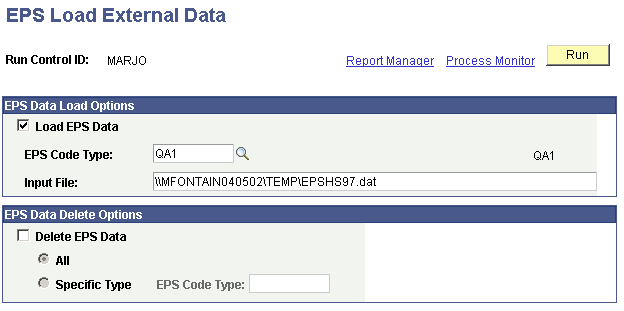
EPS Data Load Options
|
Field or Control |
Definition |
|---|---|
| Load EPS Data |
Select to add EPS data to your system. You must select either the Load EPS Data check box or the Delete EPS Data check box. |
| EPS Code Type |
Select the EPS code type that you want to load. Only EPS code types that you defined on the Ext Org Code Type Table page are available for selection. |
| Input File |
Enter the drive, directory, and filename path where the EPS market code external data resides. |
EPS Data Delete Options
|
Field or Control |
Definition |
|---|---|
| Delete EPS Data |
Select if you want to delete EPS data. You might perform this action, for example, if you want to remove the previous year's version of the EPS data. |
| All |
Select to remove all EPS data. |
| Specific Type and EPS Code Type |
Select Specific Type to delete a specific EPS data type. Then choose an EPS Code Type. |
Click the Run button to run the EPS External Load process at user-defined intervals. The process name is CCEPSLOD and the process type is SQR Report.