Performing Enrollment Management
This section discusses how to:
Define enrollment management targets.
Set additional target details.
Process enrollment management targets.
Display enrollment management target results.
Display target results with the Enrollment Management Summary page.
|
Page Name |
Definition Name |
Navigation |
Usage |
|---|---|---|---|
|
Enrollment Target |
ENRL_MGMT_TARGET |
|
Set enrollment targets for each level that you defined. |
|
Target Detail |
ENRL_MGMT_DETAIL |
|
Specify additional details about a target. |
|
Target Applicants |
ENROLL_MGMT_ID |
|
Display a list of all the people that meet the target selection criteria. The Enrollment Target process populates the values in this page. A list of people who meet your target selection criteria appears on the bottom section of the page. For each person, it displays the ID, name, application number, program number, and the number of times that person is counted for this detail or group. If you are displaying a detail target, then this field is always 1. If you are displaying a group target, then this number could be anything depending on the number of times the person met the criteria for each detail target within the group. |
|
Calculate Enrollment Targets |
RUNCTL_ENRL_TARGET |
|
Process the enrollment management target and obtain current results. After you have set up and defined your enrollment management target levels, you can run the Enrollment Target process at any time to obtain the results and see how your institution is doing with its efforts towards these targets. |
|
Enrollment Target Summary |
ENROLL_TARGET_SUMM |
|
View enrollment management target results. |
Access the Enrollment Target page (). You must have already defined cohorts, populations, and divisions.
Image: Enrollment Target page
This example illustrates the fields and controls on the Enrollment Target page. You can find definitions for the fields and controls later on this page.
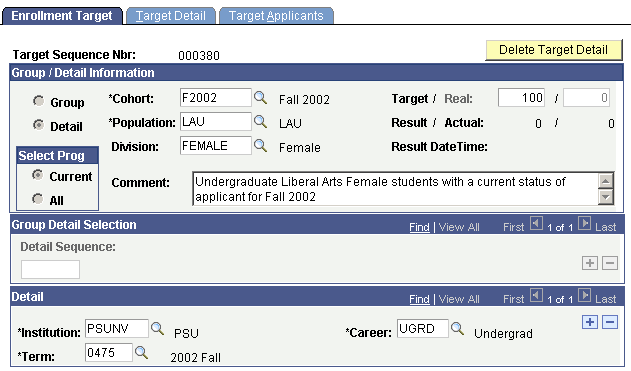
Group/Detail Information
|
Field or Control |
Definition |
|---|---|
| Group |
Select this option to set up a group enrollment management target consisting of multiple detail targets. |
| Detail |
Select this option to set up a detail enrollment management target. This is the default setting. |
| Cohort |
Select the cohort for this enrollment management target. |
| Population |
Enter the population for this enrollment management target. |
| Division |
Enter the division for this enrollment management target. |
| Target |
Enter the target number for this enrollment management target. |
| Result |
After you run the Enrollment Target process, this field displays the total number of application rows meeting the target selection criteria. |
| Actual |
After you run the Enrollment Target process, this field displays the total number of people meeting the target selection criteria. If it is a detail row, the Actual field contains the same number as the Result field. |
| Real |
After you run the Enrollment Target process, this field displays the same value as the Result field. For group targets, you can change this field to any number between (and including) the result and actual number. For example, suppose that for a group target of Fall 2005 undergraduate enrollment, the Result field displays 100. However, suppose that some of these people applied for two or more programs. Therefore, the Actual field displays 80. The Real field defaults to 80 but you can change it to any number within that range that is appropriate, for example, 90. You can use the Target Applicants page to view a list of the people who meet your target selection criteria and verify the correct real number. You can also use the Enrollment Management Summary page to view results. |
| Result Date/Time |
After you run the Enrollment Target process, the date and time the most recent results were calculated for this enrollment target appear. |
Select Prog
Choose an application program setting:
|
Field or Control |
Definition |
|---|---|
| Current |
Select this option to have the Enrollment Target process check only the most current application row. If a student is in this application program, and matches the target selection criteria, he or she is included in the count. |
| All |
Select this option to have the Enrollment Target process check all the application rows. If a student has any application program row that matches the target selection criteria, he or she is included in the count. For example, suppose that a person has applied to the LAU academic program as illustrated in the following table: |
|
Program |
Effective Date |
Status |
|---|---|---|
|
LAU |
03/01/05 |
Admitted |
|
LAU |
01/01/05 |
Applied |
|
Field or Control |
Definition |
|---|---|
|
You create an enrollment target detail in which the program is LAU and the status is Applied, then: If you select the All option, the student is included in the enrollment target count on 3/01/05. If you select the Current option, the student is not included in the enrollment target count on 3/01/05. The student's most current application program status (highest effective date) is Admitted. |
Group Detail Selection
|
Field or Control |
Definition |
|---|---|
| Detail Sequence |
Use this field only if you are creating a group enrollment management target that consists of a series of detail targets. You would select all the detail targets here. |
Detail
|
Field or Control |
Definition |
|---|---|
| Career |
Enter the academic career for this enrollment management target. |
| Term |
Enter the term for this enrollment management target. |
Access the Target Detail page ().
Image: Target Detail page
This example illustrates the fields and controls on the Target Detail page. You can find definitions for the fields and controls later on this page.
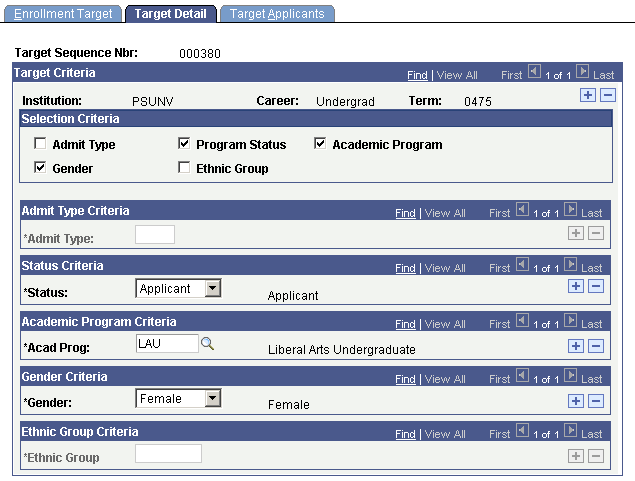
In the Selection Criteria group box, select any additional criteria that you want to use to define your target. These are selection criteria beyond the academic institution, academic career, and academic term that you defined on the Enrollment Target page. The specific cohort, population, and division should drive the selection of any of these fields.
Note: Admissions application records use the Last Admit Term value to determine if the program, plan, or subplan should appear in the prompt. If the Last Admit Term field is populated on the Academic Program Table (ACAD_PROG_TBL), Academic Plan Table (ACAD_PLAN_TBL), or Academic SubPlan Table (ACAD_SBPLN_TBL) and the term is less than or equal to the term selected for the ID, the system does not display the value in the prompt.
|
Field or Control |
Definition |
|---|---|
| Admit Type |
Select this check box if you want to define your target by admit type. After you select this check box, the Admit Type field becomes available for input. |
| Program Status |
Select this check box if you want to define your target by program status. After you select this check box, the Status field becomes available for input. |
| Academic Program |
Select this check box if you want to define your target by academic program. After you select this check box, the Acad Prog (academic program) field becomes available for input. |
| Gender |
Select this check box if you want to define your target by gender. After you select this check box, the Gender field becomes available for input. |
| Ethnic Group |
Select this check box if you want to define your target by ethnic group. After you select this check box, the Ethnic Group field becomes available for input. |
If this detail comprised your entire enrollment management target, then you have completed all the necessary data entry. Remember to save the page. If you are creating a group enrollment management target and this was just one detail target, display the Enrollment Target page again and specify your additional detail targets. Use the Group - Detail Selection field to find all the detail targets that you must specify (roll up into) the group enrollment management target.
Note: The Target Applicants page displays only the list of students meeting the selection criteria after you have run the Enrollment Target process.
Access the Calculate Enrollment Targets page (). You must first set up the target detail on the Enrollment Target and Target Detail pages.
|
Field or Control |
Definition |
|---|---|
| Cohort |
Select the cohorts for which you want to process enrollment management targets. |
Click Run to run the Enrollment Target process at user-defined intervals.
After you have run the Enrollment Target process, you can display the results to see how your institution is progressing with its recruiting efforts towards the target. There are two ways that you can obtain enrollment management target information:
Through the Enrollment Target page.
After you have run the enrollment management target process for a specific enrollment management target, you can use the Enrollment Target page to display the calculated enrollment figures.
Through the Enrollment Management Summary page.
Access the Enrollment Target Summary page (). You must first run the Enrollment Target process.
Image: Enrollment Target Summary page
This example illustrates the fields and controls on the Enrollment Target Summary page. You can find definitions for the fields and controls later on this page.
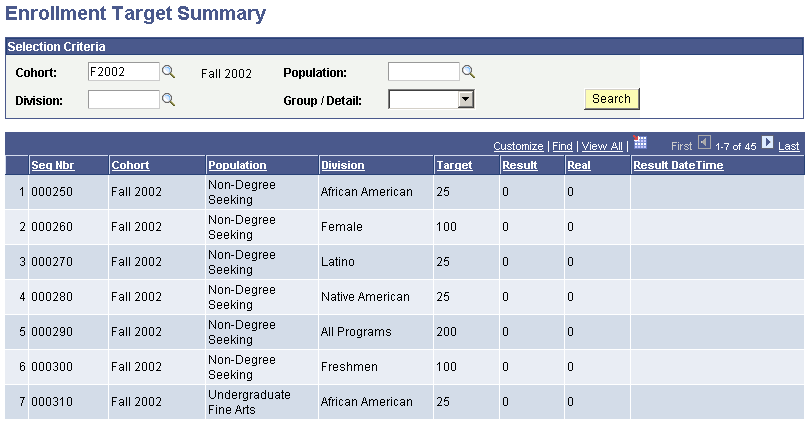
Entering Selection Criteria
|
Field or Control |
Definition |
|---|---|
| Cohort, Population, and Division |
Select the cohort, population, and division for which you want to display targets. |
| Search |
Click to display the specified target results. |
Viewing Results
The bottom section of the page displays the target results in the following columns:
|
Field or Control |
Definition |
|---|---|
| Seq Nbr (sequence number) |
The target sequence number. |
| Cohort |
The defined cohort. |
| Population |
The defined population. |
| Division |
The defined division. |
| Target |
The target number you originally set for this enrollment management target. |
| Result |
The current result count for this target. |
| Real |
The current real count for this target. |
| Result Calculated Date/Time |
The most recent date and time these results were last calculated. |