Posting CBAP
This section discusses how to:
Establish CBAP post parameters.
Establish CBAP search parameters.
|
Page Name |
Definition Name |
Navigation |
Usage |
|---|---|---|---|
|
CBAP Post Parameters |
SAD_CBPOST_PAR_NLD |
|
Use the CBAP Post parameters to post CBAP external data. You need to set up the search/match/post parameters in order for the CBAP Post process to function. |
|
CBAP Search Parameters |
SEARCH_PARMS |
|
For this page, the search match criteria must be set up for CBAP. The standard search match method, which contains a set of search match rules, is selected by the user. The settings can then be selected in order to indicate which action will be taken in the instance of one or more student actions for the found rule. Note: The standard search/match rules are used as are provided in standard PeopleSoft HR (SOA). This means that next to the provided set of search match rules, new ones can be created in standard PeopleSoft for usage at CBAP as well. |
Access the CBAP Post Parameters page ().
Image: CBAP Post Parameters page
This example illustrates the fields and controls on the CBAP Post Parameters page. You can find definitions for the fields and controls later on this page.
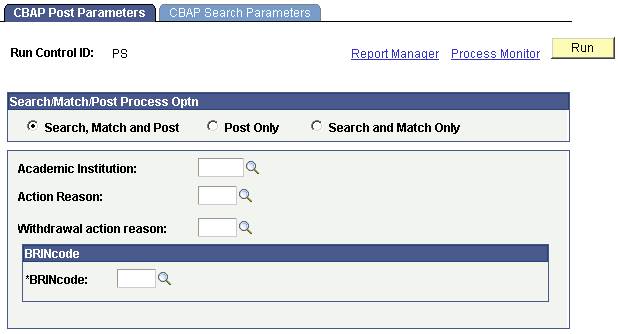
Search/Match/Post Process Optn
|
Field or Control |
Definition |
|---|---|
| Search, Match and Post |
Select this option to upload the suspense table and post the suspense table content. |
| Post Only |
Select this option to directly post only. |
| Search and Match Only |
Select this option to only execute search/match using the suspense table. These actions will not process/post the suspense data. |
|
Field or Control |
Definition |
|---|---|
| Academic Institution |
Use the CBAP Post parameters to post CBAP external data. You need to set up the search/match/post parameters in order for the CBAP Post process to function. |
| Action Reason |
Select the action reason that should be used to add an admissions row to the database. |
| Withdrawal action reason |
Select the withdrawal action reason that should be used to add a withdrawal row to the database. |
BRINcode
Select the BRINcode, indicate for which BRINcode the suspense data should be processed. This is a code that is assigned to all Dutch Institutions by the Dutch Ministry of Education and is mandatory that this code be used in all official communications with the Ministry.
Access the CBAP Search Parameters page ().
Image: CBAP Search Parameters page
This example illustrates the fields and controls on the CBAP Search Parameters page. You can find definitions for the fields and controls later on this page.
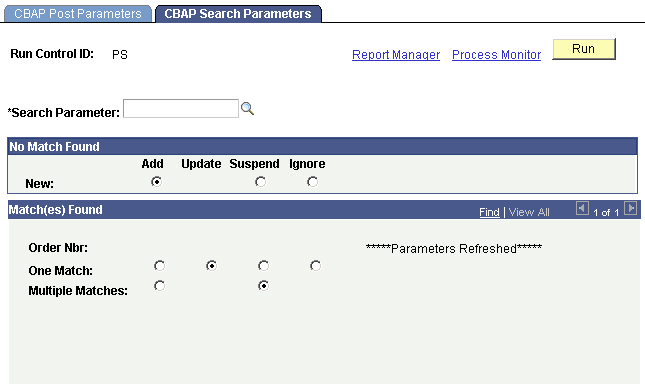
|
Field or Control |
Definition |
|---|---|
| Search Parameter |
Select the search parameter code that includes the search fields you need to use to perform the search. The search parameter prompt only allows you to select the search parameters you have been giving access to. |
Search/Match Functionality
When CBAP data has been loaded into the suspense table, the user must enter the right search/match criteria in the CBAP search/match criteria panel. These settings will indicate when a new record should be added or if data in the suspense table should be used to update existing data. The settings also determine which data should be ignored for processing. After the search/match settings have been chosen, the same parameters can be used to post the CBAP data. Both processes can be run simultaneously (search/match and immediate posting). The user can also chose to first run a search/match and then run the posting process afterwards.
The search/match process will first process all CBAP suspense data with action code zero. All other action codes (such as withdrawal, change, cancel) update current applicants by adding new effective-dated rows to their existing records. Action codes are found on the CBAP file itself and loaded into the suspense file through the CBAP Load process. The search/match process should not fail if no effective-dated row is found for an action code other than zero. It should always find someone with the same information in the CBAP file. The process will affect an order by on the correspondence number. It will do so in order to determine which students are present in the suspense table with multiple action codes. That is, if the same correspondence number appears more than once in the CBAP file, it means that there is more than one row for this applicant, therefore more than one action for this applicant. If the search/match process finds an action of 0 plus an additional action, it will perform both actions.
See Understanding the Difference Between Search Box Search and Search/Match.
No Match Found
|
Search/Match Parameters |
Add |
Update |
Suspend |
Ignore |
|---|---|---|---|---|
|
When the data is posted and the search/match process does not find an equivalent record, please select one of the options under heading new. |
Add the record to the database, including personal data. |
Add the data to the suspense table only. |
Ignore the CBAP data completely and delete this record. Do not add to suspense table or core tables. |
|
|
In the component with uploaded data, select each sequence number (one record in suspense table) for which an equivalent data element can be found in the core tables, and indicate which action should be taken. The following action can be chosen. |
Add a new record to the core tables using the CBAP suspense record |
Update the existing record in the core tables using the CBAP suspense record. |
Postpone the equivalent CBAP suspense record; it will only be added to the suspense table. |
Ignore the CBAP suspense record, it will be removed and not processed to the suspense table or the core tables. |
|
Select the sequence number for which the system has found more potential matches in the core tables. The following action can be chosen. |
Add a new data record to the core tables using the CBAP suspense record. |
Postpone the equivalent CBAP suspense record; it will only be added to the suspense table. |
Ignore the CBAP suspense record, it will be removed and not processed to the suspense table or the core tables. |
Match(es) Found
When a match is found, the suspense record is processed for all CBAP codes, if the found search match rule is set to action update (search match parameters). All relevant data related to the provided CBAP action code will be updated. If it was manually set to add, or if the search match rule has been set to add, a new record will be created only for CBAP action codes 0, 8, or D. Otherwise the suspense record will not be processed, but will be suspended for manual correction.