Posting PDL Transactions
After loading the PDL data into the staging tables, review the staged constituent and prospect/admissions data. Then, run the CTM Transaction Management process to search/match and post the staged data into the production tables of the Campus Solutions database. This process will also determine if any errors exist in the data being posted. If there are errors, the Constituent Staging Status is set to Error and the errors are displayed on the Constituent Staging (CTM) and Prospect/Admissions Staging components. Return to the Constituent Staging component and search for the transactions you are processing which have errors.
Image: Example of searching for transactions with an error
This example illustrates the fields and controls on an example of searching for transactions on the Constituent Staging page.
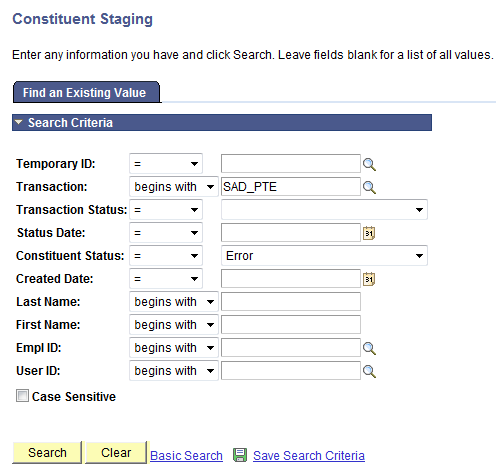
Correct the errors indicated on each transaction. Then, run the Transaction Management process again to post these records.
Depending on the transaction and your business processes, the manner in which you post the staged data may vary. A couple examples of how you might go about this are listed below.
Run the File Parser process to populate staging records based on incoming data file.
Set SAD_PDL_HDR_STG.SCC_TRANS_STS = SB (Submitted).
Run the Transaction Management process to perform search/match and post staging data for the transaction loaded.
Set the ID Selection field to All Person Temporary IDs. Select the Process Submitted Transactions, Run Search Match, Post Constituent, and Post Transaction Data check boxes. On clicking the Run button, the Process Scheduler Request page appears. Select the Prospect Data Load – SMP process on this page.
Image: Example of Transaction Management process when posting all data for a transaction
This example illustrates the fields and controls on the Selection Parameters page when posting all data for a transaction.
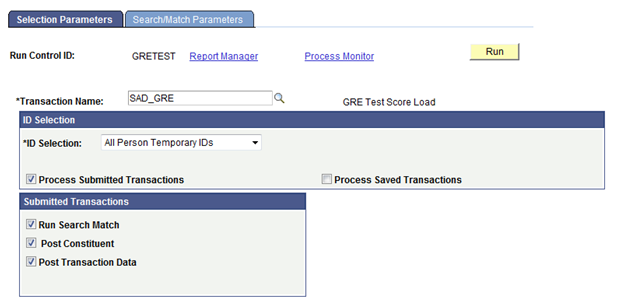
Image: Example of Transaction Management process list
This example illustrates the fields and controls on the Process Scheduler Request page when running the Prospect Data Load – SMP process.
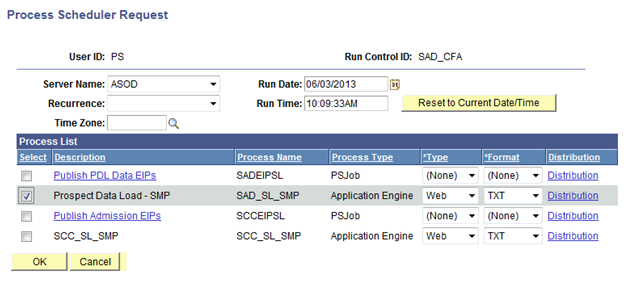
Review staging records not posted based on search/match rules or validation errors.
Determine if new record should be created or existing record updated. Correct errors and save.
Manually post individual records or run the Transaction Management process again to post remaining records that were reviewed.
Let’s say you only want to post test scores for those persons who received a minimum scores on a test you have loaded.
Run the File Parser process to populate staging records based on incoming data file.
Set SAD_PDL_HDR_STG.SCC_TRANS_STS = SB (Submitted).
Build a query in Query Manager to select your population based on your criteria defined.
The Pop Select Bind Record of SCC_SL_SMP_RQ must be the first record in your query and SCC_TEMP_ID must be the first field returned in the query results. Add other staging records as needed to select your population. Test your query to make sure the correct population is returned.
Image: Example of Query Manager Chosen Records
This example illustrates the fields and controls on the Query page for chosen records.
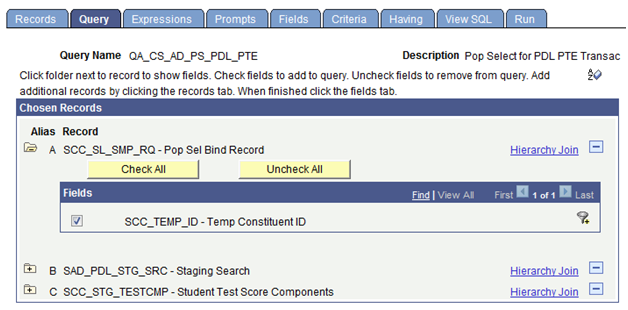
Image: Example of Query Manager Criteria
This example illustrates the fields and controls on the Criteria page of Query Manager.
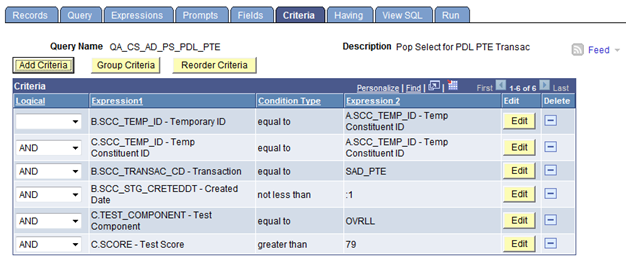
Run the Transaction Management process to perform search/match and post staging data for the transaction loaded.
Set the ID Selection field to Population Selection. Select the Process Submitted Transactions, Run Search Match, Post Constituent, and Post Transaction Data check boxes. In the Population Selection section, enter PS Query in the Selection Tool field and select the query name defined in Step 2. Test your results once again before running the process. On clicking the Run button, the Process Scheduler Request page appears. Select the Prospect Data Load – SMP process on this page.
Image: Example of Transaction Management process when posting a subset of test takers for a transaction
This example illustrates the fields and controls on the Selection Parameters page when posting a subset of test takers for a transaction.
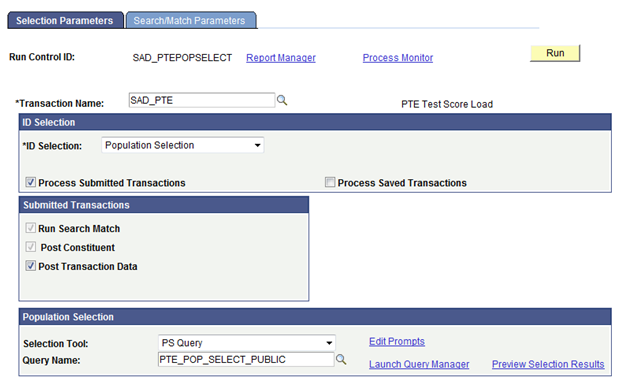
Review staging records not posted based on search/match rules or validation errors.
Determine if new record should be created or existing record updated. Correct errors and save.
Manually post individual records or run the Transaction Management process again to post remaining records that were reviewed.
Let’s say you want to post test scores for all test takers who sent you scores but you only want to create prospects for a subset of those test takers.
Run the File Parser process to populate staging records based on incoming data file.
Set the SAD_PDL_HDR_STG.SCC_TRANS_STS = SV (Saved). Set up your File Parser mapping definition to populate the appropriate prospect staging records as well as the test results staging records.
Build a query in Query Manager to select your prospect population based on your criteria defined.
The Pop Select Bind Record of SCC_SL_SMP_RQ must be the first record in your query and SCC_TEMP_ID must be the first field returned in the query results. Add other staging records as needed to select your population. Test your query to make sure the correct population is returned.
Run the Transaction Management process to perform search/match and post staging data for the transaction loaded.
Set the ID Selection field to All Person Temporary IDs. Select the Process Saved Transactions, Run Search Match, and Post Constituent check boxes. On clicking the Run button, the Process Scheduler Request page appears. Select the Prospect Data Load – SMP process on this page. Running this process with these settings will run search/match and post the constituent data ONLY for these saved records. Test results are considered part of constituent data therefore test scores will be posted for everyone. The status of the transaction will remain at Saved. Staged prospect data will not post at this point.
Image: Example of Transaction Management process when posting all test data for a transaction
This example illustrates the fields and controls on the Selection Parameters page when posting all test data for a transaction.
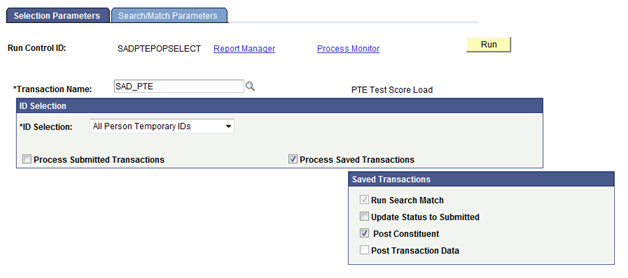
Review staging records not posted based on search/match rules or validation errors.
Determine if new record should be created or existing record updated. Correct errors and save.
Manually post individual records or run the Transaction Management process again to post remaining records that were reviewed using the same criteria as above.
Once you have posted all test data, run the Transaction Management process again to post the prospect data for your selected population.
Set the ID Selection field to Population Selection. Select the Process Saved Transaction, Run Search Match, Update Status to Submitted, Post Constituent, and Post Transaction Data check boxes. On clicking the Run button, the Process Scheduler Request page appears. Select the Prospect Data Load – SMP process on this page. Running this process with these settings will post the prospect data for only those records selected in the query. The status of the transaction for those selected will be set to Posted.
Image: Example of Transaction Management process when creating prospects for a subset of test takers for a transaction
This example illustrates the fields and controls on the Selection Parameters page when creating prospects for a subset of test takers for a transaction.
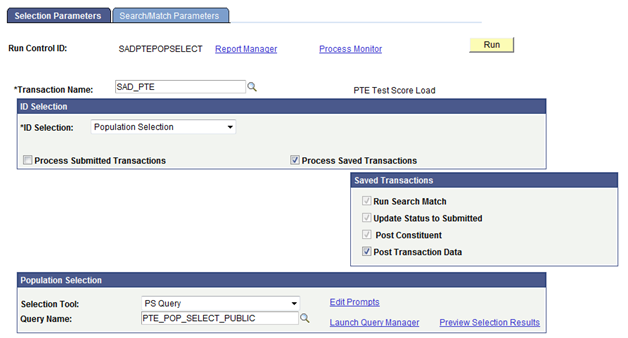
Note: If the prospect record already exists for the institution and career of the transaction, the system updates the prospect record to insert program and plan data that does not exist, and also inserts values for the Admit Term, Admit Type, Campus, Academic Load, Academic Level, Referral Source, Source Date, Region, Region From, Housing Interest, Financial Aid Interest, Last School Attended and Graduation Date fields if not previously populated.