Recording Comments and Conditions for Admission
To set up admission comment codes, use the Admissions Comments component (ADMISSION_COMMENTS).
This section discusses how to:
Define admissions comment codes.
Assign admission comment codes to applicants.
Recruiting and Admissions functionality enables you to record generic comments and then link them to an applicant. You can use this functionality however you like. One particular use is to record conditions of admission. For example, you can define a comment such as "You must successfully complete all current coursework." You can set up admission comment codes that represent general admission comments, then link the code or codes to the applicant. You can print the comments on the admission offer letter, and later, after the applicant becomes a student, you can print the comment on his or her transcript.
Available Fields for Letter Generation
The following fields are attached to the ADMA and ADMP administrative functions and are available as merge fields for all letters. The system extracts and attaches up to three bases of admissions.
|
Winword Merge Field |
PeopleSoft RECORD.FIELD |
|---|---|
|
AdmCommentCd |
ADM_COMMENTS.ADM_COMMENT_CD |
|
AdmCommentDL |
ADM_COMMENTS.DESCRLONG |
|
AdmCommentDE |
COMMENT_CDE_TBL.DESCR |
|
AdmCommentDS |
COMMENT_CDE_TBL.DESCRSHORT |
|
AdmCommentTerm |
ADM_COMMENTS.ADMIT_TERM |
|
AdmCommentProg |
ADM_COMMENTS.ACAD_PROG |
|
AdmCommentBegin |
ADM_COMMENTS.BEGIN_DT |
|
AdmCommentEnd |
ADM_COMMENTS.END_DT |
|
AdmCommentType |
ADM_COMMENTS.COMMENT_TYPE |
|
Page Name |
Definition Name |
Navigation |
Usage |
|---|---|---|---|
|
Admissions Comments Table |
ADM_COMMENTS_TABLE |
|
Define admission comment codes. |
|
Admissions Comments |
STDNT_ADM_COMMENTS |
|
Assign admission comments to applicants. |
Access the Admissions Comments Table page ().
Image: Admissions Comments Table page
This example illustrates the fields and controls on the Admissions Comments Table page. You can find definitions for the fields and controls later on this page.
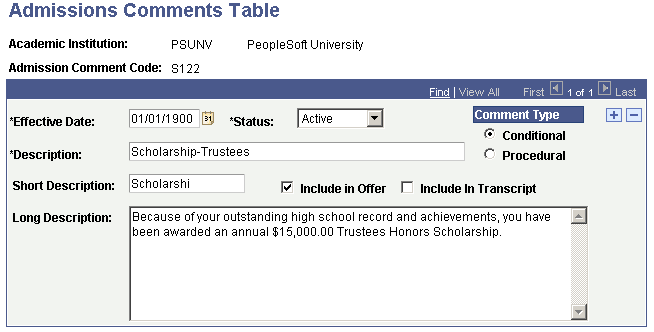
|
Field or Control |
Definition |
|---|---|
| Comment Type |
Indicates the type of comment that you are entering. Select Conditional if the comment is a condition for admission, and Procedural if the comment is for procedure only. (informational only) |
| Include In Offer |
Select this check box to include the code, description, short description, and long description on the applicant's admission offer letter. When you select this check box, the system automatically selects the Include in Offer check box on the Admission Comments page. |
| Include In Transcript |
Select this check box to include the code and long description on the student's transcript. When you select this check box, the system automatically selects the Include in Transcript check box on the Admission Comments page. |
| Long Description |
Enter the full text of the comment for this admission comment code. The long description appears by default on the Admission Comment page after you assign this code to the applicant. |
Access the Admission Comments page ().
Image: Admission Comments page
This example illustrates the fields and controls on the Admission Comments page. You can find definitions for the fields and controls later on this page.
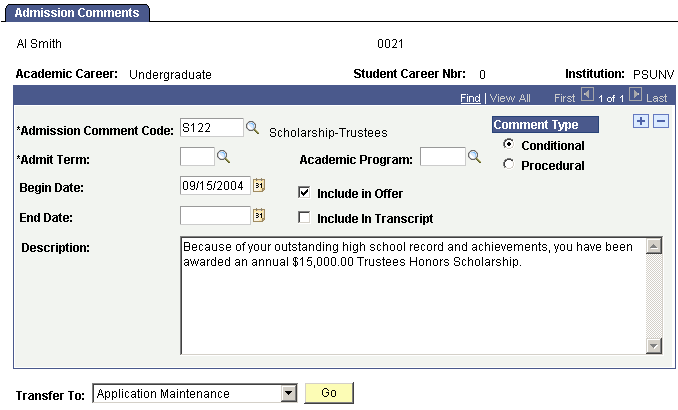
|
Field or Control |
Definition |
|---|---|
| Admission Comment Code |
Enter a code. Define comment codes on the Admission Comment Table page. |
| Admit Term |
Enter an admit term. If an applicant was admitted to more than one academic program, he or she can have multiple admit terms. |
| Academic Program |
Enter an academic program. Applicants can be admitted to multiple academic programs. (optional) |
| Comment Type |
Indicates the type of comment that you are entering. Select Conditional if the comment is a condition for admission, and Procedural if the comment is for procedure only. (informational only) |
| Begin Date |
The default for the begin date is your system date. |
| End Date |
Enter the date from which you want this comment to be no longer valid. If you run the offer letter after this date it will not appear even if you have selected the Include in Offer check box. |
| Include in Offer |
Select this check box to include the code, description, short description, and long description on the applicant's admission offer letter. The system automatically selects this check box if the Include in Offer field on the Admission Comment Table page is selected. You can change the setting for this applicant here. |
| Include In Transcript |
Select this check box to include the code and long description on the student's transcript. The system automatically selects this check box if the Include in Transcript field on the Admission Comment Table page is selected. You can change the setting for this applicant here. |
| Long Description |
The long description appears from the Admission Comment Table page. You can change the long description for this applicant here. |
| Go |
Click this button to go to another component. |