Reviewing and Editing Data in the Suspense Record
This section provides an overview of the suspense phase and discusses how to:
Review process options.
Review personal information.
Review and edit data in the suspense record.
Before entering the TAC Suspense component, you must enter the TAC test ID. The pages in the component dynamically appear based on the TAC test ID you enter. The pages in the component are very similar in the way they look and work. For example, every suspense component has a Personal Information page. In addition, they all share the first page – Process Options. Many of the values and codes that appear in the suspense component are based on values and codes that the TAC defines. Contact the TAC that manages the application for full descriptions of the data that appears in these pages or refer to the data layouts you receive from the TAC.
Note: Data in suspense tables does not affect tables in your database until you post the data. In addition, if you find an error in the suspense component after you post the data, you have to go to the appropriate page in your database to make any changes. For example, if you find an error on the Personal Information page in the Suspense component, you have to go to the Add/Update a Person component to correct the error.
|
Page Name |
Definition Name |
Navigation |
Usage |
|---|---|---|---|
|
Process Options |
SAD_TAC_SUS_PROC |
|
Review the status of a TAC record regarding the loading, search/match, and posting processing. For example, determine if a record is waiting to be processed, if a record instigated a new person to be added to your database, or if any errors or warnings were encountered during the load or search/match/post processes. |
|
Personal Information |
SAD_TAC_SUS_BIO |
|
Review and edit the student's personal information in the suspense record. Refer to the data layouts from the TAC to determine the fields that the load process will populate. Each TAC has a Personal Information page. The data will vary depending on the TAC. |
|
Address |
SAD_TAC_SUS_ADDRC |
|
This page appears only when the TAC applicant file contains more than one address. Review and edit the address information for the applicant, if necessary. Note that country and state code mappings are required for loading address data. |
|
Qualifications |
SAD_TAC_SUS_QULSA |
|
Review and edit detailed information about the student's qualifications. These details populate the external education data as part of the posting process. |
|
Subjects |
SAD_TAC_SUS_SBJSA |
|
Review and edit information about subject courses taken by the student. This data populates external education data as part of the posting process. |
|
Offers |
SAD_TAC_SUS_OFFER |
|
Review and edit basic applicant and offer details. The data from this page is used during the posting process to populate admission applicant data and admission applicant program data. |
|
Fact |
SAD_TAC_SUS_FACT |
|
Review and edit information about the Fact codes and values. These Fact codes contain data for DIISRTE statistical reporting and other items specific to the TAC or institution or both. |
|
Residency |
SAD_TAC_SUS_RES |
|
Review and edit residency details and additional DIISRTE reporting fields about the student. Data from this page is used to populate residency and DIISRTE reporting fields as part of the posting process. |
|
Preferences |
SAD_TAC_SUS_PRFSA |
|
Review and edit information about applicant preferences. The data from this page is used during the posting process to populate the applicant program data table. |
|
VIC Data |
SAD_TAC_SUS_VIC_O2 |
|
Review and edit biographical and demographic information for this student from the Victorian TAC. |
|
Common Assessment Tasks |
SAD_TAC_SUS_CAT |
|
Review and edit information about the Common Assessment Tasks for applicants from the Victorian TAC. |
|
VIC Results |
SAD_TAC_SUS_VIC_RS |
|
Review and edit information about result summaries for applicants from the Victorian TAC. |
|
VCAL Studies |
SAD_TAC_SUS_VCL |
|
Review and edit information about VCAL studies for applicants from the Victorian TAC |
|
VCAL Units |
SAD_TAC_SUS_VCU |
|
Review and edit information about VCAL units for applicants from the Victorian TAC. |
|
Assessment Data |
SAD_TAC_SUS_VIC_AS |
|
Review and edit information about assessment data related to graduate entry teaching for applicants from the Victorian TAC. |
|
PCRS (preference course rank set) |
SAD_TAC_SUS_PCRSA |
|
The data on this page is internal to the way students' eligibility rankings are determined. South Australian institutions can refer to this data. |
Access the Process Options page ().
Image: Process Options page
This example illustrates the fields and controls on the Process Options page. You can find definitions for the fields and controls later on this page.
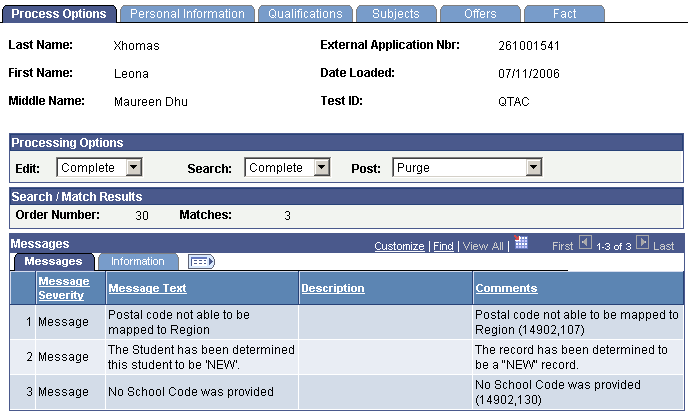
This page provides the status of a suspense record regarding the loading, search/match and posting processes. Any informational and error messages that TAC data load and search/match/post processes generate appear on this page. You can use this page to keep current on the status of an individual's TAC processing. These messages can serve historical and analytical purposes, giving you a picture of the kinds of errors encountered in your TAC processing. To do so, you would need to wait to purge your TAC messages until you have completed your analysis.
Processing Options
|
Field or Control |
Definition |
|---|---|
| Edit |
Displays the status of the record regarding the Load External Data process. Values are: Complete: The program was able to process the record without a problem. Error: The program encountered problems when processing this record. Perform: This value is only set manually and is for your informational purposes. |
| Search |
Displays the status of the record regarding the Search/Match process. Values are: Complete: The Search/Match process was run without errors. Error: The Search/Match process was run and errors were detected on this record. Perform: The Search/Match process has not yet been run for this record. |
| Post |
Displays the status of the record regarding the Post process. These values can be entered manually, however, some are entered by the system after processes are run, as described in the following table. |
|
Post Value |
Meaning |
How Set |
|---|---|---|
|
Error |
The posting process encountered a problem. |
Set by the system during the Post process. |
|
New ID Add |
The system was unable to find a match in the database and will add a record with a new ID to your database when the Post process is run. |
Set by the system during the Search/Match process if no match was found in your database. |
|
Take No Action |
This value is only added manually. It is not automatically entered by the system. If this value is entered, the Post and Purge Suspense File processes ignore the record. |
Set manually. |
|
Purge |
This value indicates that this suspense record will be removed from the system during the Purge Suspense File process. |
Set by the system during the Post process if the record was successfully processed or if the Search/Match process ignored the suspense record that matched a record in your database. |
|
Update existing ID |
The system found a matching ID in the database. This existing ID record will be updated with the data from this TAC record during the process. |
Set by the system during the Search/Match process if a match was found in the database and if your TAC Search Parameters define that an update should occur in this situation. |
|
Awaiting Search |
This record is in the Suspense File and is waiting to be processed by the Search/Match process. |
Set by the system during the TAC Load External Data process. |
Warning! While you can manually edit the values in the Edit, Search, and Post fields, keep in mind that if a field contains Error and you manually change it without correcting an error, you may encounter problems when posting the data. Edit, Search, and Post values are delivered with your system as translate values. These translate values should not be modified in any way. Any modification to these values will require a substantial programming effort.
Error Indicators
If Error appears in any of the Processing Options fields, the Error Indicators group box appears in the areas an error occurred: Last Name, Birth Date, First Name and Academic Program Error. Correct any errors on the appropriate pages in this component before running the post process. When you save the changes, the processing options on the page update appropriately. For example, if the Edit field displays Error, and you fix the error, the program updates the Edit field to Complete. You can view additional information about these errors in the Messages group box on the Process Options page.
Search/Match Results
In the Search/Match Results group box, the system displays the order number of the search level used to find a match for this person. Search order levels are defined on the Search/Match Criteria page. Additionally, the system displays the number of matches found for this person.
Messages
|
Field or Control |
Definition |
|---|---|
| Message Severity |
The message severity, such as Message or Error. |
| Message Text |
The message on this row of data. |
| Description |
The detailed message. |
| Comments |
Results or other additional information about the message. |
| Process Instance |
The process number of the process that you ran for this record. The Process Scheduler generates this number. |
| Run Date/Time |
The day and time the process ran for this record. |
| Process Name |
The name of the application engine that you ran for this record. |
| User ID |
The user ID of the person who ran the process. |
Access the Personal Information page ().
Image: Personal Information page (1 of 2)
This example illustrates the fields and controls on the Personal Information page (1 of 2).
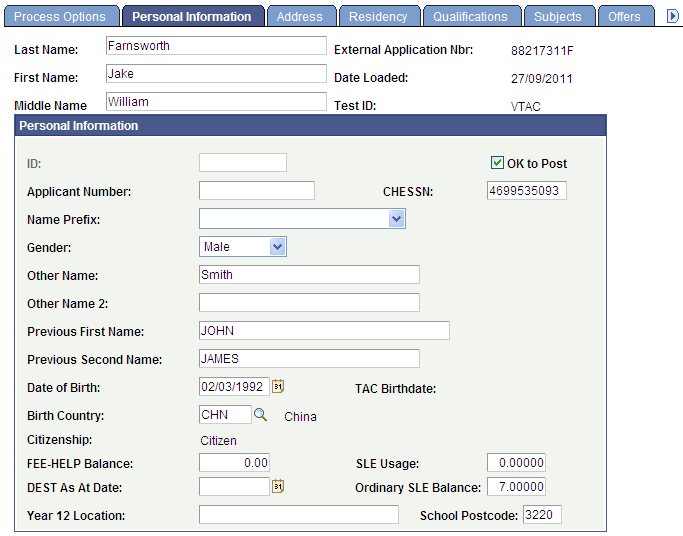
Image: Personal Information page (2 of 2)
This example illustrates the fields and controls on the Personal Information page (2 of 2).
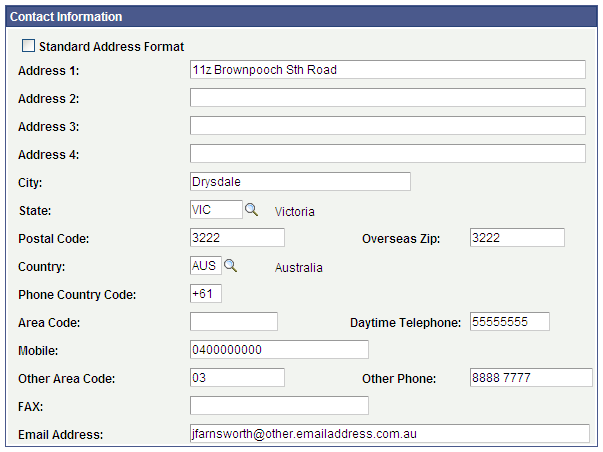
This page contains all biographical and demographic data loaded into the suspense table when a new record is posted.
Access the Address page ().
Image: Address page
This example illustrates the fields and controls on the Address page.
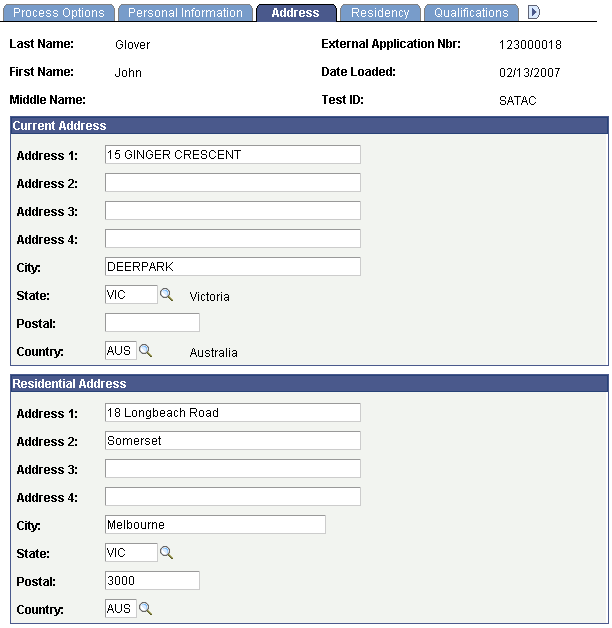
Use this page to view applicant's current and residential addresses, if supplied by TAC. SATAC may provide both the addresses. VTAC may provide a residential address which appears in this page.
Access the Residency page ().
Image: Residency page
This example illustrates the fields and controls on the Residency page.
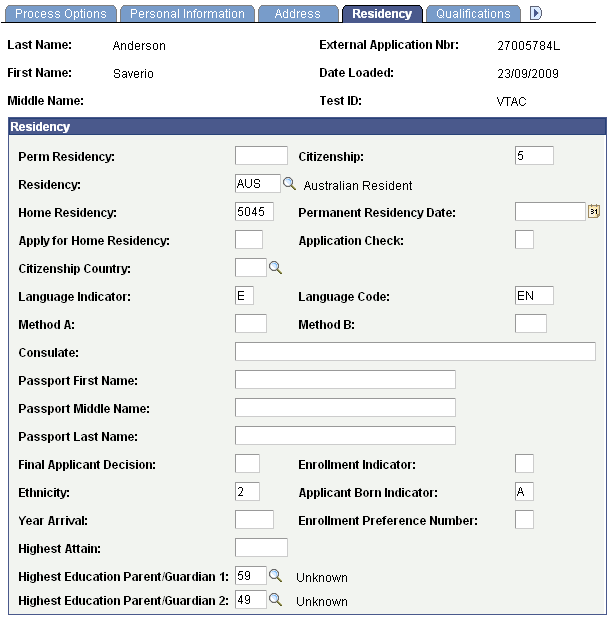
Use this page to view the applicant's biographical and demographical information if supplied by TAC.
To post the Highest Education Parent/Guardian 1 and Highest Education Parent/Guardian 2 data, you must ensure that the configuration for DIISRTE Elements 573 and 574 is complete (Set Up SACR, Product Related, Student Records, Enrolment Reporting Codes, AUS Regulatory Report Setup, Highest Education).
The TAC Run Search/Match Post process posts the information from these two fields to the Student Data AUS component (Campus Community, Personal Information (Student), Biographical (Student), Personal Attributes, Student Data AUS).
Access the Qualifications page ().
Image: Qualifications page
This example illustrates the fields and controls on the Qualifications page.
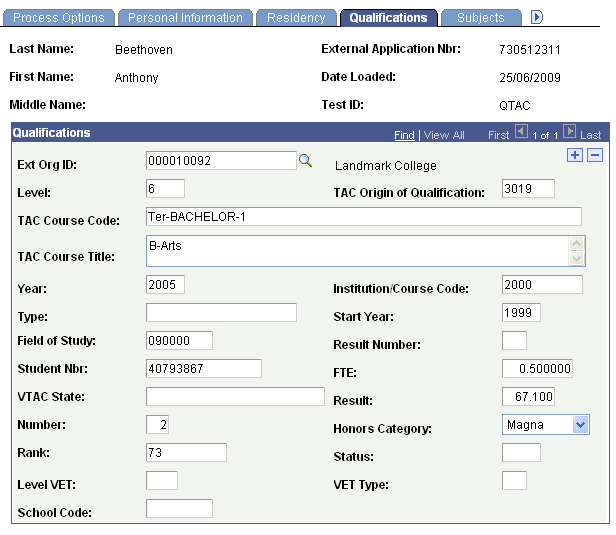
The information on the Qualifications page will vary depending on the TAC. For example, the page displays TAC Origin of Qualification and School Code fields only for QTAC.
Access the Subjects page ().
Image: Subjects page
This example illustrates the fields and controls on the Subjects page.
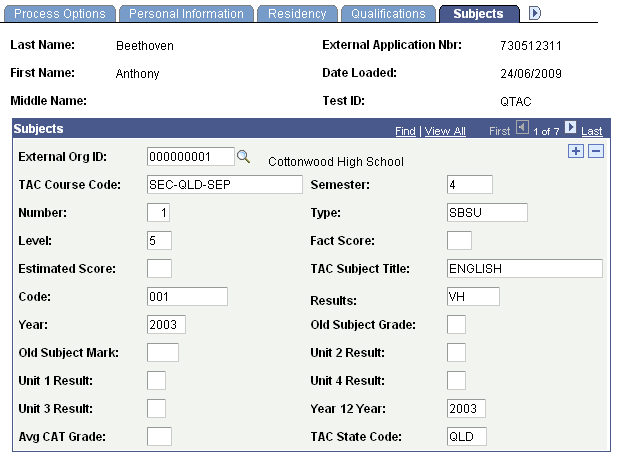
The information on the Subjects page will vary depending on the TAC.
Access the Preferences page ().
Image: Preferences page
This example illustrates the fields and controls on the Preferences page.
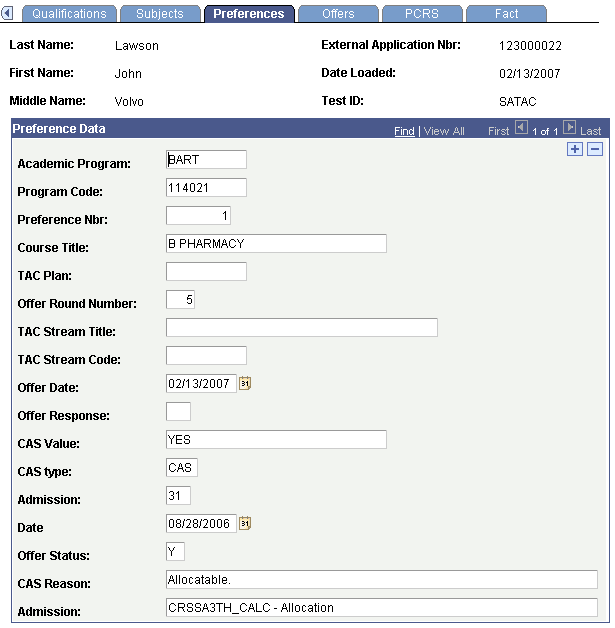
The information on the Preferences page will vary depending on the TAC. The system does not display this page for QTAC.
Access the VIC Data page ().
Image: VIC Data page
This example illustrates the fields and controls on the VIC Data page.
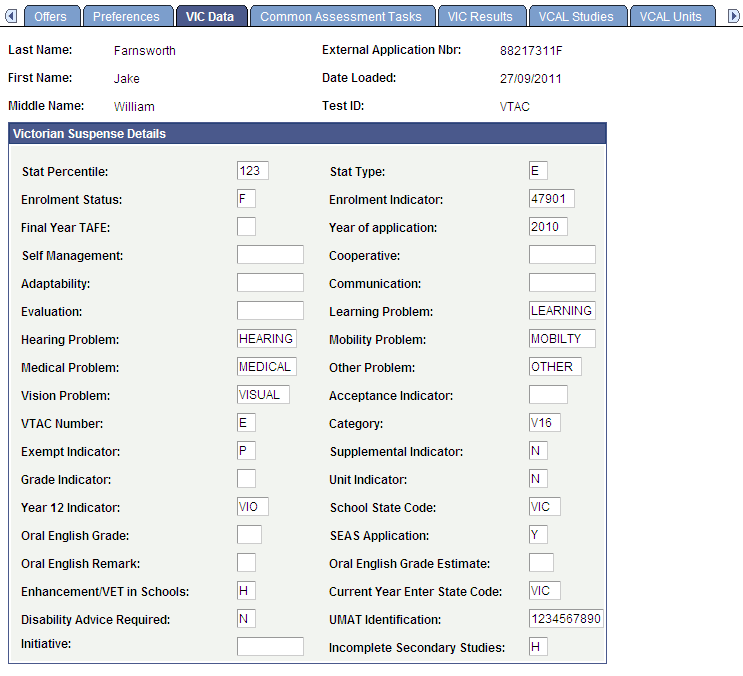
The system displays this page for only VTAC. Use this page to view profile and personal information loaded from the VTAC offer file.
Access the Common Assessment Tasks page ().
Image: Common Assessment Tasks page
This example illustrates the fields and controls on the Common Assessment Tasks page.
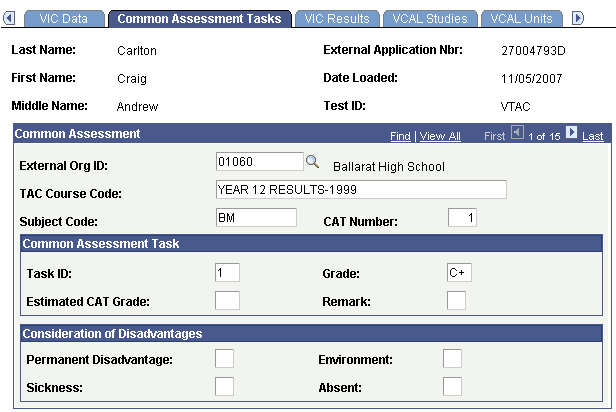
The system displays this page for only VTAC. Use this page to view Graded Assessment (CAT) results data loaded from the VTAC offer file.
Access the VIC Results page ().
Image: VIC Results page
This example illustrates the fields and controls on the VIC Results page.
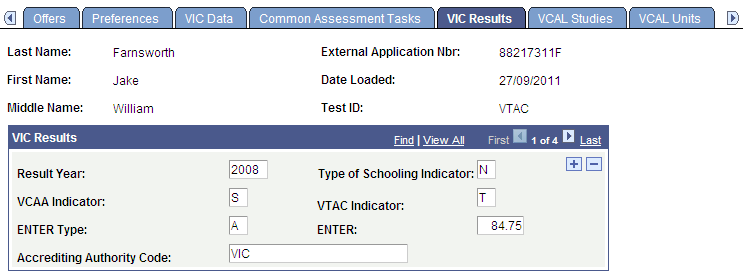
The system displays this page for only VTAC. Use this page to view results summary information loaded from the VTAC offer file.
Access the VCAL Studies page ().
Image: VCAL Studies page
This example illustrates the fields and controls on the VCAL Studies page.
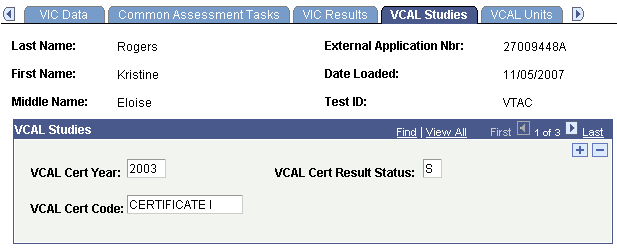
The system displays this page only for VTAC. Use this page to view information related to Victorian Certificate of Applied Learning (VCAL) data.
Access the VCAL Units page ().
Image: VCAL Units page
This example illustrates the fields and controls on the VCAL Units page.
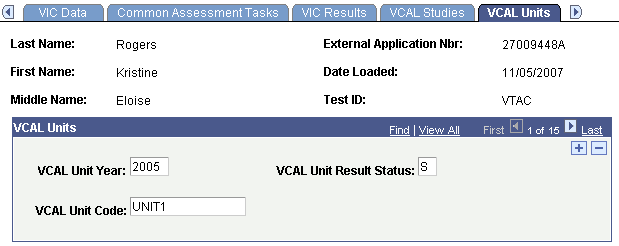
The system displays this page only for VTAC. Use this page to view information related to VCAL unit data.
Access the Assessment Data page ().
Image: Assessment Data page
This example illustrates the fields and controls on the Assessment Data page.
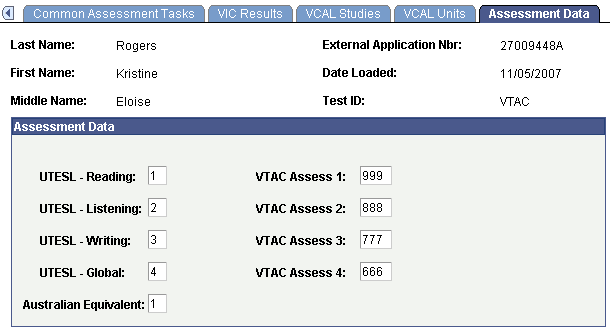
The system displays this page only for VTAC. Use this page to view information related to assessment data for graduate entry teaching.
Access the Offers page ().
Image: Offers page
This example illustrates the fields and controls on the Offers page.
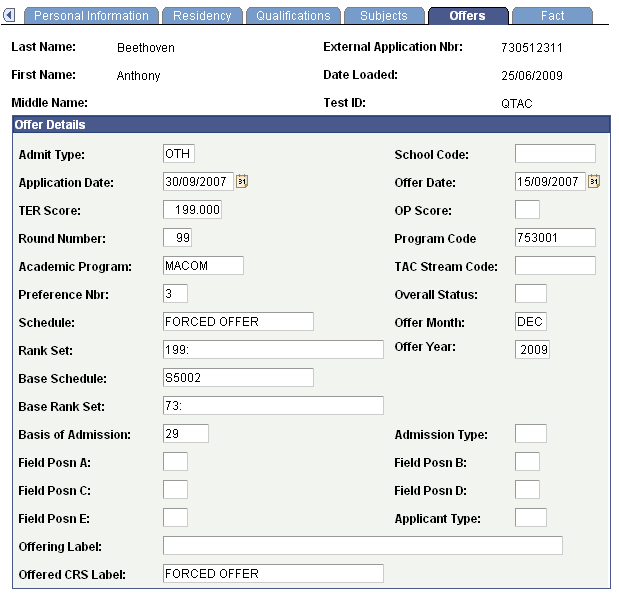
The information on the Offers page will vary depending on the TAC. Use this page to view the applicant's program of offer.
Access the Fact page ().
Image: Fact page
This example illustrates the fields and controls on the Fact page.
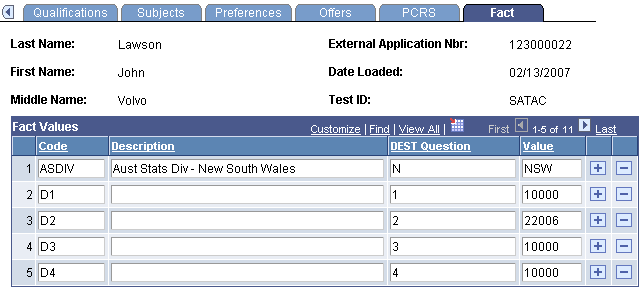
Use this page to view the data loaded from the FACT file.
The Fact codes mapped to DEST Reference Numbers are posted to DEST Education Participation Details section of the Student Data AUS page. Select to navigate to the Student Data AUS page.
Access the PCRS page ().
Image: PCRS page
This example illustrates the fields and controls on the PCRS page.
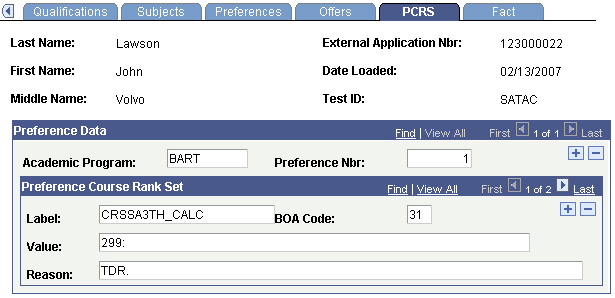
The system displays this page only for SATAC. Use this page to confirm that the data has been loaded from the Preference Course Rank Set file.