Reviewing and Editing the EDI TS130 Staging Pages
You can use the EDI TS130 Staging component to review or edit the transcript data that you loaded through the EDI transaction. If you have not run the posting process, any changes you make post to your database when you run the posting process, which means the data posts to the person's record (unless otherwise noted).
The EDI TS130 transcript staging pages are holding tables and are not linked to your database. Personal, organization, and transcript data from these tables post to your database during the posting process, but the data is not shared. In other words, if you change a value in one of these pages, your database is not affected until you run the posting process. Data from these records can post to personal data, to the Education component, and to the Test Results page. If, during the posting process, the data causes a new record to be added, the person is added to your demographic data.
You can access the EDI TS130 Staging pages to review the information stored here at any time during the Processing TS130 transcript business process. For example, you might prefer to look at the data immediately after loading it, after running the organization search process, after posting it, or after each of those steps, depending on your procedures.
Note: Be cautious when editing the data in your staging files prior to posting so that you do not inadvertently create duplicate records.
If you find an error in these pages after the posting process, you need to go to the applicable page in your application to make any changes.
This section discusses how to review EDI TS130:
Staging process options.
Organization staging process options.
Name data.
Address data.
Staging bio/demo data.
Staging bio/demo (2) data.
Requirements, attributes, and proficiencies.
Previous college data.
Staging organization demographic data.
Staging academic status data.
Staging activity data.
Staging test score data.
Staging session data.
Staging academic summary data.
Staging course data.
Staging degree data.
Staging additional information.
Messages in the staging table.
See Also
The Postsecondary Electronic Standards Council Website
|
Page Name |
Definition Name |
Navigation |
Usage |
|---|---|---|---|
|
EDI TS130 Process Options |
ADM_TS130_PROC_OPT |
|
Review or edit the process options in your EDI TS130 staging table. This page provides the status of an EDI TS130 transcript record regarding the loading, search/match and posting processes. You can determine if a record is waiting to be processed, if a record instigated a new person to be added to your database, or if any errors were encountered during the search/match or loading processes. |
|
EDI TS130 Org Process Options (organization process options) |
ADM_TS130_ORG_OPT |
|
Review or edit the process options for external organization records in your EDI TS130 staging table. |
|
EDI TS130 Names |
ADM_TS130_NAMES |
|
Review or edit the names of applicants loaded through the EDI TS130 data load. |
|
EDI TS130 Addresses |
ADM_TS130_ADDR |
|
Review or edit the addresses of applicants loaded through the EDI TS130 data load. |
|
EDI TS130 Bio/Demo (biographical/demographic) |
ADM_TS130_BIODEMO1 |
|
Review and edit the biographical and demographic data loaded through the EDI TS130 data load. |
|
EDI TS130 Bio/Demo 2 (biographical/demographic 2) |
ADM_TS130_BIODEMO2 |
|
Review and edit the biographical and demographic data loaded through the EDI TS130 data load. |
|
EDI TS130 RAP (requirements, attributes, and proficiencies) |
ADM_TS130_RAP |
|
Review or edit transcript degree data loaded through the EDI TS130 data load. Requirement, Attribute, and Proficiency information fall under a session. |
|
EDI TS130 Previous Colleges |
ADM_TS130_PCL |
|
Review or edit previous college data loaded through the EDI TS130 data load. |
|
EDI TS130 Org Data (organization data) |
ADM_TS130_ORG_DEMO |
|
Review and edit the organization demographic data loaded through the EDI TS130 data load. This page contains data about the external organization that this transcript data is regarding. Organization data does not post to your database. |
|
EDI TS130 Acad Status (academic status) |
ADM_TS130_SST |
|
Review or edit high school academic status data loaded through the EDI TS130 data load. If the organization you are viewing is a high school, this page contains high school academic information about the person in regard to this organization. |
|
EDI TS130 Activities |
ADM_TS130_ACTIVITY |
|
Review or edit transcript degree data loaded through the EDI TS130 data load. Activity information falls under a session. |
|
EDI TS130 Test Scores |
ADM_TS130_TESTS |
|
Review or edit test score data loaded through the EDI TS130 data load. |
|
EDI TS130 Sessions |
ADM_TS130_SES |
|
Review or edit transcript session data loaded through the EDI TS130 data load. Multiple sessions can come from one organization. For example, one session could make up the Fall of 9th grade, whereas another session could make up the Spring of 9th grade. |
|
EDI TS130 Academic Summary |
ADM_TS130_ACAD_SUM |
|
Review or edit academic summary data loaded through the EDI TS130 data load. |
|
EDI TS130 Courses |
ADM_TS130_CRS |
|
Review or edit transcript course data loaded through the EDI TS130 data load. |
|
TS130 Course Detail |
ADM_TS130_CRS_SEC |
Click the Course Detail link on the EDI TS130 Courses page. |
View additional course information. |
|
EDI TS130 Degrees |
ADM_TS130_DEG |
|
Review or edit transcript degree data loaded through the EDI TS130 data load. Degree information falls under a session. |
|
EDI TS130 Additional Info |
ADM_TS130_ADDL |
|
Review or edit additional information loaded through the EDI TS130 data load. |
|
EDI TS130 Messages |
ADM_TS130_MSGS |
|
View EDI TS130 processing messages. |
Access the EDI TS130 Process Options page ().
Image: EDI TS130 Process Options page
This example illustrates the fields and controls on the EDI TS130 Process Options page. You can find definitions for the fields and controls later on this page.
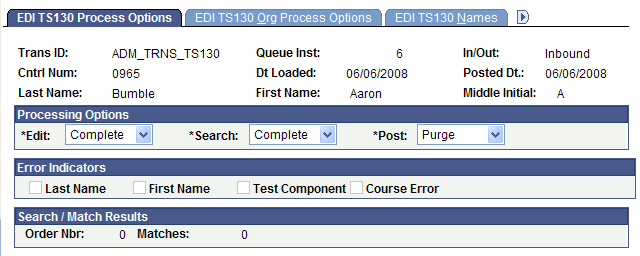
Processing Options
|
Field or Control |
Definition |
|---|---|
| Edit |
The system displays the status of the load process for this suspense record. The load process populates this value. Complete: The load process loaded the transcript data without a problem. This record is ready to be posted. Error: The load process encountered problems when loading the transcript data. The system indicates the values that you need to correct in the Error Indicators group box. Correct all errors and save the data before running the search/match/post process on this record. After you correct the errors and save the component, the system changes the field value to Complete. Perform: You set this value manually. It is for informational purposes only. |
| Search |
The system displays the status of the search/match process for this suspense record. The search/match process populates this value. Complete: The search/match process posted the transcript data without a problem. If the process created a new person in your database, the process generates an ID for the person and displays it in the ID field on the Bio/Demo page. If the process updated an existing person's record, the process displays the ID that was updated in the ID field on the Bio/Demo page. Error: The search/match process encountered problems when posting the transcript data. Perform: The search/match process processes this record the next time you run the process. |
| Post |
The system displays the status of the record regarding the search/match/post process. These values can be entered manually, however, some are entered by the system after you run the processes as described in the following table. |
|
Post Value |
Meaning |
How Set |
|---|---|---|
|
Error |
The posting process encountered a problem. |
Set by the system during the search/match/post process. |
|
New ID Add |
The system was unable to find a match in the database and will add a record with a new ID to your database when you run the search/match/post process. When set manually it means that the process identified a match and you determined manually that no duplication exists. When you run the search/match/post process again, the process creates a new record and generates an ID, which it displays in the ID field on the Bio/Demo page. |
Set by the system during the search/match process if no match was found in your database (only when you run search/match and post and different times). Set manually. |
|
No Action |
Search/match/post and purge suspense file processes will ignore the record if this value is entered. |
Set manually. |
|
Purge |
Indicates that this suspense record will be removed from the system during the purge suspense file process. |
Set by the system during the search/match/post process if the record was successfully processed. |
|
Update ID |
The search/match/post process found a matching ID in the database. The process will update the matching records with the data from this suspense record. When set manually it means that the process identified a match and you determined manually that a duplication exists. The system makes available the ID field on the Bio/Demo page. Select the ID that you want the search/match/post process to update. You must save the page and run the search/match/post process to update the record. |
Set by the system during the search/match process if a match was found in the database and if your search parameters define that an update should occur in this situation (only when you run search/match and post and different times). Set manually. |
|
Wait Search |
This record is in the suspense file and is waiting to be processed by the search/match/post process. |
Set by the system during the load external data process. |
Note: While you can manually edit the values in the Edit, Search and Post fields, keep in mind that if a field contains Error and you manually change it without correcting an error, you might experience problems when posting the data.
Error Indicators
|
Field or Control |
Definition |
|---|---|
| Last Name, First Name, Test Component, and Course Error |
When a load error occurs, the load external data process selects the required values that were missing or incorrect in the load. Go to the Bio/Demo page, the Tests page, or another page is the Suspense component where the missing or incorrect data resides to enter a valid value. When you correct the error the system clears the check box. After you clear all of the check boxes and save the component, the system enters Complete in the Edit field. |
Search/Match Results
|
Field or Control |
Definition |
|---|---|
| Order Nbr |
You know that the search/match/post process found a match and did not post the suspense record when the Search field contains Perform and displays the search order number that led to the match in the Order Number field. Use this information to decide whether or not a possible duplication exists. |
| Matches |
The system displays the number of matches the process found at the given order number. |
Note: Additional status information can be viewed on the EDI TS130 Messages page.
Access the EDI TS130 Org Process Options page ().
Image: EDI TS130 Org Process Options page
This example illustrates the fields and controls on the EDI TS130 Org Process Options page. You can find definitions for the fields and controls later on this page.
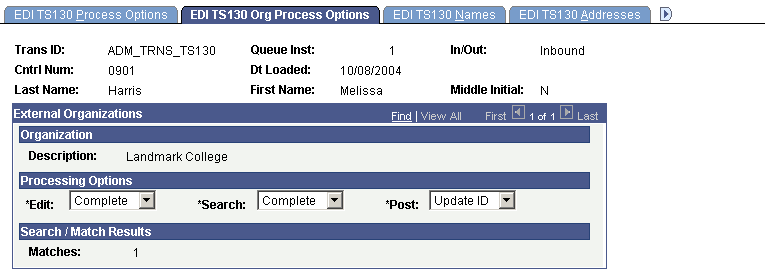
This page provides the status of EDI TS130 transcript organization data regarding the loading, search/match and posting processes. You can determine if an external organization record is waiting to be processed, if the person linked to this organization record instigated a new ID to be added to your database, or if any errors were encountered during the search/match or loading processes.
When organization data comes in with an EDI load, the system does not create new organizations in your database. During the Organization Search process, the system searches through your database to find a matching external organization for the organization data that comes in. Therefore, the organization must already exist in your database for this transcript data to process. An error occurs if the process does not find a matching organization.
Organization data is linked to a personal EDI TS130 record. The organization controls the transcript information related to the person linked to this record. The system does not process the organization data until you process the matching personal record.
Processing Options
|
Field or Control |
Definition |
|---|---|
| Edit |
The system displays the status of the load process for this organization suspense record. The load process populates this value. Complete: The load process loaded the organization data without a problem. This record is ready to be posted. Error: The load process encountered problems when loading the organization data. View details about the error on the EDI TS130 Messages page. Correct all errors and save the data before running the search/match/post process on this record. After you correct the errors and save the component, the system changes the field value to Complete. Perform: You set this value manually. This is for informational purposes only. |
| Search |
The system displays the status of the search/match process for this suspense record. The search/match process populates this value. Complete: The search/match process posted the organization data without a problem. Error: The search/match process encountered problems when posting the organization data. Perform: The search/match process processes this record the next time you run the process. |
| Post |
The system displays the status of the record regarding the search/match/post process. These values can be entered manually, however, some are entered by the system after you run the processes as described in the following table. |
|
Post Value |
Meaning |
How Set |
|---|---|---|
|
Error |
The posting process encountered a problem. |
Set by the system during the search/match/post process. |
|
New ID Add |
The system was unable to find a match for this organization in your database. To post data for this person regarding this organization, you must manually enter a valid organization ID on the EDI TS130 Org Data page. |
Set by the system during the search/match process if no matching organization was found in your database. |
|
No Action |
Search/match/post and purge suspense file processes will ignore the record if this value is entered. |
Set manually. |
|
Purge |
Indicates that this suspense record will be removed from the system during the purge suspense file process. |
Set by the system during the search/match/post process if the record was successfully processed. |
|
Update ID |
The system found a matching organization ID in the database. Consequently, data from this organization for this person can be updated. |
Set by the system during the search/match process if a matching organization was found in the database. |
|
Wait Search |
This record is in the suspense file and is waiting to be processed by the search/match/post process. |
Set by the system during the load external data process. |
Note: While you can manually edit the values in the Edit, Search and Post fields, keep in mind that if a field contains Error and you manually change it without correcting an error, you might experience problems when posting the data.
Search/Match Results
|
Field or Control |
Definition |
|---|---|
| Matches |
The system displays number of external organization matches found in your database for this record. |
Note: Additional status information can be viewed on the EDI TS130 Messages page.
Access the EDI TS130 Names page ().
Image: EDI TS130 Names page
This example illustrates the fields and controls on the EDI TS130 Names page. You can find definitions for the fields and controls later on this page.
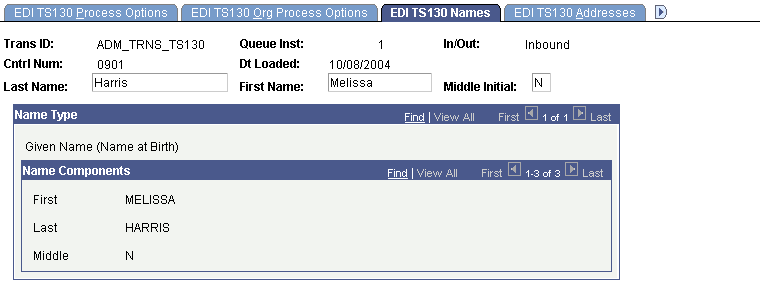
View all the names parts loaded for the student by name type. The name appearing at the top of the page is the name that will be posted to the NAMES record. This name was determined by the Name types you entered on the TS130 Load Parameters page.
Access the EDI TS130 Addresses page ().
Image: EDI TS130 Addresses page
This example illustrates the fields and controls on the EDI TS130 Addresses page. You can find definitions for the fields and controls later on this page.
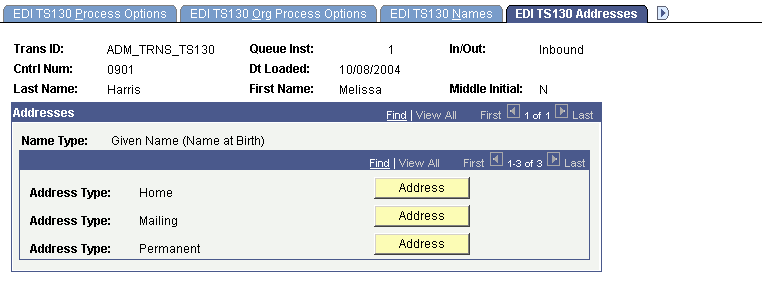
View the address types loaded for the student. Click the Address button to access the TS130 Address, where you can view the address loaded through the TS130 Load process. You can also click the Edit Address link on the TS130 Address page to edit address data. If a new record is created when you post EDI TS130 data, address information from this page is used to populate the new record. If a matching record is found in your database and you have defined that matching records should be updated with EDI TS130 data, this EDI TS130 personal data does not overwrite any data in the existing record.
Access the EDI TS130 Bio/Demo page ().
Image: EDI TS130 Bio/Demo page
This example illustrates the fields and controls on the EDI TS130 Bio/Demo page. You can find definitions for the fields and controls later on this page.
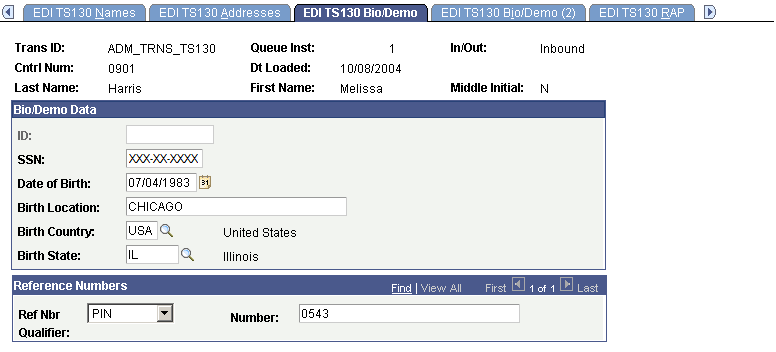
The EDI TS130 Bio/Demo page contains biographical and demographic data for the person from the EDI TS130 transcript load.
If the system creates a new record when you post EDI TS130 data, the system uses personal information from this page to populate the new record. If the system finds a matching record in your database this EDI TS130 personal data does not overwrite any bio/demo data in the existing record, even if you have specified that matching records should be updated with EDI TS130 data. To protect verified information, the system never updates bio/demo data through external data loads.
If you have not run the posting process and you edit the data on this page, then the edited data posts to the person's record when you post the data.
|
Field or Control |
Definition |
|---|---|
| ID |
After the load process runs, this field is display-only and is empty. After the search/match process runs this field is accessible and contains the ID of the person in your database if a match was found, or NEW if a new record will be added during the posting process. After the posting process runs, this field is display-only and displays the ID of the person in your database to whom this EDI data posted. This field is unavailable until you run the search/match/post process. The search/match/post process generates an ID and displays it here if the process created a new record. If the process finds a match and updates an existing record, the process enters the ID of the record that it updated. If the process finds a match and dumps the record into the suspense table, and you decide to update an existing ID (by selecting Update ID in the Post field on the Process Options page), a prompt becomes available. Click the prompt to select the ID that you want to update. |
| Ref Nbr Qualifier (reference number qualifier) |
The type of reference number indicated in the EDI TS130 load for this person. |
| Number (reference number) |
The actual reference number from the EDI TS130 load. |
Access the EDI TS130 Bio/Demo (2) page ().
Image: EDI TS130 Bio/Demo (2) page
This example illustrates the fields and controls on the EDI TS130 Bio/Demo (2) page. You can find definitions for the fields and controls later on this page.
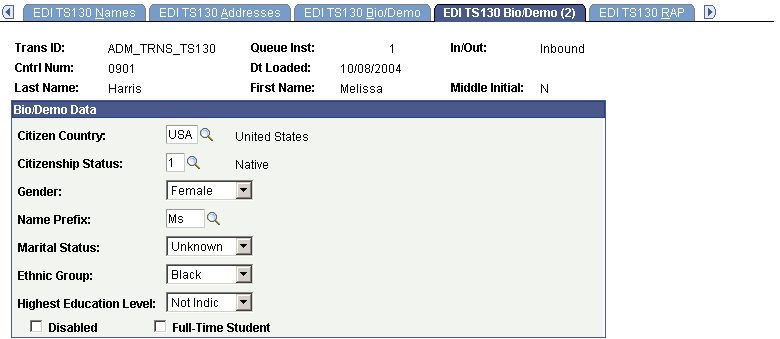
If a new record is created when you post EDI TS130 data, personal information from this page is used to populate the new record. If a matching record is found in your database and you have defined that matching records should be updated with EDI TS130 data, this EDI TS130 personal data does not overwrite any data in the existing record. If you have not run the posting process and you edit the data on this page, the edited data posts to the person's record when you post the data.
|
Field or Control |
Definition |
|---|---|
| Disabled |
The system selects this check box if the record indicates that the person is disabled. |
| Full-Time Student |
The system selects this check box if the record indicates that the person is a full-time student. |
Access the EDI TS130 RAP page ().
Image: EDI TS130 RAP page
This example illustrates the fields and controls on the EDI TS130 RAP page. You can find definitions for the fields and controls later on this page.
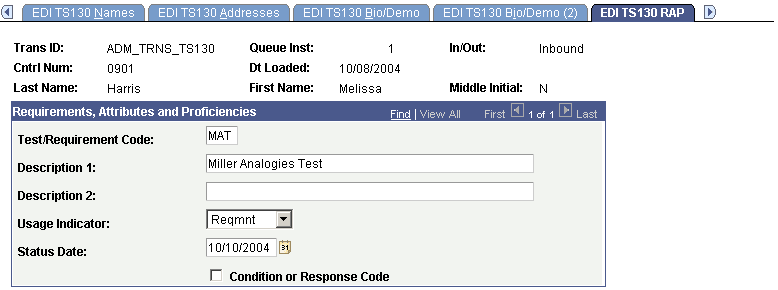
|
Field or Control |
Definition |
|---|---|
| Test/Requirement Code |
Indicates a particular national, regional, state, or local requirement for a course. |
| Description 1 |
Specifies the main category of the requirement, attribute, or proficiency. |
| Description 2 |
Specifies the lesser category of the requirement, attribute, or proficiency. |
| Usage Indicator |
Designates the achievement or characteristic being described as a requirement, an attribute, or a proficiency. Possible values are Attribute, Prfncy (proficiency), and Reqmn (requirement). |
| Condition or Response Code |
If selected, indicates that the student or course meets the requirement, attribute, or proficiency. |
Access the EDI TS130 Previous College(s) page ().
Image: EDI TS130 Previous College(s) page
This example illustrates the fields and controls on the EDI TS130 Previous College(s) page. You can find definitions for the fields and controls later on this page.
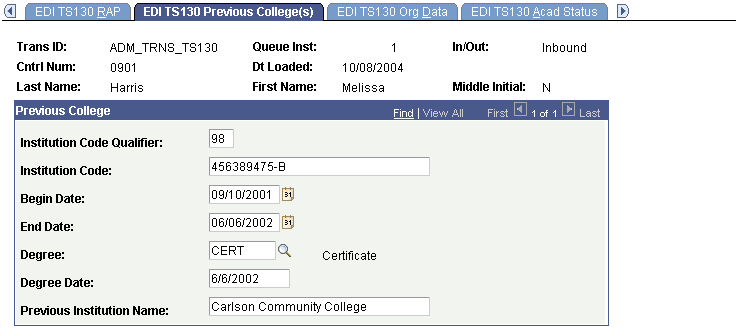
View previous colleges supplied by the sending institution on this page. Information includes the institution name, the begin and end dates, as well as degree data. This data is informational only and not posted to the Education component.
Access the EDI TS130 Org Data page ().
Image: EDI TS130 Org Data page
This example illustrates the fields and controls on the EDI TS130 Org Data page. You can find definitions for the fields and controls later on this page.
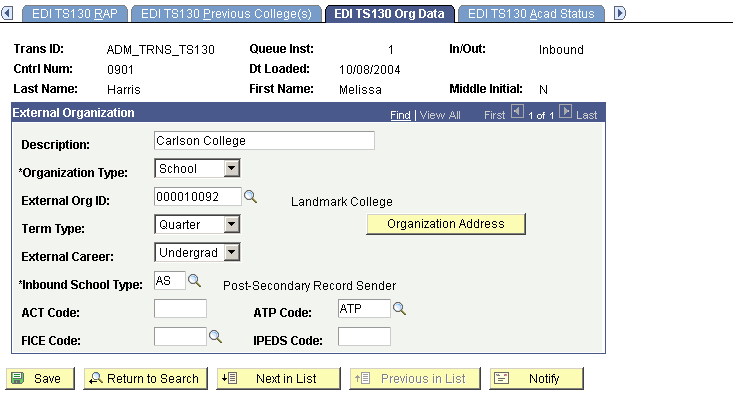
Note: An organization must exist in your database for transcript data from that organization to post to your database. If the organization search process resulted in multiple or no matches, you need to manually choose an organization ID on this page. If the organization does not exist in your database, you need to add a new organization to your database and then return to this page and insert the new ID. The organization search process must be run again to process the courses for the new external organization once it is entered on this page.
|
Field or Control |
Definition |
|---|---|
| Description |
The descriptive name of this external organization as provided in the EDI load. |
| Organization Type |
The type of external organization (such as School). Values for this field are delivered with your system as translate values. You can modify these translate values. |
| External Org ID (external organization ID) |
If the organization search process found a match for this organization in your database, its ID appears. If more than one or no potential match is found during the organization search process, Error appears in the Search field of the Org Process Options page. In such a case, an organization does not appear in this page. To investigate the reason for the error, go to the EDI TS130 Staging - Messages page. If no match is found, you must manually choose the appropriate organization ID. If the organization does not exist, you need to add it to your database and then return to this page to select the new ID. |
| Term Type |
The type of term used by this external organization. |
| External Career |
The external career for this organization. Values for this field are delivered with your system as translate values. You can modify these translate values. Values are Graduate, High School, Law, Medical, and Undergraduate. |
| Inbound School Type |
The EDI school type for this external organization comes from the EDI record. Its description appears next to the field. |
| ACT Code, ATP Code, FICE Code, and IPEDS Code |
The ACT code, ATP code, FICE code, and IPEDS code appear. The organization search process uses these codes to search for a matching external organization in the database. |
| Organization Address |
Click this button to access address information for this external organization. |
Access the EDI TS130 Acad Status page ().
Image: EDI TS130 Acad Status page
This example illustrates the fields and controls on the EDI TS130 Acad Status page . You can find definitions for the fields and controls later on this page.
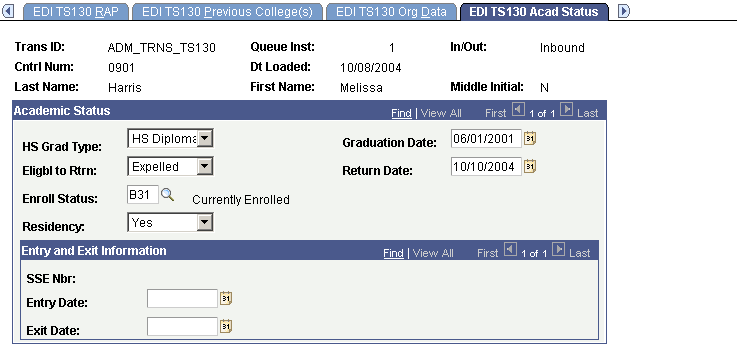
View additional information about the student's attendance at the organization listed on the EDI TS130 Org Data page. After you post the EDI TS130 data, you can view transcript data for this person through the Education component or through the Education Summary inquiry component.
Access the EDI TS130 Activities page ().
Image: EDI TS130 Activities page
This example illustrates the fields and controls on the EDI TS130 Activities page. You can find definitions for the fields and controls later on this page.
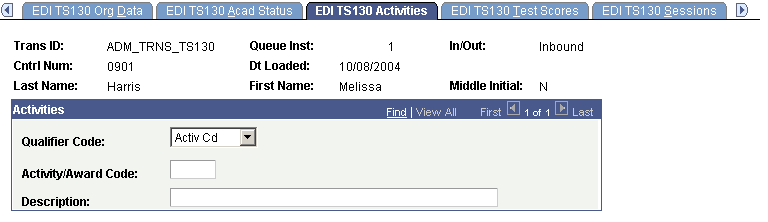
|
Field or Control |
Definition |
|---|---|
| Qualifier Code |
Identifies a specific industry code list, such as Activ Cd (activity code) or Award Cd (award code). |
Note: You can view activity code information on the Extracurricular Activities page and award code information on the Honors/Awards page after the person becomes a prospect or applicant and the data is posted to the database.
Access the EDI TS130 Test Scores page ().
Image: EDI TS130 Test Scores page
This example illustrates the fields and controls on the EDI TS130 Test Scores page. You can find definitions for the fields and controls later on this page.
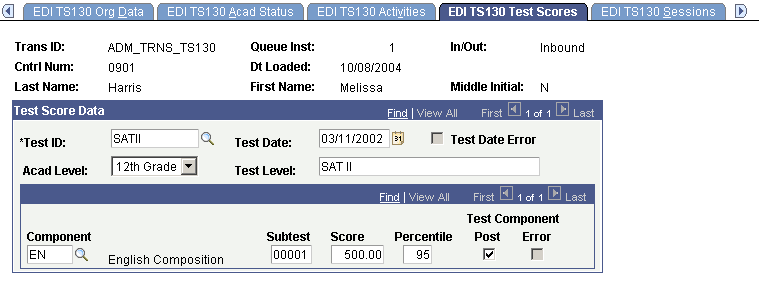
|
Field or Control |
Definition |
|---|---|
| Test ID |
The ID of the test taken by this person. Define test IDs on the Test Tables page. |
| Test Date |
The PeopleSoft standard date format as translated from the EDI test date. |
| Test Date Error |
The system selects this check box if it detected an error on the test date. |
| Test Level |
A free-form text description of the level of the test for cases in which there are multiple levels to a test. For example, for the International Baccalaureate Test, "H" represents the higher level and "S" represents the subsidiary level. |
| Component |
The system translates the test component to your institution component code by matching the subtest code delivered with the EDI load and the subtest code on the Test Tables page. |
| Subtest (subtest code) |
The test component code from the EDI record. A corresponding subtest code must be defined for the test component on the Test Table for the test component to be populated during the TS130 load process. |
| Score |
The reported score from the EDI load. |
| Post |
The system selects this check box if the component will be posted to your database. |
| Error |
The system selects this check box if it detected an error on the test component. |
Note: You can view the test results posted for a person through the Academic Test Summary page or the Test Results page.
Access the EDI TS130 Sessions page ().
Image: EDI TS130 Sessions page
This example illustrates the fields and controls on the EDI TS130 Sessions page. You can find definitions for the fields and controls later on this page.
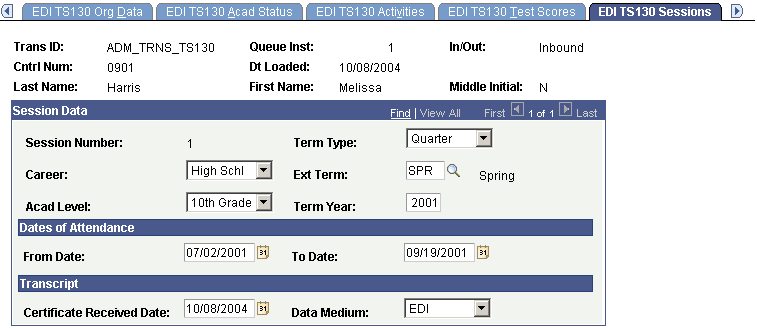
|
Field or Control |
Definition |
|---|---|
| Term Type |
The term type used by this external organization. Values for this field are delivered with your system as translate values. You can modify these translate values. |
| Career |
The external career to which this transcript session pertains. Values for this field are delivered with your system as translate values. You can modify these translate values. |
| Ext Term (external term) |
The actual external term that this data applies to (such as FALL or SPRING). The values available to you in this field depend on what you entered in the Term Type field. Define external terms on the External Term Table page. |
| Acad Level (academic level) |
The academic level of the person at the time this data was collected or issued. Values for this field are delivered with your system as translate values. You can modify these translate values. Examples of the values are 10th Grade, 11th Grade, Freshman, and Postdoctoral. |
| Term Year |
The term year relevant to this session. |
| From Date and To Date |
The first and last date that the applicant attended this school for this session. |
| Certificate Received Date |
The date that you ran the EC Inbound Agent process. |
| Data Medium |
The data medium default for this session is EDI. Values for this field are delivered with your system as translate values. You can modify these translate values. |
Access the EDI TS130 Academic Summary page ().
Image: EDI TS130 Academic Summary page
This example illustrates the fields and controls on the EDI TS130 Academic Summary page . You can find definitions for the fields and controls later on this page.
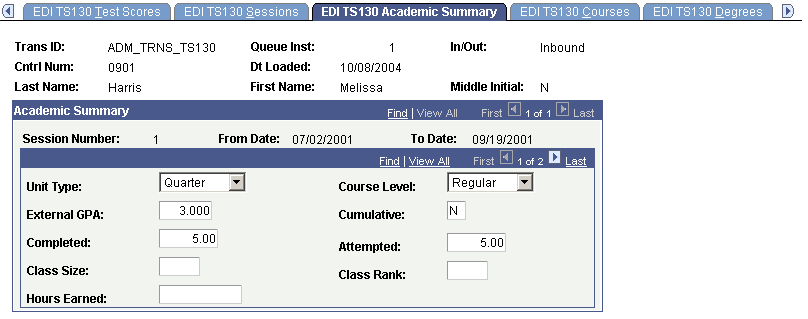
View academic data specific to the session listed for the student. This data will include grade point average (GPA), units attempted and completed, as well as class rank information. If an N appears in the Cumulative field, the data shown is specific to the session listed. If a Y appears in the Cumulative field, the data is cumulative to show overall academic statistics as of the end of the session listed. The latest cumulative information is posted to the academic summary section of the Education component during the search/match/post process.
Access the EDI TS130 Courses page ().
Image: EDI TS130 Courses page
This example illustrates the fields and controls on the EDI TS130 Courses page. You can find definitions for the fields and controls later on this page.
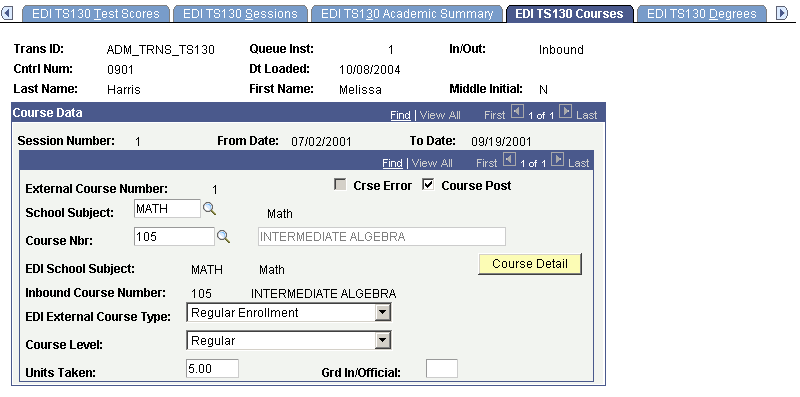
The Org Search Process finds course matches based on the EDI School Subject and EDI Course Number. The EDI fields are compared against the School Subject and School Course Number defined for the Organization on the School Course Classification page. If a match is found, the School Subject, Course Number and Description from the School Course Classification Table are populated on EDI TS130 Courses and the Course Post flag is set to Y. If a match is not found based on the Subject and Number during the Org Search Process, the Edit Process Option will be set to Error and the Course Error flag will be set to Yes on the EDI TS130 Process Options page.
You can choose to post the course without having a match. The error flag will not be set on the course and you are able to select Course Post which allows the course to be posted to External Course instead of having to manually data enter the course. You can select the School Subject and Course Nbr prompts to search for an appropriate course or leave the fields populated as they are. If you determine you want this course to be posted even though a match was not found, select Course Post and Save. If you select Course Post for all the courses that did not find a match and save, the Edit Process Option on EDI TS130 Process Options will automatically change from Error to Complete. If you decide not to post one or more courses, you will need to manually go change the Edit Process Option to Complete in order for the transcript to be posted.
|
Field or Control |
Definition |
|---|---|
| External Course Number |
The sequential number of this row of course data. The first data item (or row) loaded is 1. The next row is 2. Courses fall under a session. |
| Crse Error (course error) |
The system selects the course error display-only check box if there was an error during the posting process. For example, the system selects this check box if it fails to find a matching course for the course loaded through the EDI load. See the Messages page for more information on this error. |
| Course Post |
The system selects this check box if this course will be posted to your database. |
| School Subject |
If the system finds an external subject area on the School Course Classification page for this school that matches the external subject area loaded through the EDI load, it populates the subject area from the School Course Classification page here. If it does not find a match, it populates the value from the External Subject Area field here, and selects the Crse Error check box. The system compares the subject areas when you post the record. |
| Course Nbr (course number) |
If the system finds a course description and external subject area on the School Course Classification page that matches the description of the EDI course number and the external subject area from the load, it populates the course number here, and the description in the field to the right. If it does not find a match, the system leaves this field blank and selects the Crse Error check box. The system compares the course descriptions when you post the record. |
| Career |
The external career comes from the EDI load. Values for this field are delivered with your system as translate values. You can modify these translate values. |
| EDI School Subject |
The external subject area loaded from the EDI load. When you post this record the system compares this value to the external subject areas and course descriptions set up for this external organization on the School Course Classification page. If it finds a match it populates the School Subject field with the corresponding subject area from the School Course Classification page. If it does not find a match the system populates the School Subject field with the value in this field. The description appears next to the field. |
| EDI Course Number |
The course number loaded from the EDI load. The description from the EDI load appears next to this course field. When you post this record the system compares the description of the EDI course number and the external subject area to the course descriptions and external subject areas set up for this external organization on the School Course Classification page. If it finds a match it populates the Course Nbr field with the corresponding course number from the School Course Classification page. If it does not find a match the system leaves the Course Nbr field blank and selects the Crse Error check box. The Description field is display-only if a match is found from your School Course Classification setup. If a match is not found, you can edit the Description field. |
| EDI External Course Type |
The external course type defining this course, such as Course and Event. External Course Type comes from the EDI load. Values for this field are delivered with your system as translate values. You can modify these translate values. |
| Course Level |
The course level comes from the EDI load. This course could be described, for example, as an Honors, AP, or Regular course. Values for this field are delivered with your system as translate values. You can modify these translate values. |
| Units Taken |
The number of units taken for this course. |
| Grd In/Official (grade in/official) |
The grade information for this course. |
| Course Detail |
Click this button to view additional data regarding this course. |
Note: View transcript data posted through the EDI load for a person through the Education component or through the Education Summary inquiry component.
Access the EDI TS130 Degrees page ().
Image: EDI TS130 Degrees page
This example illustrates the fields and controls on the EDI TS130 Degrees page. You can find definitions for the fields and controls later on this page.
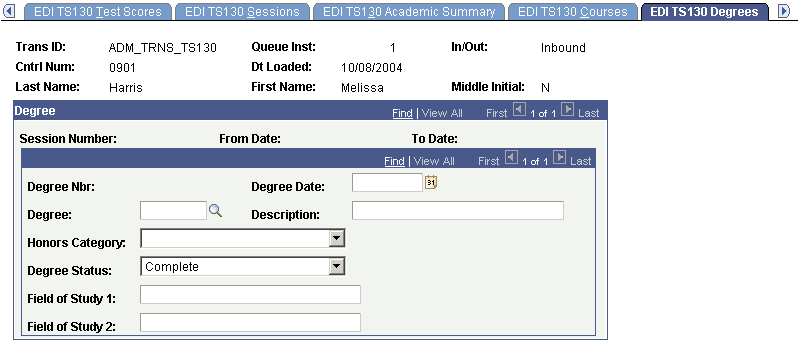
|
Field or Control |
Definition |
|---|---|
| Degree Nbr (degree number) |
Displays the sequential number of this row of degree data. The first data item (or row) loaded is 1 and the next row is 2. |
| Degree Date |
The date the student received or will receive this degree. |
| Honors Category |
Honors the person received for this degree (if applicable). Values for this field are delivered with your system as translate values. You can modify these translate values. The delivered values are Cum Laude, Magna Cum Laude, None, and Summa Cum Laude. |
| Field of Study 1 and Field of Study 2 |
The particular subject areas or concentrations for this degree (if applicable). |
Note: You can view the degree data posted for a person through the Education component or through the Education Summary inquiry component.
Access the EDI TS130 Additional Info page ().
Image: EDI TS130 Additional Info page
This example illustrates the fields and controls on the EDI TS130 Additional Info page. You can find definitions for the fields and controls later on this page.
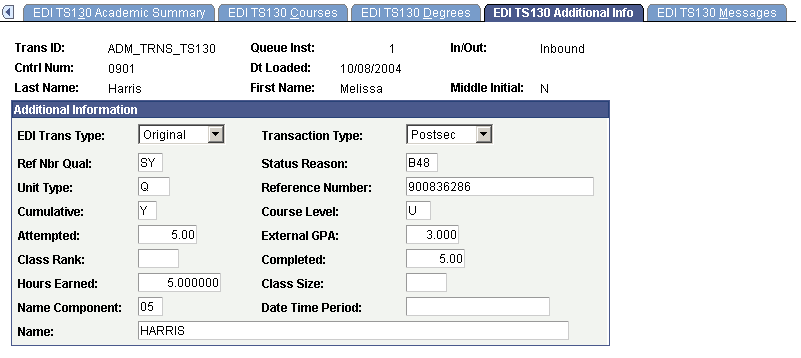
|
Field or Control |
Definition |
|---|---|
| EDI Trans Type |
The purpose of the transaction. Values are Original, Replace, Duplicate, Response, Re-Submission, Confirmation, and Mutually Defined. |
| Transaction Type |
The type or transcript or student record being sent. Values are District or Postsecondary. |
| Ref Nbr Qual (reference number qualifier) |
A code identifying the type of student identification being sent in the Reference Number field. Refer to the Student Educational Record Transaction Set 130 (TS130) for a definition of the values. |
| Status Reason |
The reason the transcript or student record is being sent. Refer to the Student Educational Record Transaction Set 130 (TS130) for a definition of the values. |
| Unit Type |
The external unit type from the last SUM loop transmitted for the student indicating the type of credit used by the sending institution. Refer to the Student Educational Record Transaction Set 130 (TS130) for a definition of the values. |
| Reference Number |
The reference information as defined by the reference identification qualifier field. |
| Cumulative |
An indicator of whether or not the data on this page is a summary or all work included in the record. A Y in the field indicates the data is cumulative. |
| Course Level |
The level of work that is reflected in the GPA and hours on this page. Refer to the Student Educational Record Transaction Set 130 (TS130) for a definition of the values. |
| Attempted |
The total number of units the student attempted on this record as transmitted in the last SUM loop of the record. |
| External GPA (external grade point average) |
The GPA for the student as transmitted in the last SUM loop of the record. |
| Class Rank |
The class rank of the student as transmitted in the last SUM loop of the record. |
| Completed |
The total number of units the student attempted and earned on this record as transmitted in the last SUM loop of the record |
| Hours Earned |
The total number of hours included in the GPA for this summary as transmitted in the last SUM loop of the record. |
| Class Size |
The total number of student in the class to help position the student's rank as transmitted in the last SUM loop of the record. |
| Name Component |
The code identifying the type of name component. Refer to the Student Educational Record Transaction Set 130 (TS130) for a definition of the values. |
| Date Time Period |
The date the class rank was determined. |
| Name |
The free-form text of the name component or the full name as indicated in the name component field. |
Access the EDI TS130 Messages page ().
Image: EDI TS130 Messages page
This example illustrates the fields and controls on the EDI TS130 Messages page. You can find definitions for the fields and controls later on this page.
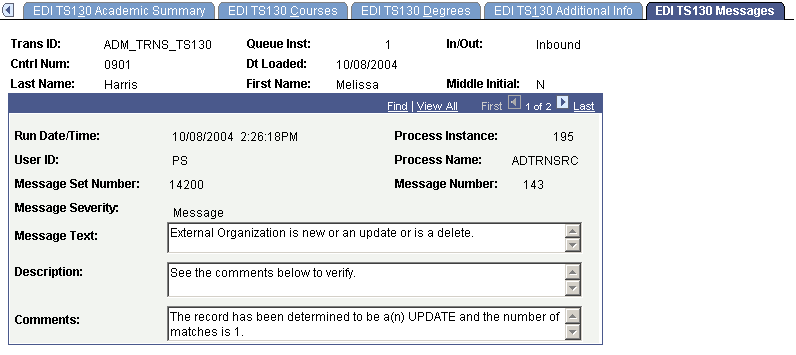
Any informational and error messages that the EDI TS130 load, organization search, search/match, or posting processes generates appear on this page. These messages can serve historical and analytical purposes, giving you a picture of the kinds of errors encountered in your EDI processing. To do such an analysis, you would need to wait to purge your EDI messages until you have completed your analysis.
You can also look to these messages to ascertain any changes you want to make to your staging data before posting it to your database.
|
Field or Control |
Definition |
|---|---|
| Run Date/Time |
The day and time the last process ran for this record. |
| Process Instance |
The process number of the last process run for this record. |
| User ID |
The user ID of the person who ran the last process for this person. |
| Process Name |
The name of the last SQR run for this record. For example, in the previous page example, the last SQR run was ADTRNPST.SQR (the load process). |
| Message Set Number and Message Number |
The message set number and message number, which come from the message catalog. |
| Message Severity |
The message severity (such as Message or Error). |
| Message Text |
The actual message on this row of data. |
| Description |
Details about the message in the Message Text area. |
| Comments |
Results or other additional information about the message. |