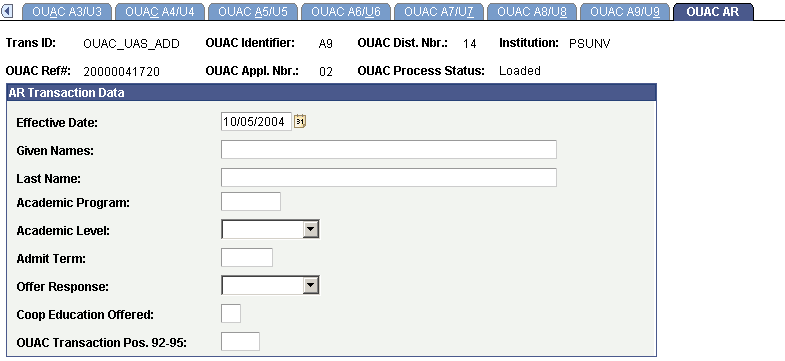Reviewing and Editing the OUAC Transaction A/U Staging Tables
This section discusses how to use the OUAC Transactions A/U component to review and edit OUAC transaction data.
|
Page Name |
Definition Name |
Navigation |
Usage |
|---|---|---|---|
|
OUAC A1/U1 |
OUAC_A1_U1_PNL |
|
Review and edit OUAC transaction data. |
|
OUAC A2/U2 |
OUAC_A2_U2_PNL |
|
Review and edit OUAC transaction data. |
|
OUAC A3/U3 |
OUAC_A3_U3_PNL |
|
Review and edit OUAC transaction data. |
|
OUAC A4/U4 |
OUAC_A4_U4_PNL |
|
Review and edit OUAC transaction data. |
|
OUAC A5/U5 |
OUAC_A5_U5_PNL |
|
Review and edit OUAC transaction data. |
|
OUAC A6/U6 |
OUAC_A6_U6_PNL |
|
Review and edit OUAC transaction data. |
|
OUAC A7/U7 |
OUAC_A7_U7_PNL |
|
Review and edit OUAC transaction data. |
|
OUAC A8/U8 |
OUAC_A8_U8_PNL |
|
Review and edit OUAC transaction data. |
|
OUAC A9/U9 |
OUAC_A9_U9_PNL |
|
Review and edit OUAC transaction data. |
|
OUAC AR |
OUAC_AR_PNL |
|
Review and edit OUAC transaction data. |
Access the OUAC A1/U1 page ().
Image: OUAC A1/U1 page
This example illustrates the fields and controls on the OUAC A1/U1 page.
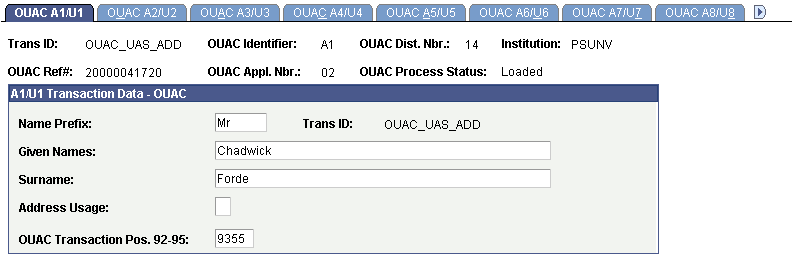
Access the OUAC A2/U2 page ().
Image: OUAC A2/U2 page
This example illustrates the fields and controls on the OUAC A2/U2 page.
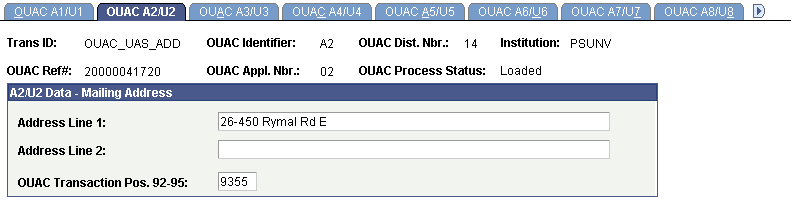
Access the OUAC A3/U3 page ().
Image: OUAC A3/U3 page
This example illustrates the fields and controls on the OUAC A3/U3 page.
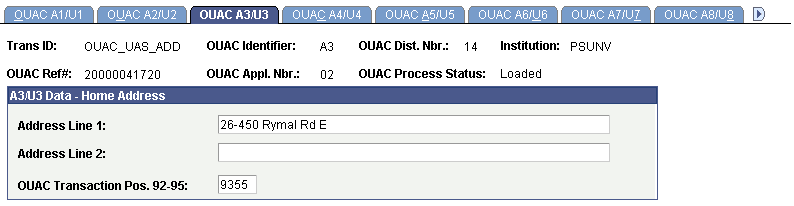
Access the OUAC A4/U4 page ().
Image: OUAC A4/U4 page
This example illustrates the fields and controls on the OUAC A4/U4 page.
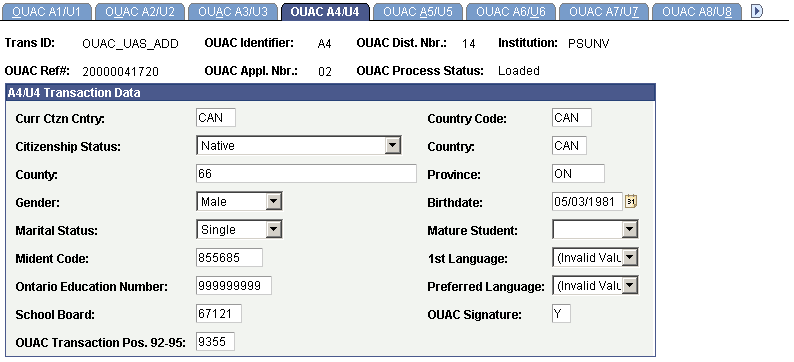
Access the OUAC A5/U5 page ().
Image: OUAC A5/U5 page
This example illustrates the fields and controls on the OUAC A5/U5 page.
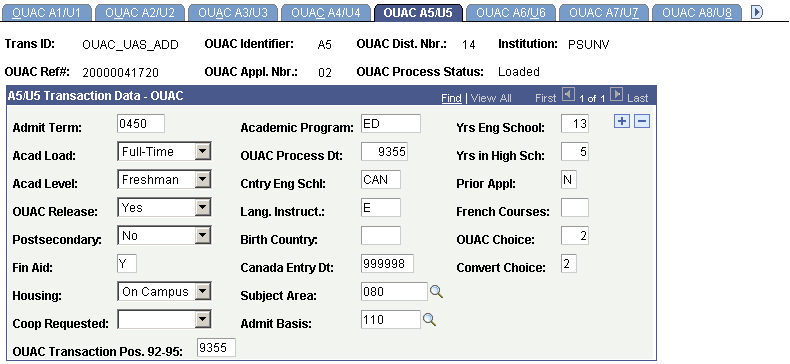
Access the OUAC A6/U6 page ().
Image: OUAC A6/U6 page
This example illustrates the fields and controls on the OUAC A6/U6 page.
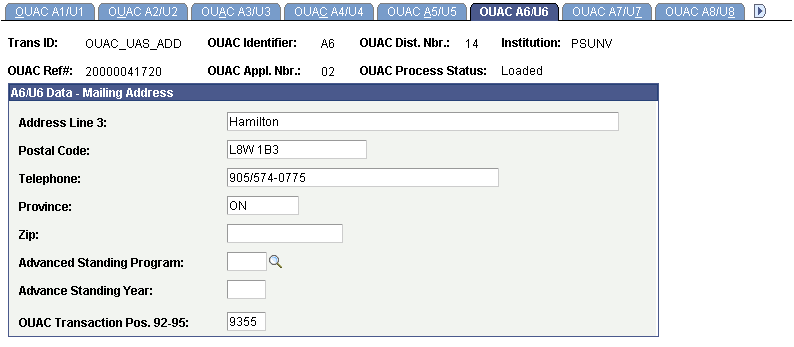
Access the OUAC A7/U7 page ().
Image: OUAC A7/U7 page
This example illustrates the fields and controls on the OUAC A7/U7 page.
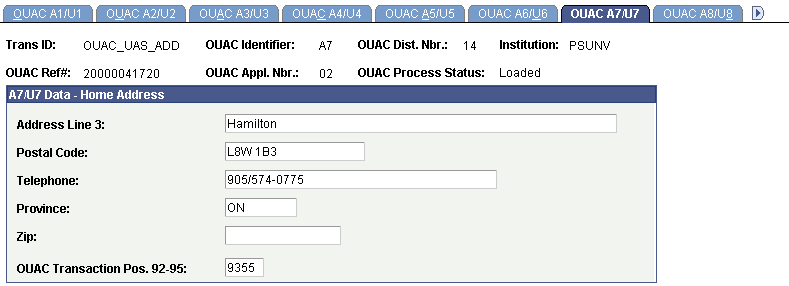
Access the OUAC A8/U8 page ().
Image: OUAC A8/U8 page
This example illustrates the fields and controls on the OUAC A8/U8 page.
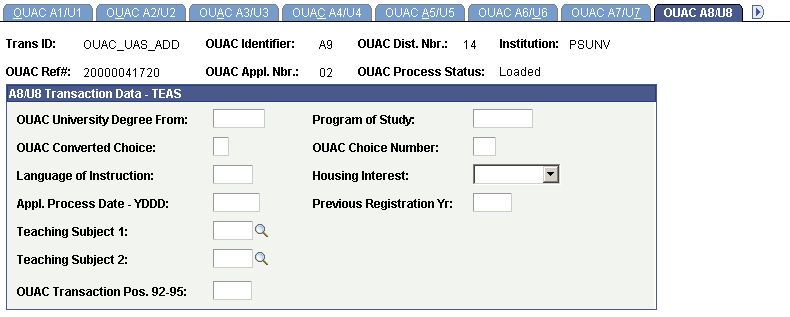
Define teaching subjects on the OUAC Teaching Subject Table page.
Access the OUAC A9/U9 page ().
Image: OUAC A9/U9 page
This example illustrates the fields and controls on the OUAC A9/U9 page.
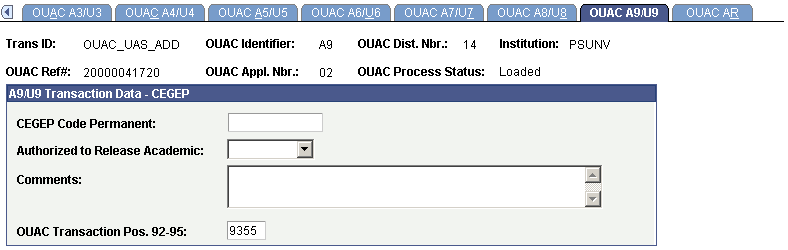
Access the OUAC AR page ().
Image: OUAC AR page
This example illustrates the fields and controls on the OUAC AR page.