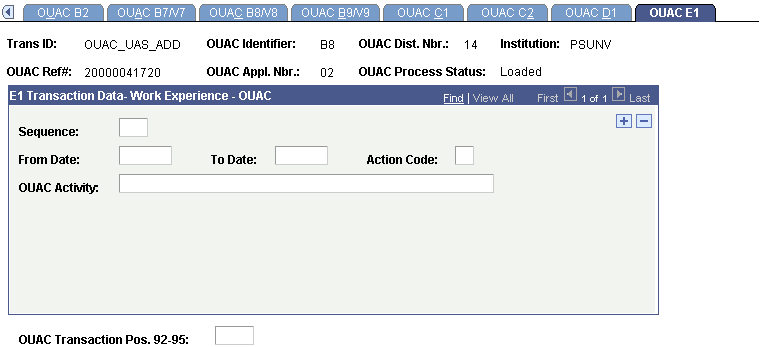Reviewing and Editing the OUAC Transaction B/V-E Staging Tables
This section discusses how to use the OUAC Transactions B/V-E component to review and edit OUAC transaction data.
|
Page Name |
Definition Name |
Navigation |
Usage |
|---|---|---|---|
|
OUAC B1/V1 |
OUAC_B1_V1_PNL |
|
Review and edit OUAC transaction data. |
|
OUAC B2 |
OUAC_B2_PNL |
|
Review and edit OUAC transaction data. |
|
OUAC B7/V7 |
OUAC_B7_V7_PNL |
|
Review and edit OUAC transaction data. |
|
OUAC B8/V8 |
OUAC_B8_V8_PNL |
|
Review and edit OUAC transaction data. |
|
OUAC B9/V9 |
OUAC_B9_V9_PNL |
|
Review and edit OUAC transaction data. |
|
OUAC C1 |
OUAC_C1_PNL |
|
Review and edit OUAC transaction data. |
|
OUAC C2 |
OUAC_C2_PNL |
|
Review and edit OUAC transaction data. |
|
OUAC D1 |
OUAC_D1_PNL |
|
Review and edit OUAC transaction data. |
|
OUAC E1 |
OUAC_E1_PNL |
|
Review and edit OUAC transaction data. |
Access the OUAC B1/V1 page ().
Image: OUAC B1/V1 page
This example illustrates the fields and controls on the OUAC B1/V1 page.
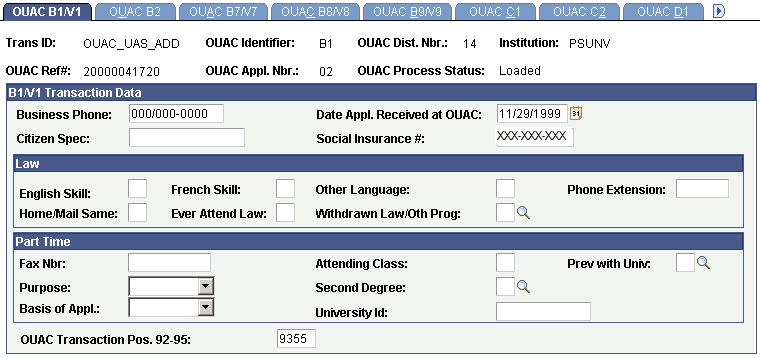
Access the OUAC B2 page ().
Image: OUAC B2 page
This example illustrates the fields and controls on the OUAC B2 page.
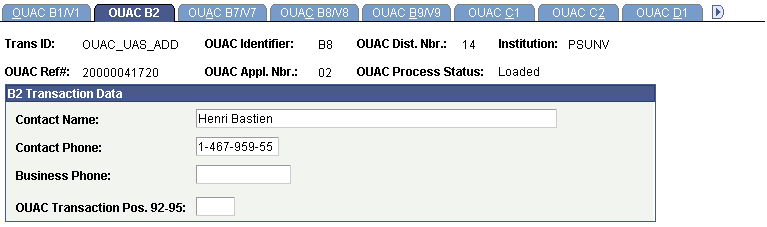
Access the OUAC B7/V7 page ().
Image: OUAC B7/V7 page
This example illustrates the fields and controls on the OUAC B7/V7 page.
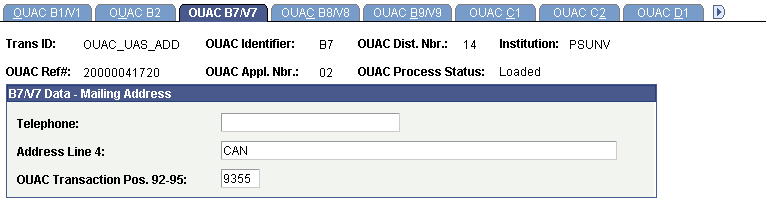
Access the OUAC B8/V8 page ().
Image: OUAC B8/V8 page
This example illustrates the fields and controls on the OUAC B8/V8 page.
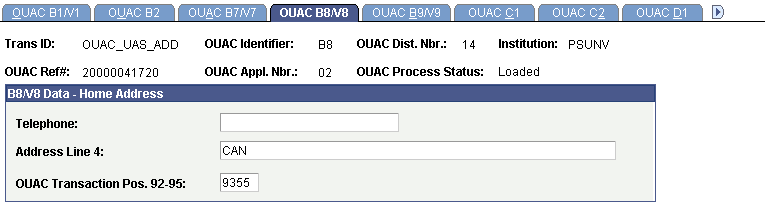
Access the OUAC B9/V9 page ().
Image: OUAC B9/V9 page
This example illustrates the fields and controls on the OUAC B9/V9 page.
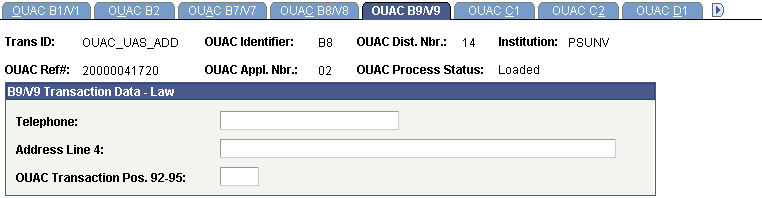
Access the OUAC C1 page ().
Image: OUAC C1 page
This example illustrates the fields and controls on the OUAC C1 page.
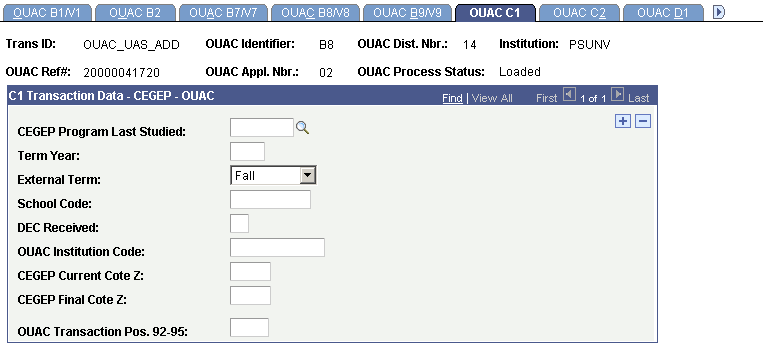
Access the OUAC C2 page ().
Image: OUAC C2 page
This example illustrates the fields and controls on the OUAC C2 page.
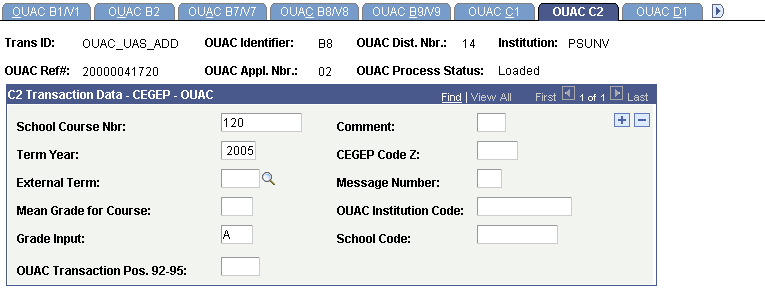
Access the OUAC D1 page ().
Image: OUAC D1 page
This example illustrates the fields and controls on the OUAC D1 page.
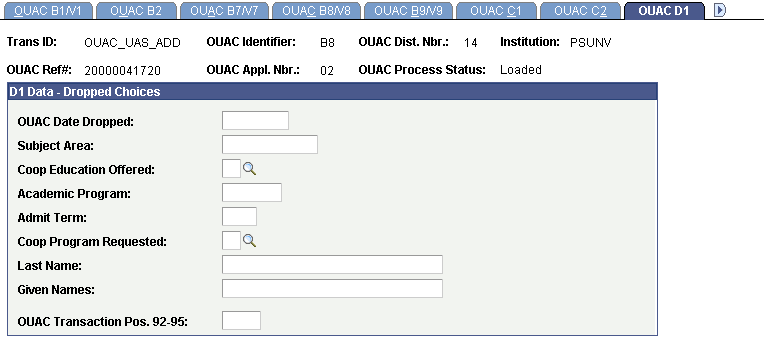
Access the OUAC E1 page ().
Image: OUAC E1 page
This example illustrates the fields and controls on the OUAC E1 page.