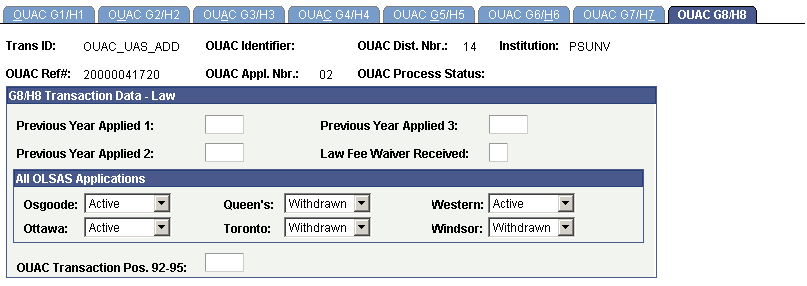Reviewing and Editing the OUAC Transaction G/H Staging Tables
This section discusses how to use the OUAC Transactions G/H component to review and edit OUAC transaction data.
|
Page Name |
Definition Name |
Navigation |
Usage |
|---|---|---|---|
|
OUAC G1/H1 |
OUAC_G1_H1_PNL |
|
Review and edit OUAC transaction data. |
|
OUAC G2/H2 |
OUAC_G2_H2_PNL |
|
Review and edit OUAC transaction data. |
|
OUAC G3/H3 |
OUAC_G3_H3_PNL |
|
Review and edit OUAC transaction data. |
|
OUAC G4/H4 |
OUAC_G4_H4_PNL |
|
Review and edit OUAC transaction data. |
|
OUAC G5/H5 |
OUAC_G5_H5_PNL |
|
Review and edit OUAC transaction data. |
|
OUAC G6/H6 |
OUAC_G6_H6_PNL |
|
Review and edit OUAC transaction data. |
|
OUAC G7/H7 |
OUAC_G7_H7_PNL |
|
Review and edit OUAC transaction data. |
|
OUAC G8/H8 |
OUAC_G8_H8_PNL |
|
Review and edit OUAC transaction data. |
Access the OUAC G1/H1 page ().
Image: OUAC G1/H1 page
This example illustrates the fields and controls on the OUAC G1/H1 page.
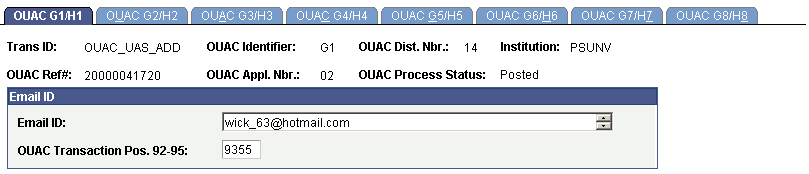
Access the OUAC G2/H2 page ().
Image: OUAC G2/H2 page
This example illustrates the fields and controls on the OUAC G2/H2 page.
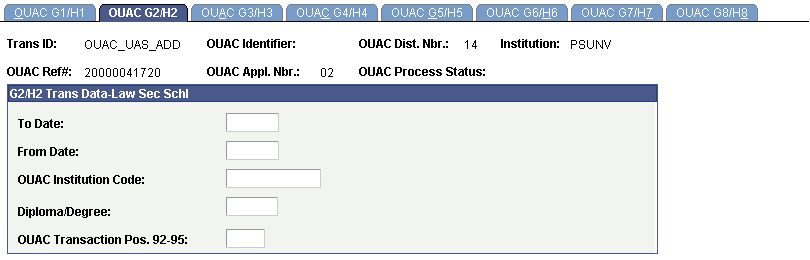
Access the OUAC G3/H3 page ().
Image: OUAC G3/H3 page
This example illustrates the fields and controls on the OUAC G3/H3 page.
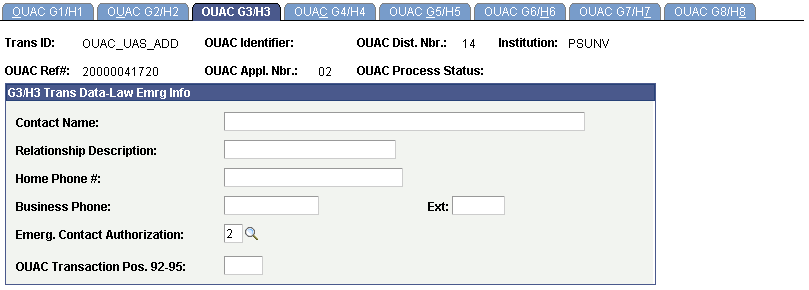
Access the OUAC G4/H4 page ().
Image: OUAC G4/H4 page
This example illustrates the fields and controls on the OUAC G4/H4 page.
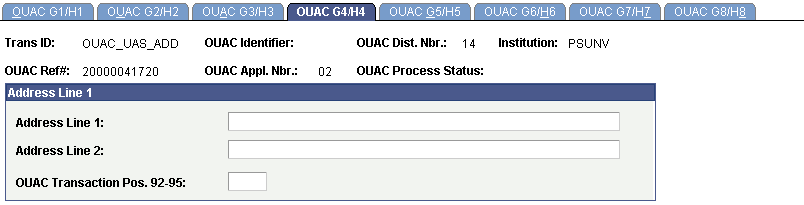
Access the OUAC G5/H5 page ().
Image: OUAC G5/H5 page
This example illustrates the fields and controls on the OUAC G5/H5 page.
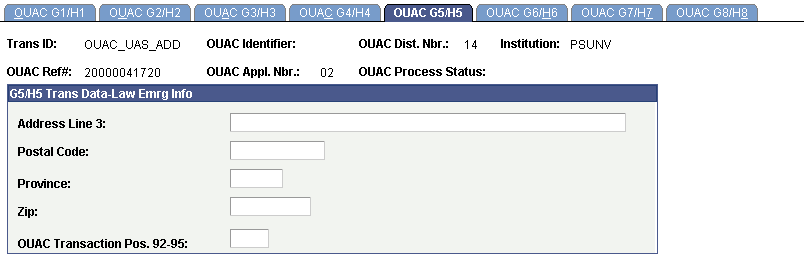
Access the OUAC G6/H6 page ().
Image: OUAC G6/H6 page
This example illustrates the fields and controls on the OUAC G6/H6 page.
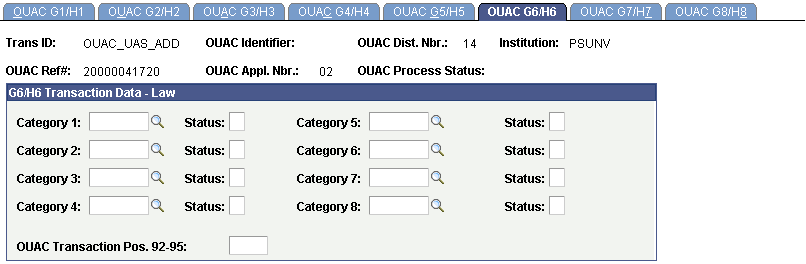
Access the OUAC G7/H7 page ().
Image: OUAC G7/H7 page
This example illustrates the fields and controls on the OUAC G7/H7 page.
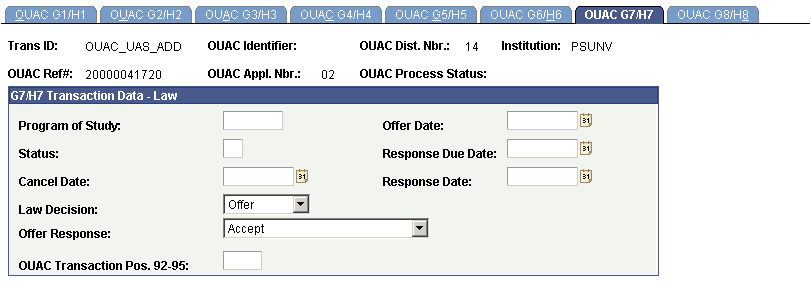
Access the OUAC G8/H8 page ().
Image: OUAC G8/H8 page
This example illustrates the fields and controls on the OUAC G8/H8 page.