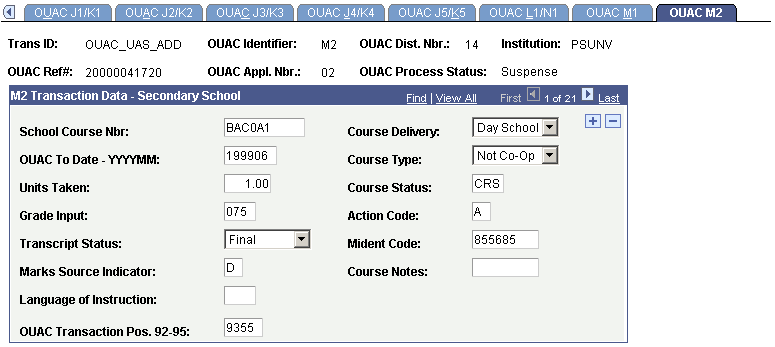Reviewing and Editing the OUAC Transaction J-N Staging Tables
This section discusses how to use the OUAC Transactions J-N component to review and edit OUAC transaction data.
|
Page Name |
Definition Name |
Navigation |
Usage |
|---|---|---|---|
|
OUAC J/K |
OUAC_J_K_PNL |
|
Review and edit OUAC transaction data. |
|
OUAC J1/K1 |
OUAC_J1_K1_PNL |
|
Review and edit OUAC transaction data. |
|
OUAC J2/K2 |
OUAC_J2_K2_PNL |
|
Review and edit OUAC transaction data. |
|
OUAC J3/K3 |
OUAC_J3_K3_PNL |
|
Review and edit OUAC transaction data. |
|
OUAC J4/K4 |
OUAC_J4_K4_PNL |
|
Review and edit OUAC transaction data. |
|
OUAC J5/K5 |
OUAC_J5_K5_PNL |
|
Review and edit OUAC transaction data. |
|
OUAC L1/N1 |
OUAC_L1_N1_PNL |
|
Review and edit OUAC transaction data. |
|
OUAC M1 |
OUAC_M1_PNL |
|
Review and edit OUAC transaction data. |
|
OUAC M2 |
OUAC_M2_PNL |
|
Review and edit OUAC transaction data. |
Access the OUAC J/K page ().
Image: OUAC J/K page
This example illustrates the fields and controls on the OUAC J/K page.
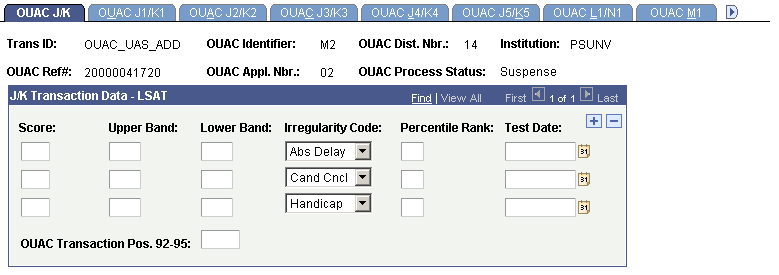
Access the OUAC J1/K1 page ().
Image: OUAC J1/K1 page
This example illustrates the fields and controls on the OUAC J1/K1 page.
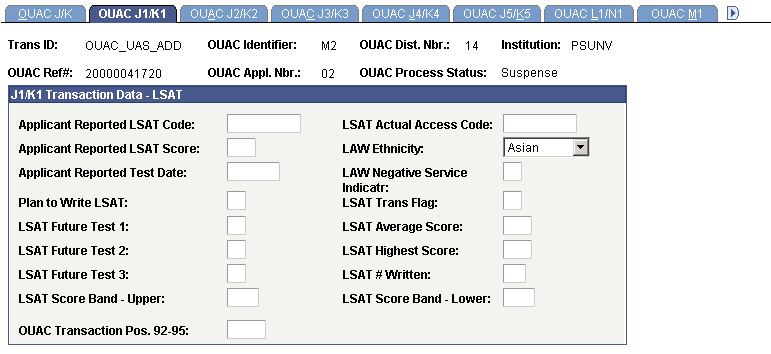
Access the OUAC J2/K2 page ().
Image: OUAC J2/K2 page
This example illustrates the fields and controls on the OUAC J2/K2 page.
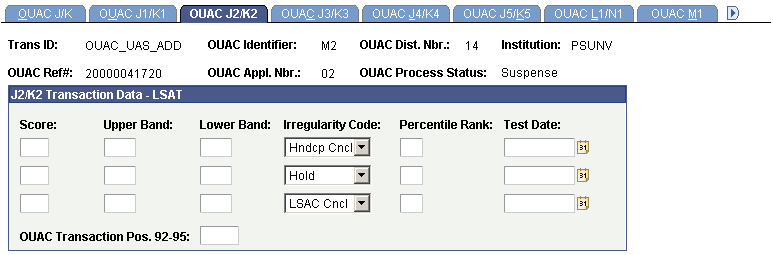
Access the OUAC J3/K3 page ().
Image: OUAC J3/K3 page
This example illustrates the fields and controls on the OUAC J3/K3 page.
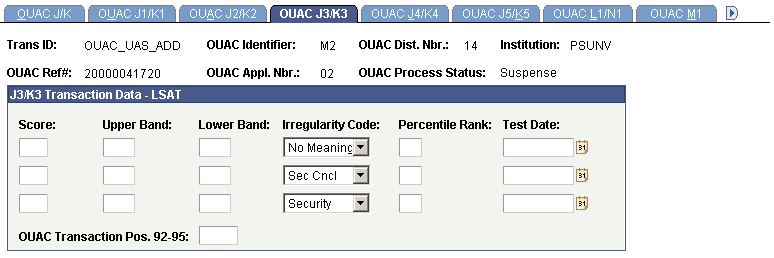
Access the OUAC J4/K4 page ().
Image: OUAC J4/K4 page
This example illustrates the fields and controls on the OUAC J4/K4 page.

Access the OUAC J5/K5 page ().
Image: OUAC J5/K5 page
This example illustrates the fields and controls on the OUAC J5/K5 page.
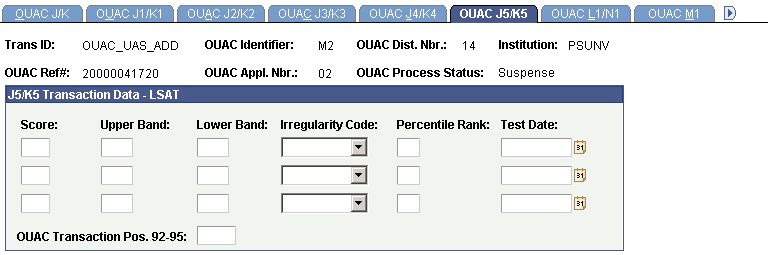
Access the OUAC L1/N1 page ().
Image: OUAC L1/N1 page
This example illustrates the fields and controls on the OUAC L1/N1 page.
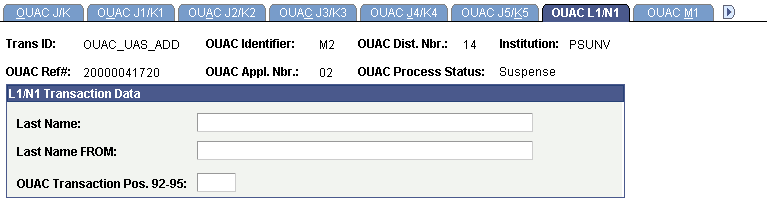
Access the OUAC M1 page ().
Image: OUAC M1 page
This example illustrates the fields and controls on the OUAC M1 page.
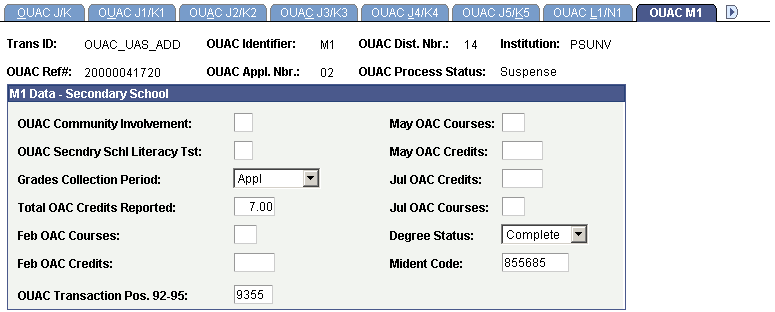
Access the OUAC M2 page ().
Image: OUAC M2 page
This example illustrates the fields and controls on the OUAC M2 page.