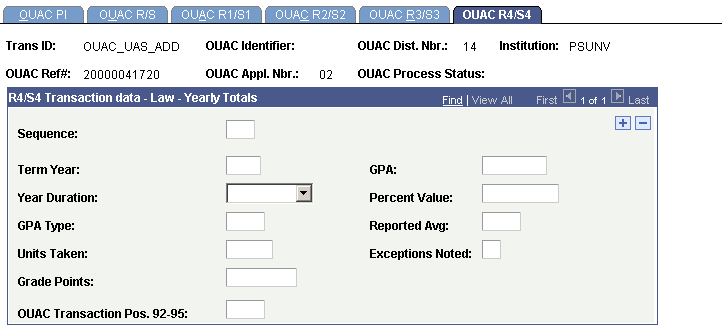Reviewing and Editing the OUAC Transaction P-R Staging Tables
This section discusses how to use the OUAC Transactions P-R component to review and edit OUAC transaction data.
|
Page Name |
Definition Name |
Navigation |
Usage |
|---|---|---|---|
|
OUAC PI |
OUAC_PI_PNL |
|
Review and edit OUAC transaction data. |
|
OUAC R/S |
OUAC_R_S_PNL |
|
Review and edit OUAC transaction data. |
|
OUAC R1/S1 |
OUAC_R1_S1_PNL |
|
Review and edit OUAC transaction data. |
|
OUAC R2/S2 |
OUAC_R2_S2_PNL |
|
Review and edit OUAC transaction data. |
|
OUAC R3/S3 |
OUAC_R3_S3_PNL |
|
Review and edit OUAC transaction data. |
|
OUAC R4/S4 |
OUAC_R4_S4_PNL |
|
Review and edit OUAC transaction data. |
Access the OUAC PI page ().
Image: OUAC PI page
This example illustrates the fields and controls on the OUAC PI page.
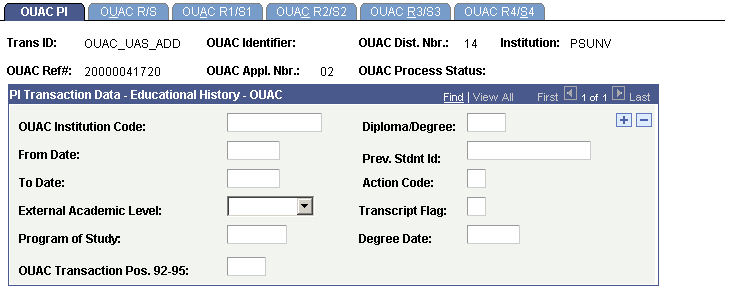
Access the OUAC R/S page ().
Image: OUAC R/S page
This example illustrates the fields and controls on the OUAC R/S page.
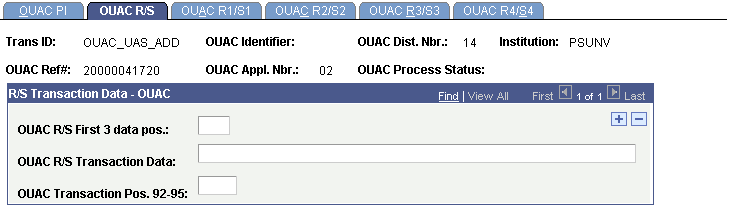
Access the OUAC R1/S1 page ().
Image: OUAC R1/S1 page
This example illustrates the fields and controls on the OUAC R1/S1 page.
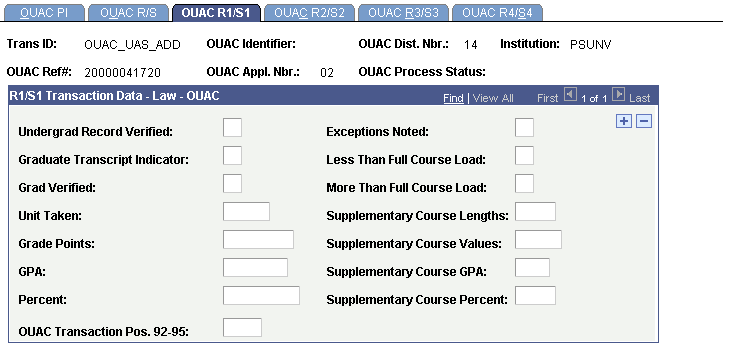
Access the OUAC R2/S2 page ().
Image: OUAC R2/S2 page
This example illustrates the fields and controls on the OUAC R2/S2 page.
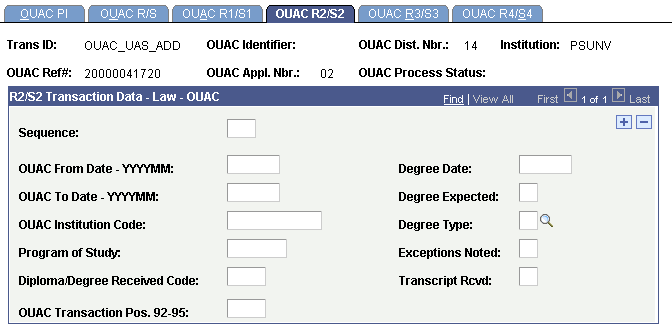
Access the OUAC R3/S3 page ().
Image: OUAC R3/S3 page
This example illustrates the fields and controls on the OUAC R3/S3 page.
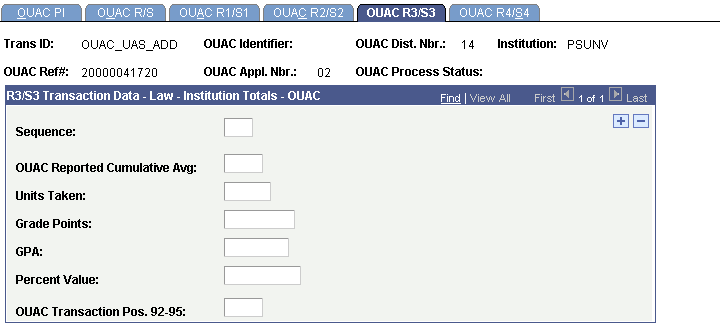
Access the OUAC R4/S4 page ().
Image: OUAC R4/S4 page
This example illustrates the fields and controls on the OUAC R4/S4 page.