Reviewing and Editing the TS189 Staging Pages
You can use the TS189 Staging component to review or edit the application data loaded through the EDI transaction. If you have not run the posting process, any changes you make posts to your database when you run the posting process, which means that the data posts to the person's record (unless otherwise noted).
The TS189 application staging pages are holding tables and are not linked to your database. Personal, organization, and application data from these tables post to your database during the posting process, but the data is not shared. Therefore, if you change a value in one of these pages, your database is not affected until you run the posting process. Data from these records can post to personal data and to the Application Maintenance, Extracurricular Activities, Honors and Awards, Education, Work Experience, and Test Results components. If, during the posting process, the data causes a new record to be added, the person is added to your demographic data.
At any time during the TS189 application load process, you can access the TS189 Staging pages to review the information stored here. For example, you might want to look at the data immediately after loading it, after processing it, after posting it, or after each of those steps, depending on your procedures.
If you have not run the posting process, then you can edit the data in these pages before it posts to your database. That way the edited data posts to the person's record.
Note: Be careful when editing the data in your staging files before posting so that you do not inadvertently create duplicate records.
If you find an error in these pages after the posting process, you need to go to the proper page in your database to make any changes.
Note: Many of the TS189 Staging pages are similar to those with the same name in the TS130 Staging component. For these common pages, we provide an example of the TS189 page here, but refer you to the corresponding TS130 page section for a description of the fields since they are the same.
This section discusses how to review TS189:
Staging bio/demo data.
Staging address data.
Staging communication data.
Staging languages.
Staging recommender data.
Staging residence data.
Staging reference numbers data.
Staging application degree data.
TS189 staging application entry/questions.
Staging cumulative GPA data.
Staging employment data.
Staging immunizations data.
Staging religion data.
Staging activities data.
|
Page Name |
Definition Name |
Navigation |
Usage |
|---|---|---|---|
|
Process Options |
ADM_TS189_PROC_OPT |
|
Review or edit the process options in your TS189 staging table. This page provides the status of an TS189 application record regarding the loading, search/match and posting processes. For example, you can determine if a record is waiting to be processed, if a record instigated a new person to be added to your database, or if any errors were encountered during the search/match or loading processes. |
|
Org Process Options (organization process options) |
ADM_TS189_ORG_OPT |
|
Review or edit the process options for external organization records in your TS189 staging table. |
|
Bio/Demo (biographic/demographic) |
ADM_TS189_BIODEMO1 |
|
Review and edit the biographical and demographic data loaded through the TS189 load application process. |
|
Bio/Demo 2 (biographic/demographic 2) |
ADM_TS189_BIODEMO2 |
|
Review and edit the biographical and demographic data loaded through the TS189 load application process. |
|
Names |
ADM_TS189_NAM |
|
View name component information for the application loaded through the TS189 load application process. |
|
Address |
ADM_TS189_ADR |
|
View additional address information loaded through the TS189 load application process. |
|
Organization Detail |
ADM_TS189_ADR_SEC |
Click the Organization Detail link on the Address page. |
View actual address information. |
|
Communications |
ADM_TS189_COM |
|
View details about TS189 communication data loaded through the TS189 load application process. |
|
Languages |
ADM_TS189_LANG |
|
View information about an applicant's language use and proficiency loaded through the TS189 load application process. |
|
Recommenders |
ADM_TS189_REC |
|
View information about individuals who recommended the applicant. |
|
Address |
ADM_TS189_REC_SEC |
Click the Address link on the Recommenders page. |
View address information for a recommender. |
|
Residences |
ADM_TS189_RES |
|
View residence data for the applicant and other related people. |
|
Test Scores |
ADM_TS189_TESTS |
|
Review or edit test score data loaded through the TS189 load application process. |
|
Ref Nmbrs (reference numbers) |
ADM_TS189_REF |
|
View reference number information loaded through the TS189 load application process. |
|
App Degree (application degree) |
ADM_TS189_DEG |
|
Review or edit applicant degree data loaded through the TS189 load application process. Degree information falls under a session. |
|
Application Data |
ADM_T189_DEG_EC |
Click the Application Data link on the Application Degree page. |
View details about an applicant's academic background. |
|
App Entry/Qstns (application entry/questions) |
ADM_TS189_SSE |
|
View information about additional application questions and answers, if provided. |
|
Org Data (organization data) |
ADM_TS189_ORG_DEMO |
|
Review and edit the organization demographic data loaded through the TS189 load application process. Organization data does not post to your database. The organization data from the TS189 application load is matched with an organization in your database. Then, the matching ID is inserted on this page and carried over to the subsequent pages in this component, which contain application data about this organization. The system also uses the matching organization to populate organization information in the Education component. |
|
Sessions |
ADM_TS189_SES |
|
Review or edit transcript session data loaded through the TS189 load application process. |
|
Acad Status (academic status) |
ACAD_TS189_SST |
|
Review or edit high school academic status data loaded through the TS189 load application process. |
|
Cum GPA (cumulative grade point average) |
ADM_TS189_SST2 |
|
Review or edit applicant cumulative GPA data loaded through the TS189 load application process. GPA information is under a session. |
|
Courses |
ADM_TS189_CRS |
|
Review or edit applicant course data loaded through the TS189 load application process. Course information is under a session. |
|
Employment |
ADM_TS189_EMPLOY |
|
Review or edit applicant employment data loaded through the TS189 load application process. Employment information is under a session |
|
Immunizations |
ADM_TS189_IMMUNIZ |
|
Review or edit applicant immunizations data loaded through the TS189 load application process. |
|
Religion |
ADM_TS189_RELIGION |
|
Review or edit applicant religion data loaded through the TS189 load application process. |
|
Activities |
ADM_TS189_ACTIVITY |
|
Review or edit applicant activities data loaded through the TS189 load application process. |
|
Messages |
ADM_TS189_MSGS |
|
View EDI TS189 processing messages. |
Access the Bio/Demo page ().
Image: Bio/Demo page
This example illustrates the fields and controls on the Bio/Demo page. You can find definitions for the fields and controls later on this page.
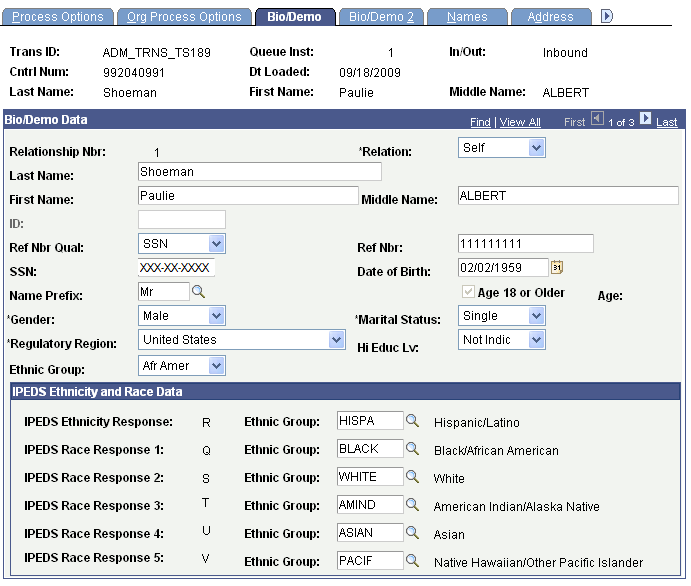
This page contains biographical and demographic data for the person from the EDI TS189 application load.
IPEDS Ethnicity and Race Data
The data that appears in this group box is populated by the system from the IPEDS Ethnicity Mapping table. The display-only values of R, Q, S, etc. represent the inbound data values; select the Campus Solutions equivalent values in the Ethnic Group field.
The TS189 post process uses these CS-mapped values to populate the ethnicity pages and records on various Campus Solutions transaction components
Access the Address page ().
Image: TS189 Staging - Address page
This example illustrates the fields and controls on the TS189 Staging - Address page. You can find definitions for the fields and controls later on this page.
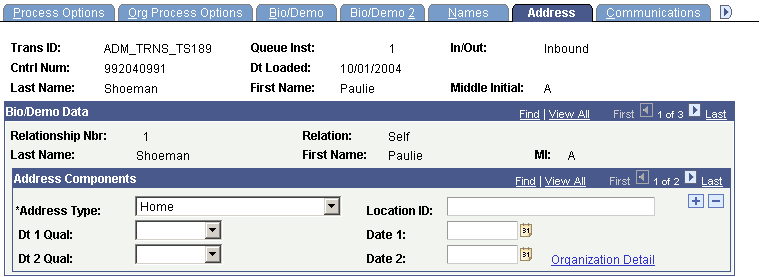
|
Field or Control |
Definition |
|---|---|
| Dt 1 Qual (date 1 qualifier) and Dt 2 Qual (date 2 qualifier) |
Identifies what the dates in the Date 1 and Date 2 fields represent. For example, the dates could represent the start date, the end date, or the expiration date. |
| Organization Detail |
Click this link to view or edit address information. The Address Detail page appears. |
Access the Communications page ().
Image: TS189 Staging - Communications page
This example illustrates the fields and controls on the TS189 Staging - Communications page. You can find definitions for the fields and controls later on this page.
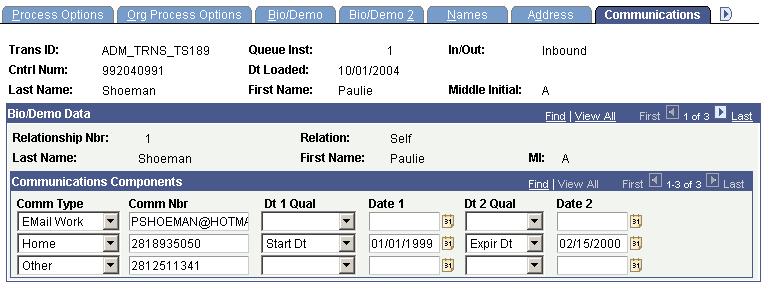
|
Field or Control |
Definition |
|---|---|
| DT 1 Qual (date 1 qualifier) and Dt 2 Qual (date 2 qualifier) |
Identifies what the dates in the Date 1 and Date 2 fields represent. For example, the dates could represent the start date, the end date, or the expiration date. |
Access the Languages page ().
Image: TS189 Staging - Languages page
This example illustrates the fields and controls on the TS189 Staging - Languages page. You can find definitions for the fields and controls later on this page.
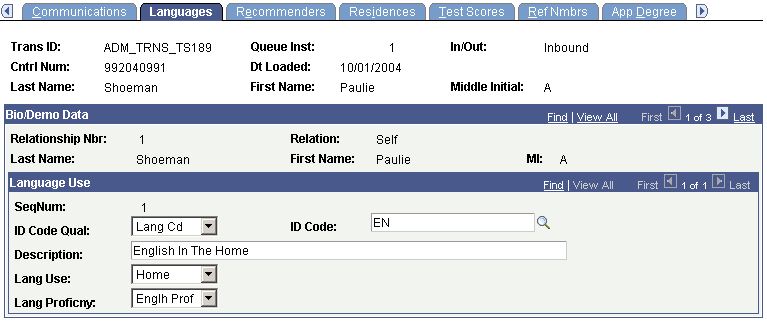
|
Field or Control |
Definition |
|---|---|
| ID Code Qual (ID code qualifier) |
Indicates which set of language codes is being sent. Values are Lang Cd (language code) and Mutually. |
| ID Code |
A code that identifies the language (such as KO for Korean). |
Access the Recommenders page ().
Image: TS189 Staging - Recommenders page
This example illustrates the fields and controls on the TS189 Staging - Recommenders page. You can find definitions for the fields and controls later on this page.
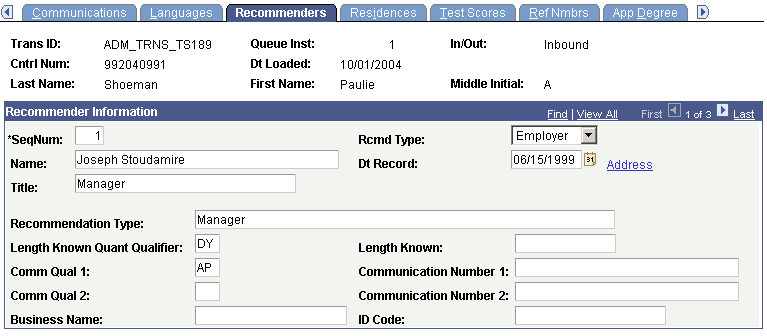
|
Field or Control |
Definition |
|---|---|
| SeqNum (sequence number) |
The sequential number of this row of data. The first data item (or row) loaded is 1. The next row is 2, and so on. |
| Rcmd Type (recommendation type) |
The recommendation type that the system posts to the General Materials component. |
| Dt Record (date record) |
The date of the recommendation. |
| Recommendation Type |
The free-form name or mutually defined indicator for the type of recommendation being supplied when there is a need to distinguish types of recommendations. Types might include counselor evaluation, faculty evaluation, and supervisor recommendation. |
| Length Known Quant Qualifier (length known quantity qualifier) |
Codes that identify the format of the Length Known field. Values are DY (days), MN (months), and YY (years). |
| Length Known |
The amount of time the recommender has known the applicant. The code in the Length Known Quant Qual field defines the format of the number in this field. For example, if Length Known contains the value 78 and the Length Known Quant Qual field contains DY, then the recommender has known the applicant for 78 days. |
| Comm Qual 1 and Comm Qual 2 (communication qualifier 1 and communication qualifier 2) |
Codes identifying the type of communication number that appears in the Communication Number 1 and Communication Number 2 fields. Values are: |
|
Code |
Name |
|---|---|
|
AP |
Alternate Telephone |
|
AS |
Answering Service |
|
BN |
Beeper Number |
|
CP |
Cellular Phone |
|
EM |
Electronic Mail |
|
FX |
Facsimile |
|
HP |
Home Phone Number |
|
NP |
Night Telephone |
|
PC |
Personal Cellular |
|
TE |
Telephone |
|
WC |
Work Cellular |
|
WF |
Work Facsimile Number |
|
WP |
Work Phone Number |
|
Field or Control |
Definition |
|---|---|
| Communication Number 1 and Communication Number 2 |
The complete communication number, including country or area code (when applicable). |
| ID Code |
Identification of an organizational entity. |
| Address |
Click to access the Address Detail page and view address information for this recommender. |
Access the Residences page ().
Image: TS189 Staging - Residences page
This example illustrates the fields and controls on the TS189 Staging - Residences page. You can find definitions for the fields and controls later on this page.
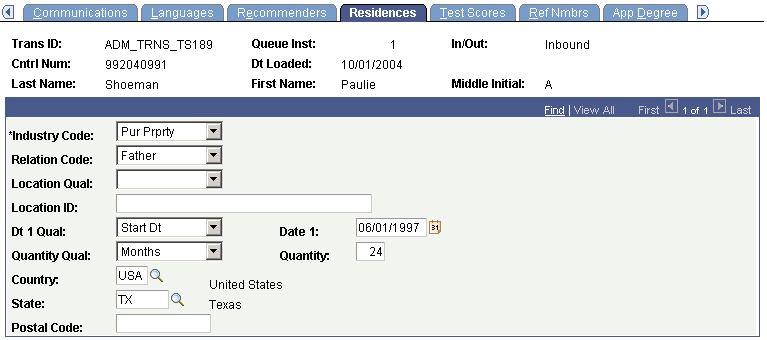
|
Field or Control |
Definition |
|---|---|
| Industry Code |
Indicates a particular criteria or test for determining residency. |
| Relation Code |
Indicates the relationship to the student of the individual to which this residency test or criteria applies. Examples include but are not limited to: 01 (spouse), 03 (parent), 26 (guardian), 32 (mother), and 33 (father). |
| Location Qual (location qualifier) |
Code identifying the type of location. |
| Location ID |
Code identifying a specific location. |
| Dt 1 Qual (date 1 qualifier) |
Identifies what the date in the Date 1 field represents. For example, the date could represent the start date, the end date, or the expiration date. |
| Date 1 |
The date that the Dt 1 Qual field identifies. |
| Quantity Qual (quantity qualifier) |
Identifies what the value in the Quantity field represents. Values for this field are delivered with your system as translate values. You can modify these translate values. Values are: Days, Weeks, Months, and Years. |
| Quantity |
The days, weeks, months, or years—as specified in the Quantity Qual field—that this person lived with this relation. |
Access the Ref Nmbrs (reference numbers) page ().
Image: TS189 Staging - Ref Nmbrs page
This example illustrates the fields and controls on the TS189 Staging - Ref Nmbrs page. You can find definitions for the fields and controls later on this page.
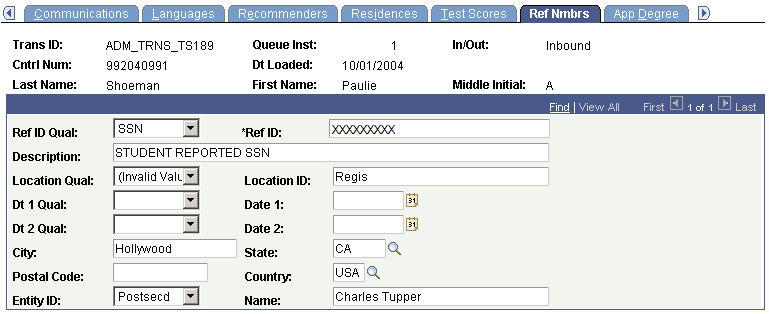
|
Field or Control |
Definition |
|---|---|
| Ref ID Qual (reference ID qualifier) |
A code identifying what the reference ID represents. Examples of reference ID qualifiers include but are not limited to: SSN (Social Security number), state ID, PIN (personal identification number), and visa number. |
| Ref ID (reference ID) |
The Ref ID Qual field defines this number. For example, if the reference ID qualifier is SSN, then the reference ID number is the person's Social Security number. |
| Location Qualifier |
A code identifying the type of location. |
| Location ID |
A code identifying a specific location. |
| Dt 1 Qual (date 1 qualifier) and Dt 2 Qual (date 2 qualifier) |
Identifies what the dates in the Date 1 and Date 2 fields represent. For example, the dates could represent the start date, the end date, or the expiration date. |
| Entity ID |
The type of entity to which this name and location applies (for example, school, city, or county). |
Access the App Degree (application degree) page ().
Image: TS189 Staging - App Degree page
This example illustrates the fields and controls on the TS189 Staging - App Degree page. You can find definitions for the fields and controls later on this page.
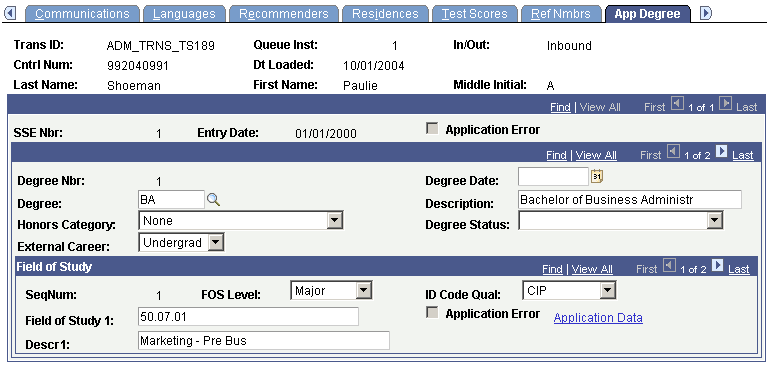
|
Field or Control |
Definition |
|---|---|
| ID Code Qual (ID code qualifier) |
Identifies what the field of study represents. Mutually means that the value in the Field of Study 1 field is mutually defined. |
| Application Data |
Click this link to view additional application data. The Application Data page appears. Note: Admissions application records use the value of the Last Admit Term to determine if the program, plan, or subplan should appear in the prompt. If the Last Admit Term is populated on the Academic Program Table (ACAD_PROG_TBL), Academic Plan Table (ACAD_PLAN_TBL), or Academic SubPlan Table (ACAD_SBPLN_TBL) and the term is less than or equal to the term selected for the ID, the system does not display the value in the prompt. |
Note: You can view the transcript data posted for a person through the Education component or through the Education Summary inquiry component.
Access the App Entry/Qstns (application entry/questions) page ().
Image: TS189 Staging - App Entry/Qstns page
This example illustrates the fields and controls on the TS189 Staging - App Entry/Qstns page. You can find definitions for the fields and controls later on this page.
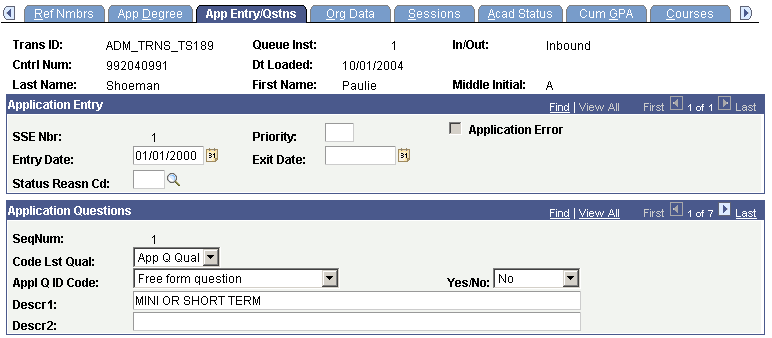
|
Field or Control |
Definition |
|---|---|
| Priority |
A number that indicates the priority of choice for an intended entry into a school, school program, or postsecondary institution. |
| Application Error |
Indicates whether or not there was an error when loading this application data. (display-only) |
| Entered Date |
The applicant's desired entry date. |
| Exit Date |
The applicant's desired exit date. |
| Status Reasn Cd (status reason code) |
A code identifying a reason for the applicant's status, such as dropout or graduated. |
| Code Lst Qual (code list qualifier) |
A code identifying a specific industry code list. For example, App Q Qual (application question identifier) and Mutually Defined. |
| Appl Q ID Code (application question identifier code) |
A code identifying the type of question that was asked. |
| Yes/No |
Indicates whether the applicant answered the question yes or no. The possible values are N (no), U (unknown), W (not applicable), and Y (yes). |
| Descr 1 (description 1) |
A free-form question or indicator for a mutually defined question when the codified questions are not adequate. |
| Descr 2 (description 2) |
The free-form or fill-in-the-blank response to a question when a response is needed. Some questions require that an explanatory note accompany an answer; for example, the question "Have you ever been convicted of a crime?' may require further explanation. |
Access the Cum GPA (cumulative grade point average) page ().
Image: TS189 Staging - Cum GPA page
This example illustrates the fields and controls on the TS189 Staging - Cum GPA page. You can find definitions for the fields and controls later on this page.
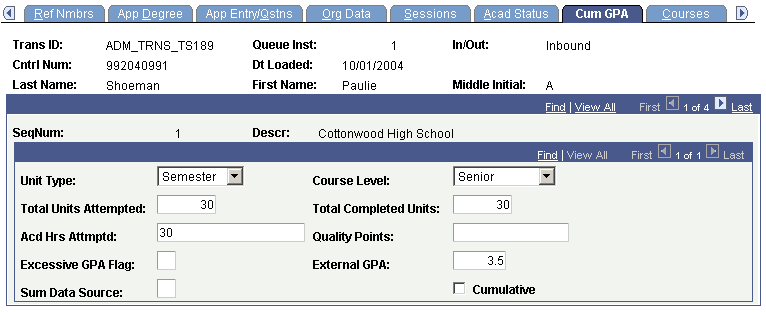
|
Field or Control |
Definition |
|---|---|
| Acd Hrs Attmptd (academic hours attempted) |
The number of academic hours the person attempted. |
| Quality Points |
The quality points used to compute the person's GPA. |
| Excessive GPA Flag |
Indicates that an A+ grade has a value higher than the highest possible GPA. |
| Sum Data Source (summary data source) |
A code used to indicate the source of the summary data. Values are A (self-reported) and D (college transcript). |
| Cum Summary (cumulative summary) |
Indicates whether the summary is cumulative. |
Access the Employment page ().
Image: TS189 Staging - Employment page
This example illustrates the fields and controls on the TS189 Staging - Employment page. You can find definitions for the fields and controls later on this page.
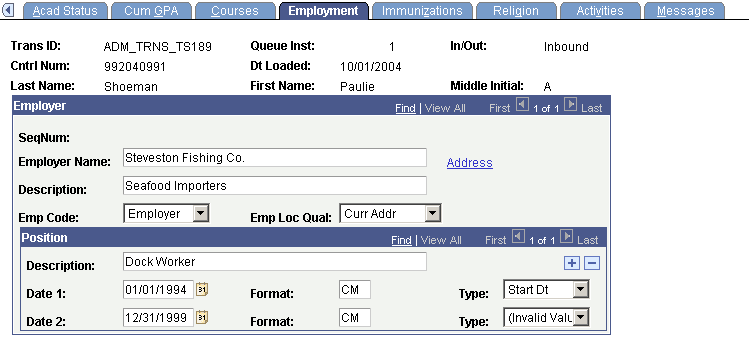
The Employer
|
Field or Control |
Definition |
|---|---|
| Emp Code (employer code) |
The employer code. Values for this field are delivered with your system as translate values. You can modify these translate values. Values are Employer and Mutually. |
| Emp Loc Qual (employer location qualifier) |
Defines the address type: for example, home address, current address, local address. |
Position
|
Field or Control |
Definition |
|---|---|
| Date 1 and Date 2 |
The dates that the action in the Type field occurred. In the example in the preceding page shot, the start date of the position was January 1, 2000. |
| Format |
Defines the units in which the date is defined. For example, if the date is set at CCYYMM, then data represented as 01/01/2000 would be transmitted as 000101: century, year, month. |
| Type |
Specifies whether the date represents the starting date or the ending date. |
| Address |
Click to access the Address Detail page and view address information for this employer. |
Access the Immunizations page ().
Image: TS189 Staging - Immunizations page
This example illustrates the fields and controls on the TS189 Staging - Immunizations page. You can find definitions for the fields and controls later on this page.
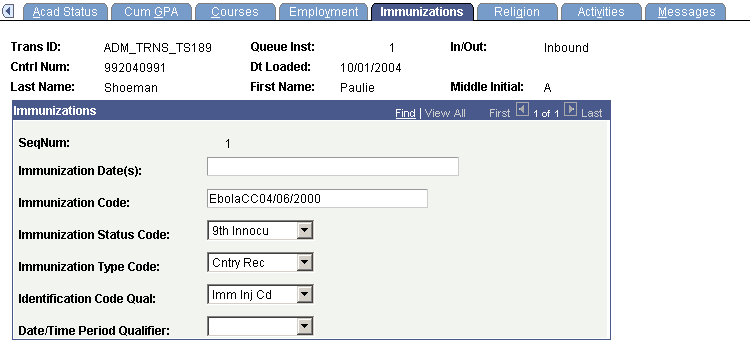
Note: Immunization data does not post to the PeopleSoft Immunization table.
|
Field or Control |
Definition |
|---|---|
| Immunization Date(s) |
The date or dates that the immunization occurred. |
| Immunization Code |
The type of immunization a person received. The following table contains possible codes defined by the Postsecondary Electronic Standards Council. Some possible codes are: |
|
Immunization Code |
Description |
|---|---|
|
V03.2 |
Vaccine for Tuberculosis |
|
V03.6 |
Vaccine for Pertussis |
|
V03.7 |
Tetanus Toxoid Inoculation |
|
V04.01 |
Polio Oral |
|
V04.02 |
Polio Immunization |
|
V04.1 |
Vaccine for Smallpox |
|
V04.2 |
Vaccine for Measles |
|
V04.3 |
Vaccine for Rubella |
|
V04.6 |
Vaccine for Mumps |
|
V04.8 |
Vaccine for Influenza |
|
V06.1 |
Vaccine for DTP |
|
V06.12 |
TD |
This list is not comprehensive. For a comprehensive list, see the Postsecondary Electronic Standards Council website.
|
Field or Control |
Definition |
|---|---|
| Immunization Status Code |
Indicates the status of an immunization conducted on a person. Possible codes are: |
|
Code |
Name |
|---|---|
|
1 |
First Inoculation |
|
2 |
Second Inoculation |
|
3 |
Third Inoculation |
|
4 |
Fourth Inoculation |
|
5 |
Fifth Inoculation |
|
6 |
Sixth Inoculation |
|
7 |
Seventh Inoculation |
|
8 |
Eighth Inoculation |
|
9 |
Ninth Inoculation |
|
10 |
Medical Exemption |
|
11 |
Personal Exemption |
|
12 |
Religious Exemption |
|
13 |
Had the Disease |
|
14 |
Has Not Had the Disease |
This list is not comprehensive. For a comprehensive list, see the Postsecondary Electronic Standards Council website.
|
Field or Control |
Definition |
|---|---|
| Immunization Type Code |
Indicates the title or contents of a document, report, or supporting item. Some possible codes are: |
|
Code |
Description |
|---|---|
|
CQ |
County Record |
|
HR |
Health Clinic Records |
|
IR |
State School Immunization Records |
|
MG |
Migrant Student Records Transfer System (MSRTS) Record |
|
PY |
Physician's Report |
|
ZZ |
Mutually Defined |
This list is not comprehensive. For a comprehensive list, see the Postsecondary Electronic Standards Council website.
|
Field or Control |
Definition |
|---|---|
| Identification Code Qual (identification code qualifier) |
Identifies a specific industry code list, such as AAW (Immunization Injection Code). |
| Date/Time Period Qualifier |
Defines the units in which the Immunization Date(s) field is defined. For example, if the Date/Time Period Qualifier field is set at MMDDCCYY, then data represented as 04/06/2000 would be transmitted as 04062000. |
Access the Religion page ().
Image: TS189 Staging - Religion page
This example illustrates the fields and controls on the TS189 Staging - Religion page. You can find definitions for the fields and controls later on this page.
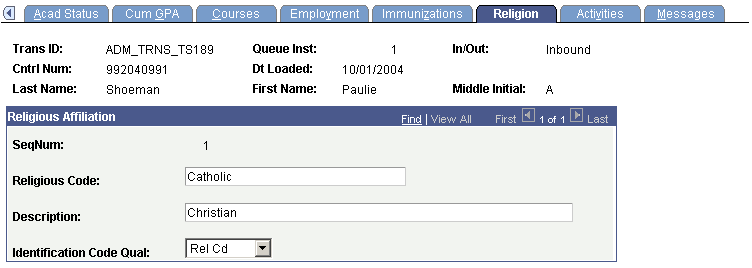
|
Field or Control |
Definition |
|---|---|
| Identification Code Qual |
Identifies a specific industry code list, such as REL Cd (religion code). |
Note: Religion data does not post to the PeopleSoft Religious Preferences table.
Access the Activities page ().
Image: TS189 Staging - Activities page
This example illustrates the fields and controls on the TS189 Staging - Activities page. You can find definitions for the fields and controls later on this page.
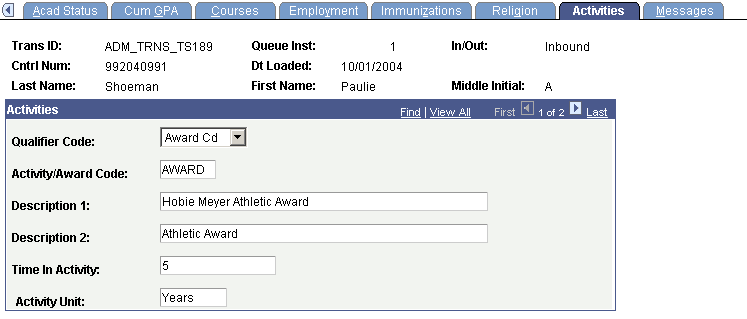
|
Field or Control |
Definition |
|---|---|
| Qualifier Code |
Identifies a specific industry code list, such as Award Cd (award code). |