Reviewing and Updating Educational Agreements
This section discusses how to:
Review and updating educational contract agreements.
Review details of the OWO contract.
Add general text appendixes.
|
Page Name |
Definition Name |
Navigation |
Usage |
|---|---|---|---|
|
OWO Summary |
SAD_OWO_CTRSUM_NLD |
|
Review and update educational contract agreements for individual students. Updating contract information is only possible when the OWO is not printed. After printing the OWO, only the print flag, return flag/date, and status (active/inactive) can be changed. |
|
OWO Contract Summary |
SAD_OWO_CNTRCT_SEC |
Click the Detail button on the OWO Summary page to view the OWO Contract Summary page. |
Review details of the OWO contract. |
|
Other Text Appendixes |
SAD_OWO_APP4_SEC |
Click the Detail button on the OWO Contract Summary page to view the Other Text Appendixes page. |
Add general text appendixes. |
Access the OWO Summary page ().
Image: OWO Summary page
This example illustrates the fields and controls on the OWO Summary page. You can find definitions for the fields and controls later on this page.
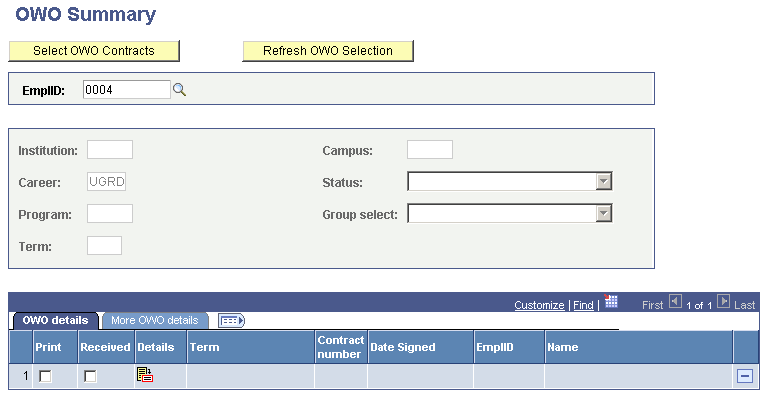
|
Field or Control |
Definition |
|---|---|
| Select OWO Contracts |
When you click this button, the entered values in the selection area are used to select the OWO contracts from the contract table. When the employee ID is entered, the selection is based only for this employee. If no employee is selected, the other selection fields are used. |
| Refresh OWO Selection |
Click this button to initiate the selection fields. |
| EmplID |
Enter the employee identification code for the student. |
| Institution |
Enter the academic institution attended by the student. |
| Acad Prog (academic program) |
Enter the academic program of the student. |
| Campus |
Enter the campus with which the student is affiliated. |
| Career |
Select the career with which the student is affiliated. |
| Term |
Select the admit term. |
| Status |
Select Active or Inactive. |
| Group Select |
If a group selection is required, define the source of the group (when one is selected, then this field becomes available) and enter the group name. The source of the group can be the Class table, Student Group table or Student Block Header table. |
OWO Details
|
Field or Control |
Definition |
|---|---|
|
Select if you want to print the OWO to start automatically after the generation process. |
|
| Received |
When an OWO contract has been printed, this flag can be checked after all signatures needed for the contract are received. On the detail page for this contract, the return date will be set to the system date. This date can be changed by the user. |
| Details |
Click the detail button to view additional data on the OWO contract. When not printed yet, some data can be maintained by the user. After printing the contract, only status and return date for the signatures can be changed. |
| Contract Number |
The contract number which is automatically assigned to this contract by the OWO creation process. |
| Date Signed |
This is the date on which the contract has been created. |
| EmplID |
The student ID for which the OWO contract is created. |
More OWO details
|
Field or Control |
Definition |
|---|---|
| Career |
The career with which the student is affiliated. |
| Program |
The program with which the student is affiliated. |
| Student Career Nbr (student career number) |
The student career number with which the student is affiliated. |
| Campus |
The campus with which the student is affiliated. |
| User ID |
The ID of the user who is responsible for creating the OWO contract. |
Access the OWO contract summary subpage (Click the Detail button on the OWO Summary page).
|
Field or Control |
Definition |
|---|---|
| Status |
The status can be changed from Active to Inactive. The Reason field will appear. |
| Start Date |
The matriculation date of the student. |
| End Date |
The matriculation date of the student plus the duration. |
| Duration (Hours) |
The total duration of the OWO agreement in hours. |
| Old contract nbr (old contact number) |
If the OWO contract replaces another OWO contract, the old contract number can be maintained here. |
| Complete education |
If this option is not selected, then all the plans linked to the student will display. |
| Agreements AOHS (agreements appendix educational help structure) |
If this option is not selected, then you are able to link to another appendix. The description also becomes available for text entries related to the student. Only appendixes that are not the default appendix will appear in the available options. |
| Agreements AVB (agreements voluntary contributions) |
If this option is not selected, then you are able to link to another voluntary financial contribution appendix. Enter the amount and description for the student. Only appendixes that are not the default appendix will appear in the available options. |
Note: After the contract is printed no additional data can be entered. If you need to correct data, then the contract must be set to inactive, a reason entered, and then a new contract must be generated. You may reprint the contract.
Access the Other Text Appendixes page (Click the Detail button on the OWO Contract Summary page).
Enter additional text which can be added to the OWO contract. The information can be used for institutions that need to add extra data to the OWO contract. Crystal can be customized to put this text on any place on the OWO contract.