Setting Up TS130 Search/Match/Post Parameters, and Processing and Posting the EDI Staging Files
After you have reviewed the staging tables, specify on the Search Parameters page which EDI data to load into your database as new records, which data to append to existing records in your database, and which data to ignore. After choosing your search/match parameters, you can also set up the parameters for posting the EDI TS130 data, and then you can run both processes at once: to search for matching people in your database and to post the external EDI TS130 data according to the parameters you set up. The EDI TS130 Post process contains logic to prevent the posting of duplicate data in the following areas: External data and external academic summary. The following fields are used to determine if a new row should be added to external data and external academic summary during the process: EmplID, External Organization ID, Career, Data Source, Transcript Type, Transcript Status, Academic Level, From Date, and To Date. If the session data on the EDI TS130 staging matches the data on the External Education page, a new row is not added. The exception to this logic is if the EDI Transaction Type (BGN01) equals Replace (05), Re-Submission (15), or Reissue (18). In this case, the existing data is updated with the new data. If the data does not match, a new row is added.
External degree: The following fields are used to determine if an external degree should be added during the process: EmplID, External Org ID, External Career, Data Source, Degree Status, Degree Date, and Degree. If the degree data on EDI TS130 staging matches the data on the Courses and Degrees page, a new row is not added. The exception to this logic is if the EDI Transaction Type (BGN01) equals Replace (05), Re-Submission (15), or Reissue (18). If the data matches and the transaction type is one of these values, the existing data is updated with the new data. If the data does not match, a new row is added.
External courses. The following fields are used to determine if an external course should be added during the process: EmplID, External Org ID, Data Source, School Subject, Course Number, Begin Date and End Date, and Grade In. If the course data on EDI TS130 Staging matches the data on the Courses and Degrees page, a new row is not added. The exception to this logic is if the EDI Transaction Type (BGN01) equals Replace (05), Re-Submission (15), or Reissue (18). If the data matches and the transaction type is one of these values, the existing data is updated with the new data. Additionally, if the Grade In field on the Courses and Degrees page is blank and the remaining data matches, the Grade In field will be updated with the grade from EDI TS130 Staging. If the data does not match, a new row is added.
This section discusses how to:
Set up search/match parameters.
Post the EDI TS130 external data.
Establish address types.
Note: The recommended option is to select the Search, Match, and Post option to search for matching people in your database and post the EDI TS130 data to the database in one step.
|
Page Name |
Definition Name |
Navigation |
Usage |
|---|---|---|---|
|
Search Parms |
SEARCH_PARMS |
|
Set up your search/match parameters for processing the EDI TS130 transcript staging table. |
|
Post Parameters |
ADM_TS130_PST_PARM |
|
Set up post parameters and to post EDI TS130 transcript data. You can post a single record or all records in the staging table. |
|
Post Parameters |
ADM_TS130_PST_PRM2 |
|
Set up your address type for the search/match process. |
Access the Search Parms page ().
Image: Search Parms page
This example illustrates the fields and controls on the Search Parms page . You can find definitions for the fields and controls later on this page.
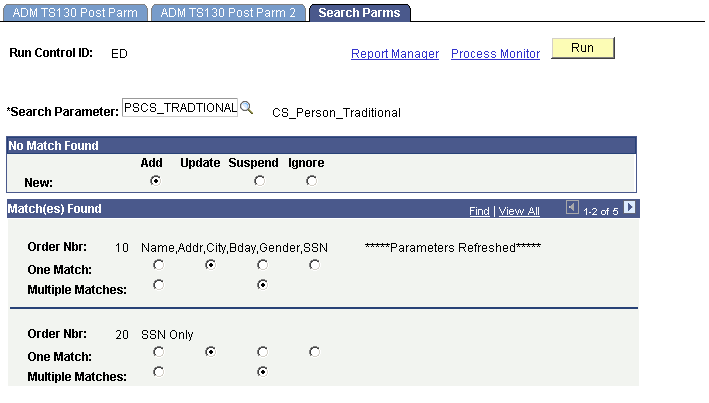
Note: The words Parameters Refreshed appear if this is the first time you have entered this page with this run control ID, or if any of the parameters on this page changed since the last time you accessed this page with this run control ID.
No Matches Found
|
Field or Control |
Definition |
|---|---|
| New |
Select one of the following options to specify what the search/match/post process should do when it does not find a matching record in your database. Add: Add the unmatched record to your database, including personal data. Suspend: Keep the unmatched record in the suspense file to be looked at manually. Ignore: Ignore the unmatched record completely. The process marks the record to be purged. |
Match(es) Found
This group box contains one row for each search/match criteria order defined by your institution. Define search/match orders on the Search/Match Criteria page.
|
Field or Control |
Definition |
|---|---|
| Order Nbr (order number) |
For each order number, select what you want to do with the EDI record if the search/match/post process discovers one or more matching records. |
| One Match and Multiple Matches |
Select whether you want to add, update, suspend, or ignore matching records. Add: Add a new record to your database using the suspense record. Update: Update the existing record with the data in the suspense record. Remember, the process does not update bio/demo data. Suspend: Keep the suspense record back in the suspense table. You need to determine manually whether or not this record matches a record in your database. Ignore: Ignore the suspense record that matched a record in your database. The process marks the record to be purged. |
Access the ADM TS130 Post Parm page ().
Image: ADM TS130 Post Parm page
This example illustrates the fields and controls on the ADM TS130 Post Parm page. You can find definitions for the fields and controls later on this page.
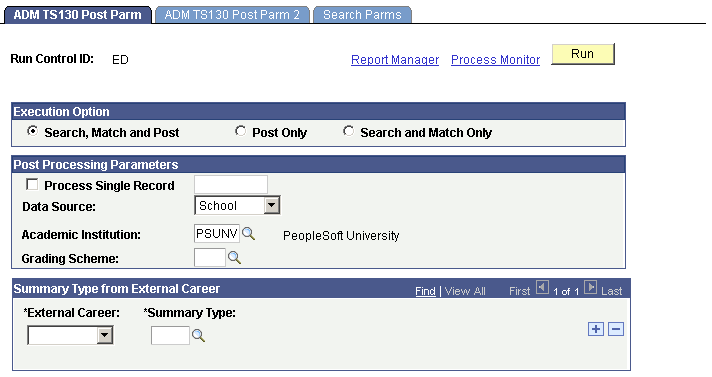
Execution Option
|
Field or Control |
Definition |
|---|---|
| Search, Match and Post |
Select this option if you want to perform the search/match and the post process at the same time. This option is recommended. The EDI TS130 Search/Match/Post process looks for matching data in your database. You can define search/match parameters that tell the process what to do in the case that it finds a match. After the process has performed the match, it posts the EDI TS130 external data to your database. |
| Post Only |
Select this option if you only want to post the external data to your database. |
| Search and Match Only |
Select this option to only run the search and match process on the suspense table. Note that the process only flags the data, according to the parameters you set up, which tells the posting process to create a new person, update an existing person, or ignore the incoming data. However, the process does not create a new person or update an existing person until you post the data. |
Post Processing Parameters
|
Field or Control |
Definition |
|---|---|
| Process Single Record |
Select this option to process and post a single record. After you select this, select the appropriate record you want to post. If you prefer to process the entire staging table, do not select this option. |
| Data Source |
Select the data source that you want the process to assign to any transcript information that posts to your database. The default is School, but you can select a different value. Values for this field are delivered with your system as translate values. You can modify these translate values. |
| Academic Institution |
Enter the academic institution to post with the academic summary and course data. |
| Grading Scheme |
Enter the grading scheme to populate for each course on the Courses and Degrees page. |
Summary Type from External Career
|
Field or Control |
Definition |
|---|---|
| External Career and Summary Type |
Cross-reference fields that work in conjunction with external academic summary data from incoming transcripts. These two fields enable the posting of External GPAs to students' external education records—external GPA is tied to summary type, which is a child of external career. External career data is loaded with the TS130 table. By defining desired summary types for each external career that has been loaded, the EDI TS130 Transcript Srch/Post process writes external career, summary type, and external GPA data to the external education record. |
Click the Run button to run the EDI TS130 Transcript Srch/Post process at user-defined intervals.
Note: You can view the data in the EDI TS130 Staging pages at this time. To view the transcript data posted for a person, use the Education component.
Access the EDI TS130 Post Parm 2 page ().
Image: ADM TS130 Post Parm 2 page
This example illustrates the fields and controls on the ADM TS130 Post Parm 2 page. You can find definitions for the fields and controls later on this page.
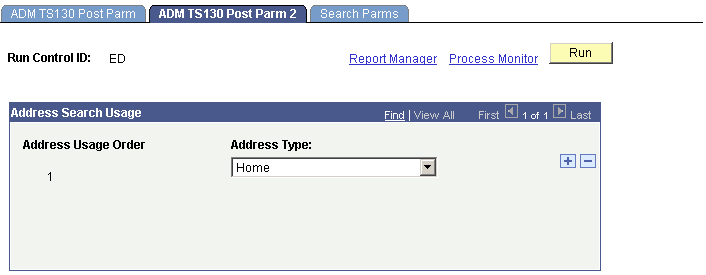
All of the addresses in EDI TS130 Staging post to the PeopleSoft tables. The Address Type chosen in the Address Search Usage hierarchy is used solely for search/match purposes.
|
Field or Control |
Definition |
|---|---|
| Address Usage Order |
Indicates the usage order for the address type in the search process. |
| Address Type |
Select the address type to be used in the search process. |