Updating Multiple CAS Records
Use the CAS Record Update process if you want to update a group of CAS records in Campus Solutions at the same time. You can select the group of CAS records based on selection criteria, including:
Academic career, program or plan.
Students or applicants.
Admit term.
Upload, Update or Report status.
This section discusses how to update multiple CAS Records.
Note: This process can only be used to update multiple CAS records with a single value per field. Updates that require a different value for each CAS record, for example updates to Course Fees Paid that may vary by applicant or student, should be made using the CAS Details page.
|
Page Name |
Definition Name |
Navigation |
Usage |
|---|---|---|---|
|
CAS Record Update |
SAD_PB_CAS_UPD |
|
Update multiple CAS records. |
Access the CAS Record Update page ().
Image: CAS Record Update page (1 of 2)
This example illustrates the fields and controls on the CAS Record Update page (1 of 2). You can find definitions for the fields and controls later on this page.
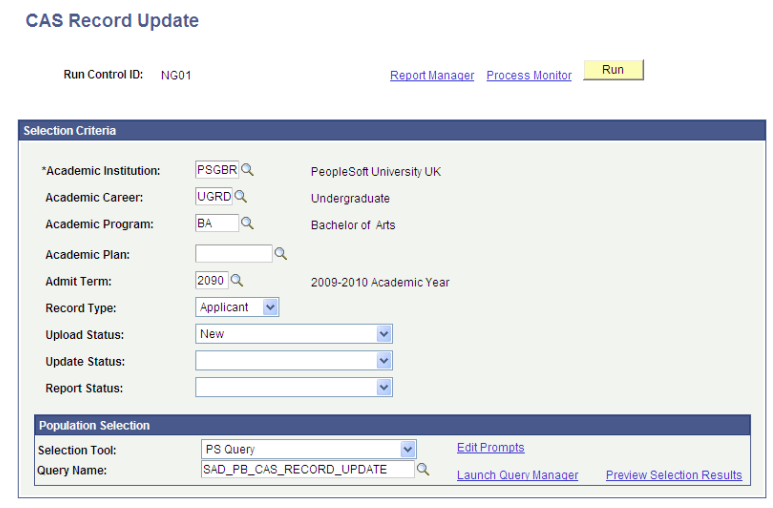
Image: CAS Record Update page (2 of 2)
This example illustrates the fields and controls on the CAS Record Update page (2 of 2). You can find definitions for the fields and controls later on this page.
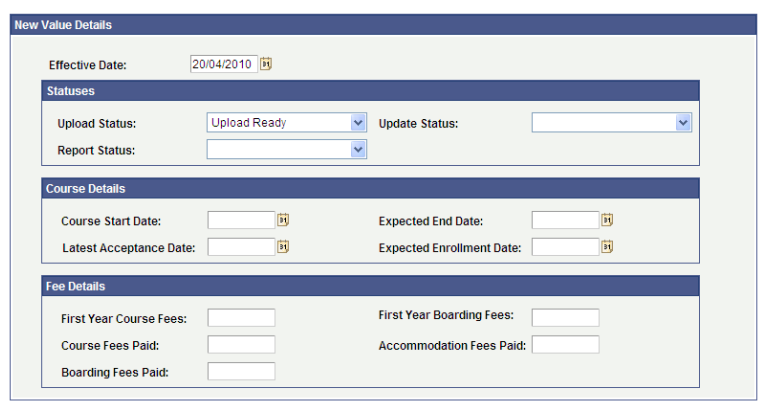
Use the Selection Criteria region to specify the group of CAS records that you want to update.
Use the Population Selection region to further filter the records that are selected for update by selected a PS Query value.
Use the New Value Details region to specify the values that are updated by the process.
Population Selection
Population selection is a method of selecting the IDs to process a specific transaction. The Population Selection group box appears on the run control pages when the Population Selection process is available or required for the transaction.
The system writes the CAS records returned from any query specified under Population Selection to SAD_PB_CAS_RES. The query must return the following values to uniquely identify the CAS records that need to be updated:
EMPLID
INSTITUTION
SAD_PB_REC_TYPE
ACAD_CAREER
STDNT_CAR_NBR
SAD_PB_REC_NUMBER
ADM_APPL_NBR (blank for record type = student)
APPL_PROG_NBR (blank for record type = student)
For each distinct CAS record, the query automatically selects the most recent effective dated/sequenced row for further filtering before the process creates a new row.
A sample query, SAD_PB_CAS_RECORD_UPDATE, has been delivered. This query selects the most recent effective dated rows for all the CAS records of an institution.
See Understanding the Population Selection Group Box
After specifying the changes on the New Value Details region, when you run the process:
The process selects the CAS records based on the specified criteria.
In each CAS record, it inserts a new row with an effective date equal to the Effective Date parameter value or, if the most recent row has the same effective date as the Effective Date parameter value, the sequence number is incremented.
In the new row, the process makes the changes based on the parameters you specified on the New Value Details region. The rest of the fields in the new row contain the values from the previous row.
The following table describes how the CAS Record Update process determines whether or not to update a CAS record value:
|
Process Parameter |
Conditions |
|---|---|
|
Effective Date |
If the most recent existing CAS record row has an effective date later than the parameter value, the process logs a message and skips the update for that record. |
|
Upload Status |
Only updated if the Upload Status field is enabled in the CAS record, that is the CAS Number is not populated. |
|
Update Status |
Only updated if the Update Status field is enabled in the CAS record, that is the CAS Number is populated and the CAS Status is blank or Assigned. |
|
Report Status |
No conditions. |
|
Course Start Date |
No conditions. |
|
Expected End Date |
Only updated if the date is after the new/existing Course Start Date. |
|
Latest Acceptance Date |
Only updated if the date is after the new/existing Course Start Date and is before the new/existing Expected End Date. |
|
Expected Enrollment Date |
Only updated if the date is not after the new/existing Latest Acceptance Date. |
|
First Year Course Fees |
Only updated if the value is greater than zero. |
|
First Year Boarding Fees |
Only updated if the value is greater than zero. |
|
Course Fees Paid |
Only updated if the value is greater than zero and is not greater than the new/existing First Year Course Fees value. |
|
Accommodation Fees Paid |
Only updated if the value is greater than zero and is not greater than the new/existing First Year Course Fees value. |
|
Boarding Fees Paid |
Only updated if the value is greater than zero and is not greater than the new/existing First Year Boarding Fees value. |
If any of Course Fees Paid, Accommodation Fees Paid or Boarding Fees Paid is updated and the Update Status field is currently enabled then the Update Status is updated to the value defined for 'Update Required' in the PBI configuration record, unless a new Update Status is specified in the Statuses region in which case that value is used for the update.
There is no validation applied to updates to Course Fees Paid, Accommodation Fees Paid or Boarding Fees Paid to check that the Update Status field is enabled. Values for the fields will be updated even if the Update Status in the CAS Details record is disabled following the update of the CAS Status to one of the post-assigned values. You should ensure that updates to the three Fees Paid fields are only made for records where the Update Status field is enabled.