Viewing Prospects and Applicants Assigned to a Specific Recruiter
This section discusses how to:
View prospects assigned to a specific recruiter by category.
View applicants assigned to a specific recruiter by category.
View prospects assigned to a specific recruiter by region.
View applicants assigned to a specific recruiter by region.
|
Page Name |
Definition Name |
Navigation |
Usage |
|---|---|---|---|
|
Prospects by Category |
RCR_PRSP_CAT_SUMM |
|
View lists of prospects that are associated with a particular recruiter for any category to which the recruiter is assigned and determine the order in which the records appear. |
|
Prospect Programs |
ADM_PRSPCT_P_SEC |
Click the Prospect Program link on the Prospects by Category page. |
View a listing of programs for a prospect. |
|
Applicants by Category |
RCR_APPL_CAT_SUMM |
|
View lists of applicants that are associated with a particular recruiter for any category to which the recruiter is assigned and determine the order in which the records appear. |
|
Program Summary |
ADM_APPL_P_SEC |
Click the Program Detail link on the Applicants by Category page. |
View a list of programs for an applicant. |
|
Prospects by Region |
RCR_PRSP_REG_SUMM |
|
View lists of prospects that are associated with a particular region and assigned to a particular recruiter and determine the order in which the records appear. For example, you can search by the last school attended or by region. |
|
Prospect Programs |
ADM_PRSPCT_R_SEC |
Click the Prospect Programs link on the Prospects by Region page. |
View any program information that exists for a prospect. |
|
Applicants by Region |
RCR_APPL_REG_SUMM |
|
View lists of applicants that are associated with a particular region and assigned to a particular recruiter and determine the order in which the records appear. For example, you can search by the last school attended or by region. |
Access the Prospects by Category page ().
Image: Prospects by Category page
This example illustrates the fields and controls on the Prospects by Category page. You can find definitions for the fields and controls later on this page.
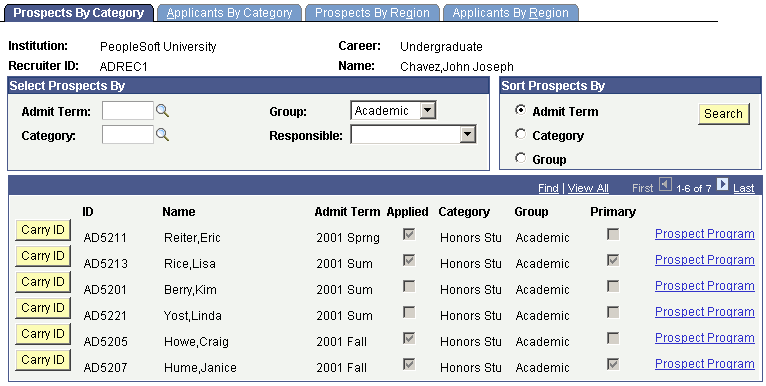
|
Field or Control |
Definition |
|---|---|
| Select Prospects By |
Enter the appropriate values that designate which prospects you want to see. You must complete at least one field as search criteria. |
| Admit Term |
Enter an admit term to view prospects for a specific term. |
| Category |
Enter a recruiting category to narrow which prospects you want to see. Leave this field blank to view all prospects that are assigned to this recruiter, regardless of category. Note: You cannot search on REGN on this page. To search on region, access the Prospects by Region page. |
| Group |
Select a recruitment group to search for a broader recruiting group. |
| Responsible |
Select a value to view only prospects for whom this recruiter is the primary recruiter. You can also view only those prospects for whom this recruiter is not the primary recruiter. Do not select a value if you want to select all prospects, regardless of the recruiter's responsibility role. |
| Admit Term, Category, and Group |
Select an option to view prospects by admit term, category or group. |
| Search |
Click this button to view prospects that match your search criteria. |
| Carry ID |
Click this button to carry forward this person's ID to other pages that you access. |
| Prospect Program |
Click this link to access the Prospect Programs page and view a list of programs for a prospect. |
Access the Applicants by Category page ().
Image: Applicants by Category page
This example illustrates the fields and controls on the Applicants by Category page. You can find definitions for the fields and controls later on this page.
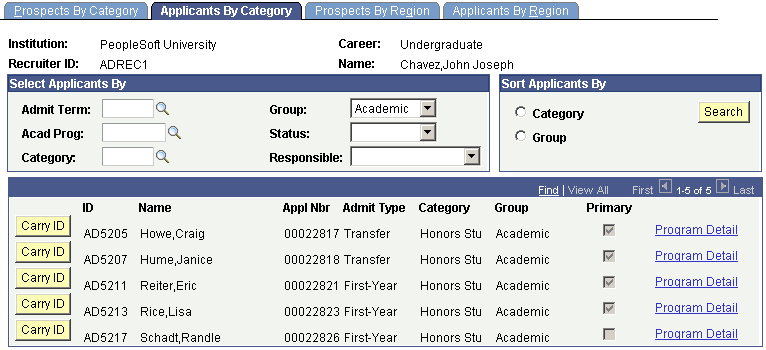
|
Field or Control |
Definition |
|---|---|
| Select Applicants By |
Enter the appropriate values that designate which applicants you want to see. You must complete at least one field as search criteria. |
| Admit Term |
Enter an admit term to view applicants for a specific term. |
| Acad Program (academic program) |
Enter an academic program to specify a particular program. |
| Category |
Enter a recruiting category to narrow the list of applicants you want to see. Leave this field blank if you want all applicants that are assigned to this recruiter, regardless of category. Note: You cannot search on REGN on this page. To search on region, access the Applicants by Region. |
| Group |
Select a recruitment group to search for a broader recruiting group. |
| Status |
To view only applicants with a certain program status, select a value in the status field. |
| Responsible |
Select a value to view only those applicants for whom this recruiter is the primary recruiter. You can also view only those applicants for whom this recruiter is not the primary recruiter. Do not select a value if you want to select all applicants, regardless of the recruiter's responsibility role. |
| Admit Term, Category, Group, and Status |
Select an option to view applicants by admit term, category, group, or status. |
| Search |
Click this button to view the applicants that match your search criteria. |
| Carry ID |
Click this button to carry forward this person's ID to other pages that you access. |
| Program Detail |
Click this link to access the Program Summary page and view a list of programs for an applicant. |
Access the Prospects by Region page ().
Image: Prospects by Region page
This example illustrates the fields and controls on the Prospects by Region page. You can find definitions for the fields and controls later on this page.
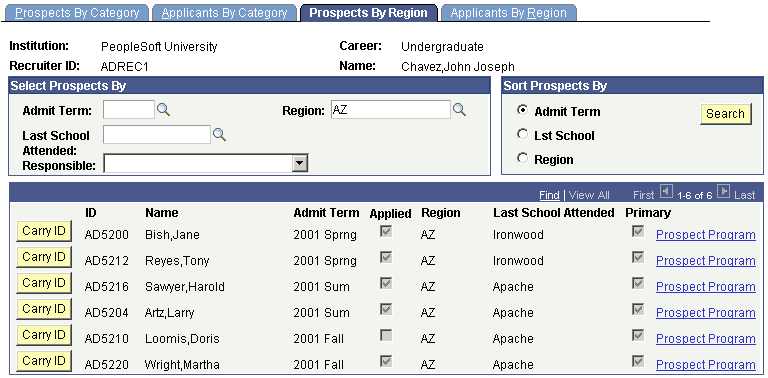
|
Field or Control |
Definition |
|---|---|
| Select Prospects By |
Enter the appropriate values that designate which prospects you want to see. You must complete at least one field as search criteria. |
| Admit Term |
Enter an admit term to prospects for a specific term. |
| Region |
Enter a region to limit the list of prospects. Leave this field blank to view all prospects that are assigned to this recruiter, regardless of region. |
| Last School Attended |
Enter a value to search for prospects by the last school that they attended. |
| Responsible |
Select a value to view only those prospects for whom this recruiter is the primary recruiter. You can also view only those prospects for whom this recruiter is not the primary recruiter. Do not select a value if you want to select all prospects, regardless of the recruiter's responsibility role. |
| Admit Term, Lst School (last school attended), and Region |
Select an option to view prospects by admit term, last school attended, or region. |
| Search |
Click this button to view the prospects that match your search criteria. |
| Carry ID |
Click this button to carry forward this person's ID to other pages that you access. |
| Prospect Program |
Click this link to access the Prospect Programs page and view details about the program or programs that are related to a prospect's academic career. |
Access the Applicants by Region page ().
Image: Applicants by Region page
This example illustrates the fields and controls on the Applicants by Region page. You can find definitions for the fields and controls later on this page.
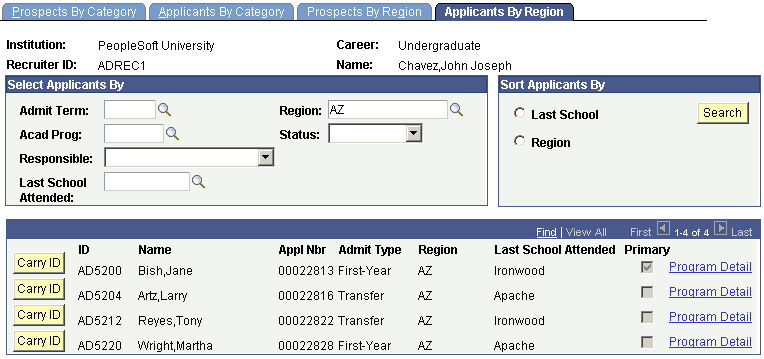
|
Field or Control |
Definition |
|---|---|
| Select Applicants By |
Enter the appropriate values that designate which applicants you want to view. You must complete at least one field as search criteria. |
| Admit Term |
Enter an admit term to view applicants for a specific term. |
| Region |
Enter a region to limit the list of applicants. Leave this field blank to view all applicants that are assigned to this recruiter, regardless of region. |
| Acad Prog (academic program) |
Enter an academic program to specify a particular academic program. |
| Status |
Status an application status to view applicants with a particular status. |
| Responsible |
Select a value to view only those applicants for whom this recruiter is the primary recruiter. You can also view only those applicants for whom this recruiter is not the primary recruiter. Do not select a value if you want to select all applicants, regardless of the recruiter's responsibility role. |
| Last School Attended |
Enter a value to search for applicants by the last school that they attended. |
| Admit Term, Lst School (last school attended), and Region |
Select an option to view applicants by admit term, last school attended, or region. |
| Search |
Click this button to view the applicants that match your search criteria. |
| Carry ID |
Click this button to carry forward this person's ID to other pages that you access. |
| Program Detail |
Click this link to access the Program Summary page and view a list of the programs for an applicant. |