Viewing Prospects and Applicants by Organization
This section discusses how to:
View prospects by organization.
View contact information.
View applicants by organization.
|
Page Name |
Definition Name |
Navigation |
Usage |
|---|---|---|---|
|
Prospects by Organization |
ORG_PRSP_SUMMARY |
|
View lists of prospects that are associated with a particular external organization and display the records in the order you choose. You can narrow the scope to view only certain prospects that are associated with an external organization. |
|
Prospect Programs |
ADM_PRSPCT_P_SEC |
Click the Prospect Programs link on the Prospects by Organization page. |
View a list of programs for a prospect. |
|
Organization Primary Location |
EXT_ORG_PRIM_LOC |
Click the Org Primary Location link on the Prospects by Organization page. |
View the primary address of the organization or school. |
|
Organization School Information |
SCHOOL_INFO |
Click the School Information link on the Organization Primary Location page. |
View additional information regarding a school. |
|
Contact Information |
EXT_ORG_CNTCT_SEC |
Click the Contact Information link on the Prospects By Organization page. |
View any contacts that are associated with this school. |
|
Organization Contact Detail |
EXT_ORG_CNTCT_PHN |
Click the Details link on the Contact Information page. |
View a contact's address, email address, and phone numbers. |
|
Applicants by Organization |
ORG_APPL_SUMMARY |
|
View lists of applicants that are associated with a particular organization or school and display the records in the order you choose. You can narrow the scope to view only certain applicants that are associated with a school. |
|
Applicant Programs |
ORG_APPL_P_SEC |
Click the Applicant Programs link. |
View a listing of academic programs for an applicant. |
Access the Prospects by Organization page ().
Image: Prospects by Organization page
This example illustrates the fields and controls on the Prospects by Organization page. You can find definitions for the fields and controls later on this page.
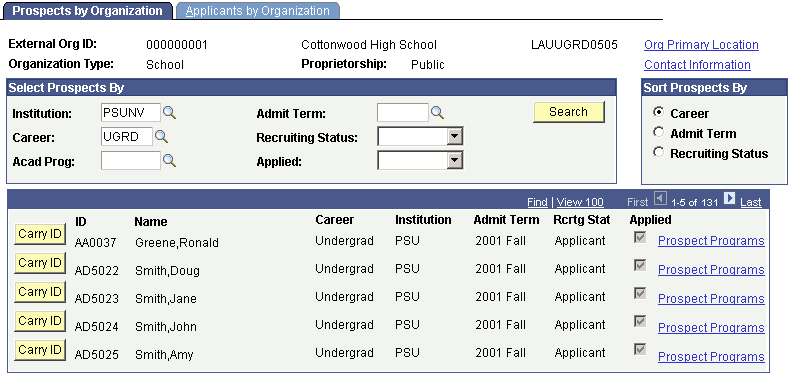
|
Field or Control |
Definition |
|---|---|
| Institution |
Enter the academic institution for which you want to search for prospect information. |
| Career |
Enter the academic career for which you want to search for prospect information. |
| Acad Prog (academic program) |
Enter the academic program for which you want to search for prospect information. |
| Admit Term |
Enter the admit term for which you want to search for prospect information. |
| Recruiting Status |
Select the recruiting status for which you want to search for prospect information. |
| Applied |
Select to view records for prospects who applied to your institution. |
| Sort Prospects By |
Select whether you want to view prospects by career, admit term, or recruiting status. |
| Search |
Click this button find the prospects that match your search criteria. the system displays matches in the bottom portion of the page. |
| Carry ID |
Click this button to carry forward this person's ID to the next page. |
| Prospect Programs |
Click this link to view a listing of the academic programs for a prospect. The Prospect Programs page appears. |
| Org Primary Location (organization primary location) |
Click this link to view the primary address of the organization or school. The Organization Primary Location page appears. |
| Contact Information |
Click this link to view any contacts that are associated with this school. The Contact Information page appears. |
Access the Applicants by Organization page ().
Image: Applicants by Organization page
This example illustrates the fields and controls on the Applicants by Organization page. You can find definitions for the fields and controls later on this page.
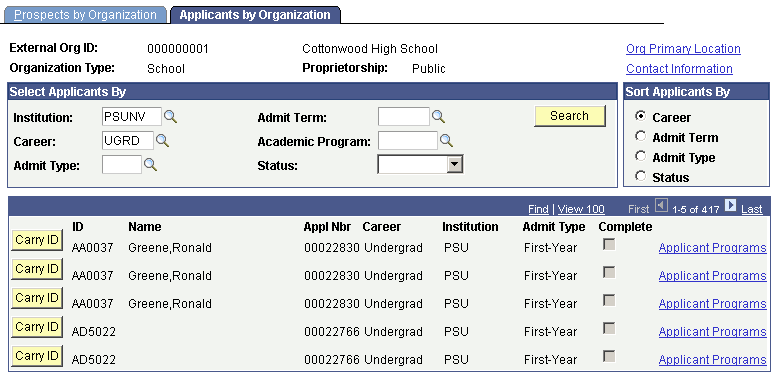
|
Field or Control |
Definition |
|---|---|
| Career and Institution |
These values are based on your user defaults. Edit the values if necessary. |
| Admit Type |
Enter an admit type. |
| Admit Term |
Enter the admit term of the applicants you want to view. |
| Acad Program (academic program) |
Enter an academic program. |
| Status |
Select a status to view applicants with a particular program status. For example, you might want to view only those applicants with a Cancelled or Waitlisted status. |
| Acad Career (academic career), Admit Term, Admit Type, and Status |
Select an option to view prospects by academic career, admit term, admit type, or status. |
| Search |
Click this button to view the applicants that match your search criteria. The system displays matches in the bottom portion of the page. |
| Carry ID |
Click this button to carry forward this person's ID to the next page. |
| Applicant Programs |
Click this link to view the applicant program details. The Applicant Programs page appears. |
| Org Primary Location (organization primary location) |
Click this link to view the primary address of the organization or school. The Organization Primary Location page appears. |
| Contact Information |
Click this link to view contacts that are associated with this school. The Contact Information page appears. |