Associating Ad Hoc Sections
This section provides an overview of ad hoc section association and discusses how to:
Add an ad hoc section association.
Add sections to an ad hoc section association.
Add multiple sections to an ad hoc section association.
SAIP has always supported providing targets with section association information for combined sections and multi-section classes. Ad Hoc Section Association provides the ability to send section association information for any collection of sections that are in the same academic institution and the same term. For example, a professor may teach an introductory course and a more advanced course on the same topic in the same semester. Because she is using the Learning Management System (LMS) primarily to share course documents, and because there is a high degree of overlap of those documents between those courses, she would prefer to have both of these classes in the same LMS course site. Ad Hoc Section Association allows the administrator to inform the LMS that these sections are related and may need to be grouped together by sending a Section Association record for them.
Note: SAIP does not allow sections to participate in more than one association simultaneously. For example, if the introductory level class section described above were also part of a Combined Section cluster, and if that cluster had been set to send a Section Association record to the LMS, then that class could not also be added to an Ad Hoc Association.
|
Page Name |
Definition Name |
Navigation |
Usage |
|---|---|---|---|
|
Ad Hoc Section Association |
SAE_ADH_ASSOC |
|
Set up ad hoc section associations. |
|
View/Edit Associated Sections |
SAE_ADH_SECTN |
|
Manage class sections associated in an ad hoc section association. |
|
Look up Class Nbr |
SAE_SRCH_CLS |
|
Look up and select multiple class sections to add to the Ad Hoc Section Association. |
Access the Ad Hoc Section Association page ().
Image: Ad Hoc Section Association page
This example illustrates the fields and controls on the Ad Hoc Section Association page. You can find definitions for the fields and controls later on this page.
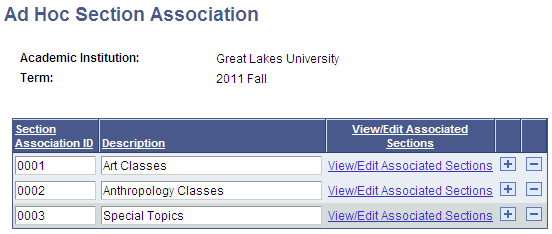
To associate class sections that are not otherwise associated administratively (whether as Combined Sections or as class sections within a course), you must first create the structure that will tie the class sections together.
|
Field or Control |
Definition |
|---|---|
| Section Association ID |
Set the Section Association ID. |
| Description |
Set the association description. |
| View/Edit Associated Sections |
Click the link to view and edit sections in the association on the View/Edit Associated Sections page. |
Access the View/Edit Associated Sections page ().
Image: View/Edit Associated Sections page
This example illustrates the fields and controls on the View/Edit Associated Sections page . You can find definitions for the fields and controls later on this page.
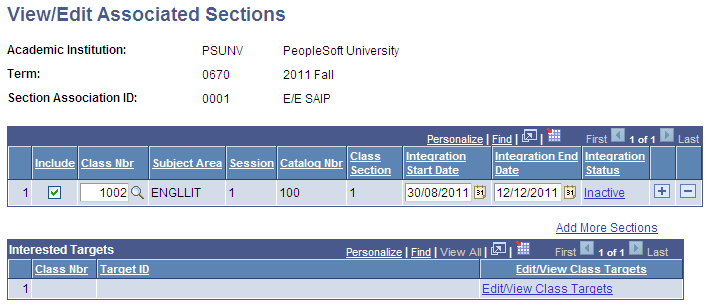
Once you have created the section association structure that will tie your class sections together, you can add individual class sections to that section association.
|
Field or Control |
Definition |
|---|---|
| Class Nbr |
Identify the section to be added by class number. |
| Include |
Select the check box to include the section in scope. |
| Interested Targets |
View the defined targets for each section. In any ad hoc section association, all sections will be sent to the union of all interested targets, if they are not identical. For example, if PSYCH 274 were targeted for Sakai and Blackboard, and PSYCH 235 were targeted for eCollege and Sakai, both sections as well as the section associations (PSYCH 274 and PSYCH 235) would be sent Sakai, Blackboard, and eCollege targets. |
| Edit/View Class Targets |
Change the targets for that section. |
| Integration Start Date |
When a class section is in scope, it becomes active on the Integration Start Date. This date is initially calculated based on the Class Start Date plus/minus the Integration Offset. The Integration Offset is cascaded down from the Session level. You can manually change the integration start date on this page to override the defaults. After this date has been manually set it is stored and can only be reset by manually changing it on this page or by clicking the Reset All Sections button located on the Term Integration Dating page |
| Integration End Date |
When a class section is in scope, it becomes inactive on the Integration End Date. This date is initially calculated based on the Class End Date plus/minus the Integration Offset. The Integration Offset is cascaded down from the Session level. You can manually change the integration end date on this page to override the defaults. After this date has been manually set it is stored and can only be reset by manually changing it on this screen or by clicking the Reset All Sections button located on the Term Integration Dating page Note: When sections are associated, the integration status of each section is still individually evaluated. Therefore, if multiple sections are associated to be delivered into one course shell in a target system and the sections have different Integration Start and End dates, the integrations become active dependent on their integration date range. |
Note: SAIP does not allow sections to participate in more than one association simultaneously. If a section being added to an Ad Hoc Association Cluster has already been added to an association elsewhere, an error message will be displayed.
Access the Look Up Class Nbr page ().
Image: Look Up Class Nbr page
This example illustrates the fields and controls on the Look Up Class Nbr page. You can find definitions for the fields and controls later on this page.
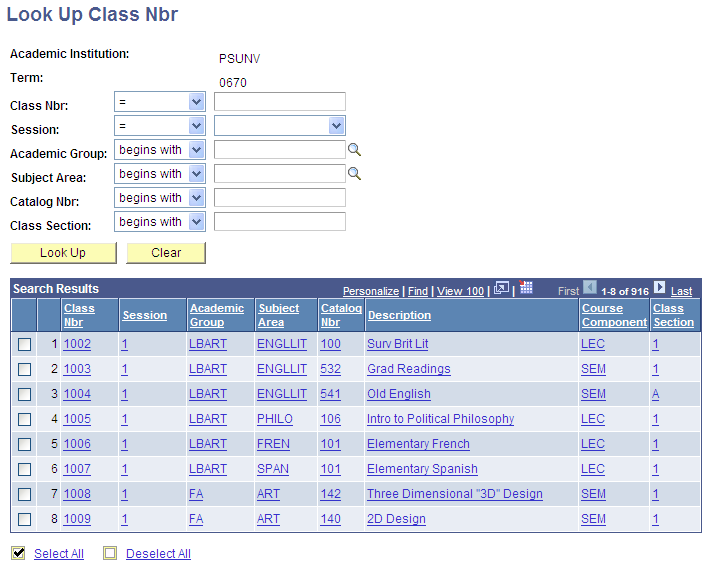
Under some circumstances, users may want to add a number of sections to an ad hoc section association at once that have some criteria in common. For example, the English Department would like to create a centralized course site in the LMS for all English Composition classes. Ad Hoc Section Association allows for the mass selection of class sections to be added to an Ad Hoc Section Association.
|
Field or Control |
Definition |
|---|---|
| Select All |
Select all of the returned class sections for inclusion in the Ad Hoc Section Association. |
| Deselect All |
Clear the check box of all sections on this page. This does not remove class sections that had previously been added for inclusion on the View/Edit Section Association page. |
Any class sections that have been selected for inclusion will be added to the grid on the View/Edit Section Associations page.