Running Snapshot Data
This section discusses how to run or schedule snapshots.
|
Page Name |
Definition Name |
Navigation |
Usage |
|---|---|---|---|
|
Run/Schedule Bulk Data Exchange |
SAE_BULK_PROCESS |
|
Run or schedule full and incremental snapshots, either ad hoc or on a scheduled basis. |
Access the Run/Schedule Bulk Data Exchange page ().
Image: Run/Schedule Bulk Data Exchange page
This example illustrates the fields and controls on the Run/Schedule Bulk Data Exchange page. You can find definitions for the fields and controls later on this page.
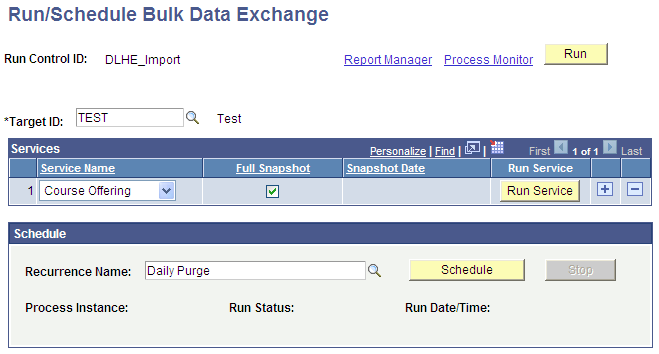
To run a snapshot, define the intended target, select the service names and the nature of the snapshot, and run the process. Add or remove rows as needed.
See PeopleTools: Process Scheduler, “Defining PeopleSoft Process Scheduler Support Information, Setting Up Recurrence Definitions.”
|
Field or Control |
Definition |
|---|---|
| Target ID |
Identify the target to which the snapshots will be published. Only targets defined as Version 2.0 (2.0-2011 or 2.0-2012r1) will be listed to run the snapshots. |
| Service Name |
Select the service appropriate to the IMS LIS entity's data that you wish to publish. The available values are: Course Offering, Course Section, Course Template, Group, Membership, Person, and Section Association. Note: The order in which services are entered in the Services grid does not matter, as there is no dependence between services. There may be hierarchical or ordering dependencies on how the services are consumed by the external system. |
| Full Snapshot |
Select this check box to run a full snapshot for the defined service. If you select this check box and enter a Snapshot Date, the latter date will be ignored and all data for that entity will be generated and sent. After the system executes the snapshot, it updates the snapshot date with the savepoint date and time. This savepoint value will be used for subsequent incremental snapshot calls. Note: A Full Snapshot will replace ALL of the information for that entity in the consuming target |
| Snapshot Date |
Enter a date/time value as the beginning point from which you wish to gather data for inclusion in the snapshot. Entering a value in this field defines the snapshot as "incremental." If Snapshot data is left blank and Full Snapshot check box is not selected then it will run the full snapshot for the corresponding service. See The Integration Pack. |
| Run Service |
Click this button to generate the snapshot and announcement for the defined service. |
| Run |
Click this button to generate snapshots for all of the services defined in the Services grid. This provides ease of use for instances when you want to generate snapshots for a range of services, and removes the need to generate the snapshots individually. The system kicks off each process in order, publishes the individual files to the defined locations, and sends the appropriate corresponding announcement to the target. |
Scheduling Bulk Data Exchange
In addition to being able to generate SAIP snapshots as needed on an ad hoc basis, you also can schedule snapshots to be generated on a recurring schedule. A scheduled process generates snapshots for all of the services defined within for the Run Control ID. To schedule services or timings across different schedules, create a Run Control ID for each distinct schedule.
To schedule a bulk data exchange, define the schedule in the Schedule group box and save the page.
|
Field or Control |
Definition |
|---|---|
| Recurrence Name |
Select a recurrence by the list of defined recurrences. PeopleTools documentation contains more information on defining recurrences for scheduled processes. |
| Schedule |
Click to activate the scheduled process. The process will automatically begin at the next instance as defined by the recurrent schedule. |
| Stop |
Click to deactivate the scheduled process. The process will no longer run as scheduled, and will remain dormant unless and until you reactive the schedule by clicking the Schedule button. |
Click the Run button to generate snapshots for all of the services defined in the Services group box. This provides ease of use for instances when you want to generate snapshots for a range of services, and removes the need to generate snapshots one by one. The system will simply kick off each process in order, publish the individual files to the defined locations, and send the appropriate corresponding announcement to the target.